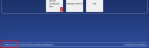Community Offline is our mobile maternity system. Clinicians can pre-load a list of patient records into Community prior to home visits or to outlying care settings, and record observations and notes into the application at the time of seeing the patients. That data is then uploaded back to the main EuroKing system once they are back in a hospital setting and updates the records appropriately.
|
|
Connected | If this icon is present, you are connected to the Trust network. It will not appear when you are offline. |
|
|
Close | If you have a patient record open, closes the current screen. If you are on the Welcome screen, closes the application. |
|
|
Downloaded | Date or time that this record was last downloaded to Community. |
|
|
Baby | Indicates a baby's record, or a mother with an active pregnancy. |
|
|
Mother | Indicates a mother's record. |
|
|
Babies | Number of babies in this pregnancy. Click to open the baby's record. |
|
|
Open | Open the Pregnancy Summary screen for the selected patient. |
-
Select a patient tile and click Open.
-
The record opens at the Pregnancy Summary page. The patient card shows the number of babies in this pregnancy. Click the number to open a baby's record.
-
Click the tabs on the left to see more information.
A baby's record displays Birth Summary instead of Pregnancy Summary.
View all risks and alerts associated with this patient or pregnancy. You cannot add risks/alerts via EuroKing Community directly, but a risk/alert can be triggered by a questionnaire answer.
During visits to outlying care settings the patient record can be updated.
When completing a questionnaire, if not all questions are answered, the questionnaire is marked as incomplete and cannot be uploaded to EuroKing. To complete a questionnaire:
- Select a patient tile and click Questionnaires.
- Select a questionnaire tile and click Open.
- Answer the questions, the colour of the questionnaire tile indicates its status.
- Once completed, questions and answers are displayed. Click Save This.
| Green | This question is complete. |
| Amber | The answer is not an expected value and should be checked. |
| Red | There is an error which must be corrected before continuing. |