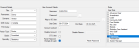Each user of the Maternity Information System is granted a role. This role relates to which permissions the user has within the system. Users and roles can be created, managed and audited via system administration users. Users and roles are accessed via the Security ribbon.
Before creating a new user, their role must already exist within the Maternity Information System, see Add a role. To create a new user:
-
From the top ribbon, select Security > Users. The User Details window opens.
-
Click the Add Person button.
Title e.g. Dr Martin Smith Forename Surname GMC Code Enter the user's General Medical Council code. PAS Code Enter the user's Patient Administration System code. Person Type Determine the user's person type, grade and speciality based on their profession. Grade Speciality Username Enter a username in the standard format used by your hospital e.g. SMITHMartin. -
Under User Account Details, tick the Force Password Change at Login button. This forces the user to choose their own password upon first log in.
-
Under Roles, select a User Role. For details see Manage Roles.
-
Click Save , then click OK to confirm.
- Select Security > Users. The User Details window opens.
- Click to select the user from the staff list. Use the Search window to filter results.
- Click Delete, then Yes to confirm.
To change a user role:
- Select Security > Users. The User Details window opens.
- Click to select the user from the staff list. Use the Search window to filter results.
A role is a set of permissions which can be assigned to a user. A user can only have one role.
A role is a set of permissions which can be assigned to a user. Each user can only have one role. To assign the same role to multiple users, see Assign a role to multiple users.