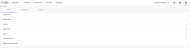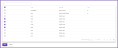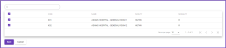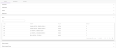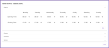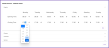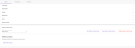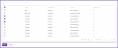Places
Places are a collection of settings used to organise groups of facilities and locations. Click Settings to open the administration screen, then click Places.
Organisation, Facility, Room and Patient Location information cannot be created as it is imported directly from Cris upon initial deployment. If you require updates to these settings please contact Magentus via your Client Relationship Manager.
A community is a group of organisations, for example a group of trusts. To create a new community:
-
Click to expand Community and click New Community.
Name Name the Community. Description (optional) Add a description for the Community. Notes (optional) Add any notes for the Community. -
Click Add Organisation and select all the required organisation's tickboxes. Organisations can be filtered via the search box above.
-
Click Save.
A department is a collection of rooms. To create a new department:
-
Click to expand Department and click New Department.
Name Name the department.
Facility Select the facility for the department. Description (optional) Add a description for the department. Notes (optional) Add additional notes to the department. -
Click Add Room and select all the required room's tickboxes. Rooms can be filtered via the search box above.
-
Click Save.
Available rooms are imported from Cris, new ones cannot be created via the scheduler. Existing rooms can have temporary closures, comments and their opening hours adjusted. Click to expand Room.
A temporary closure of a room can be added to prevent bookings being made for that room over a certain time period.
-
Double click the room to edit and click Closure.
Type Choose the type of closure, e.g. General.
Title Name the closure, this appears on the Overview screen when the closure is hovered over. Comment Add any additional comments required. Closed From Select dates and times from the drop downs available to create the closure. Start Time Closed Until End Time -
Click Add Closure. The closure appears on the Overview screen when in effect.
Patient location groups are a collection of patient locations. They are used when defining service criteria. To create a new patient location group:
-
Click to expand Patient Location Group and click New Patient Location Group.
-
Complete the following fields and click save:
Name Name the community. Description (optional) Add a description for the group. Notes (optional) Add any additional notes for the group. -
Click Add Patient Location and select all the required location tickboxes. Locations can be filtered via the search box above.
-
Click Save.