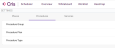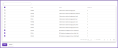Procedures
Procedures are a collection of settings used to organise procedure plans and groups. Click Settings to open the administration screen, then click Procedures.
Procedure Type information cannot be edited as it is imported from Cris upon initial deployment. If you require updates to these settings please contact Magentus via your Client Relationship Manager.
A procedure group allows a user to group procedures together. They are used when defining service criteria.To create a new procedure group:
-
Click to expand Procedure Group and click New Procedure Group.
Name Name the Procedure Group.
Description (optional) Add a description for the Procedure Group. Notes (optional) Add any notes for the Procedure Group. -
Click Add Procedure and select all required procedure's tickboxes. Procedures can be filtered via the search box above.
-
Click Save.
A procedure plan allows a user to add a new procedure . To create a new procedure plan:
-
Click to expand Procedure Plan and click New Procedure Plan.
Name Name the Procedure Plan.
Owning Organisation Select the organisation the plan belongs to. Procedure Select the procedure the plan is applicable to. Start Date Specify the length of time the plan is in effect for. End Date Active Tick to make the plan active. Only active plans will take effect, even if captured in the date range. Description (optional) Add a description for the Procedure Plan. Notes (optional) Add any notes for the Procedure Plan. -
Click Next. The next screen details the specifics of each procedure plan. In order to save the plan, at least one preparation step and one imaging step must be added.
Type Select the type of plan, e.g. Preparation Procedure/Preperation Further define the type of plan. This field changes based on Type selected. Duration Specify the amount of time the examination takes. Unit Waiting Specify the amount of waiting required before the next step of the plan. Unit Description Add a description for the Procedure Plan. Notes Add any notes for the Procedure Plan. -
Click Add and the step is added to the plan.
-
Repeat for each step in the plan. Steps can be click and dragged into a different order than they were created. To remove a step, click and drag the step outside of the procedure plan window.
-
Click Save.