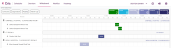Whiteboard
The scheduler Whiteboard displays all booked appointments, arranged by room and in chronological order. It displays appointments from six hours before until seven hours after the current hour. To open, click Whiteboard in the header of the screen.
The view can be filtered to show/hide certain appointments based on criteria such as status, departments and locations. Appointments can also be progressed.
Appointments are colour coded based on their status:
| Scheduled |
|
Appointment has been scheduled and not yet attended. |
| Arrived |
|
Marks the event as attended. If a patient needs preparation before their examination can begin, then the visit can remain at Arrived until they are ready to enter the room. |
| Patient Ready |
|
Indicates that a patient is ready to enter the room for their examination. |
|
In Room |
|
Records the examination start time. |
| Left Room |
|
Records the examination end time. |
| Left Department |
|
Patient is finished and has left the department. |
To filter the appointments displayed on the whiteboard use the filter icons in the top left. More filters become available as criteria is selected.
The filters available are as follows:
| Community | A community is a group of organisations, for example a group of trusts. An administrator can create a new community, see Places. |
| Organisation |
An organisation is a group of facilities such as a hospital or clinic. The list of organisations comes from Cris. Filtering by Organisation makes the Facility and Patient Location filters available. |
| Facility |
A facility is a collection of departments, for example a clinic (the facility) may have Ultrasound and Breast Screening departments. |
| Department |
A department is a collection of rooms. An administrator can combine rooms to create a new department. |
| Room | Available rooms are imported from Cris. |
| Patient Location | Available patient locations are imported from Cris. |
| Modality | Available modalities are imported from Cris. |
| Patient Type | Available patient types are imported from Cris. More than one patient type can be selected at once. |
Once an appointment is booked it is given the status of Scheduled. There are six statuses for a procedure to move through. See Appointment statuses.
An appointment does not have to be moved through every status, if necessary, Patient Ready, In Room and Left Room can be skipped. If In Room and Left Room are skipped, post processing start and end times will be calculated using the values in the Cris Exams per Hospital table, and added automatically.
To progress a procedure:
-
Double-click an appointment tile to open the procedure window.
-
- Click Next to proceed the booking to the next step available.
- Click Back to return to the booking to its previous status.
- Click Discontinue to bring the appointment back to Scheduled status.
- Alternatively, click a status to proceed the booking to that status immediately.
-
Click Close.