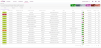Worklist
Worklist displays all appointments that require a booking. Appointments can be arranged and filtered to aid the booking process. A Breach Date is used to show by which day the appointment must be booked by. To open, click Worklist in the header of the screen.
There are two types of status, event status and vetting status, the coloured dots within the Status column indicate the booking's statuses.
-
Event status is the first indicator and relates to the bookings place within the procedure workflow.
-
Vetting status is the second indicator and inidcates if the appointment has been vetted or not.
Event status indicators |
|
|
|
Enter patient on waiting List |
|
|
Waiting until planned date |
|
|
Diary time allocated |
|
|
Patient cancel |
|
|
Hospital cancel |
Vetting status indicators |
|
|
|
Awaiting vetting |
|
|
Vetting not required |
To filter the appointments displayed on the vetting list use the filter icons in the top left. More filters become available as criteria is selected.
The filters available are as follows:
| Community |
A community is a group of organisations, for example a group of trusts. An administrator can create a new community, see Places. |
| Organisation |
An organisation is a group of facilities such as a hospital or clinic. The list of organisations comes from Cris. Filtering by Organisation makes the Facility and Patient Location filters available. |
| Facility |
A facility is a collection of departments, for example a clinic (the facility) may have Ultrasound and Breast Screening departments. Filtering by Organisation makes the Departmentand Room filters available. |
| Patient Location |
Available patient locations are imported from Cris. |
| Department |
A department is a collection of rooms. An administrator can combine rooms to create a new department. |
| Room |
The list of rooms and modalities are imported from Cris. |
| Modality | |
| Patient Type | Available patient types are imported from Cris. More than one patient type can be selected at once. |
| Patient Location | |
| Vetting status | Multiple statuses can be selected at once. Click to select a status and click a selected status to remove. |
Worklist can also be filtered via:
To schedule a booking, from the vetting list:
-
Select a booking and click Book.
-
Before a booking can be placed, the slot must be reserved first. Click Reserve.
-
Site availability is shown in a calendar format. The most appropriate facility based on availability and distance is automatically selected. Click a facility from the left to select a different one to the default.
Select a time by clicking on the calender and dragging to the required place. The red line indicates the current time.
-
A reservation lasts for 15 minutes, in which time the procedure must be booked, otherwise the slot becomes available again. The timer in the top right indicates how long is left on the reservation. To complete the booking, click Complete Booking. If multiple procedures are required in the same appointment, repeat for each procedure.
-
The procedure is now booked. An appointment confirmation letter can be downloaded. Click Download Letter.
If the Next toggle is slid to the on position, then the next procedure requiring a booking is automatically loaded.