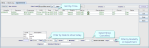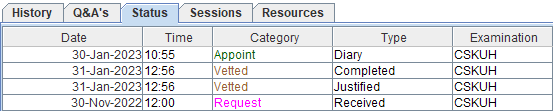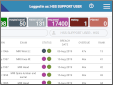Monitor the Appointments List
The Appointments List displays future and missed appointments.
Open the Appointments List
- From the Menu screen, click the Appointments button.
-
Apply filters in the fields at the bottom of the screen.
-
Click the List button to refresh whenever filters are added or removed.
OR
Select a Filter Profile from the dropdown.
Upcoming appointments
Today's appointments will appear on the Appointments List until they are attended.
- Sort by Time so you can see when to expect patients.
- Filter by Date to show today. Change the date to show future appointments.
- Filter by Modality or Department to only show events for your department.
- Select Show Cancelled to see cancellations.
- You can also see future appointments via the Diary.
- Select Day, Week or Range view.
- Appointments are pink.
Missed appointments (DNA)
Check yesterday's Appointments List every day to ensure missed appointments are cancelled or rebooked.