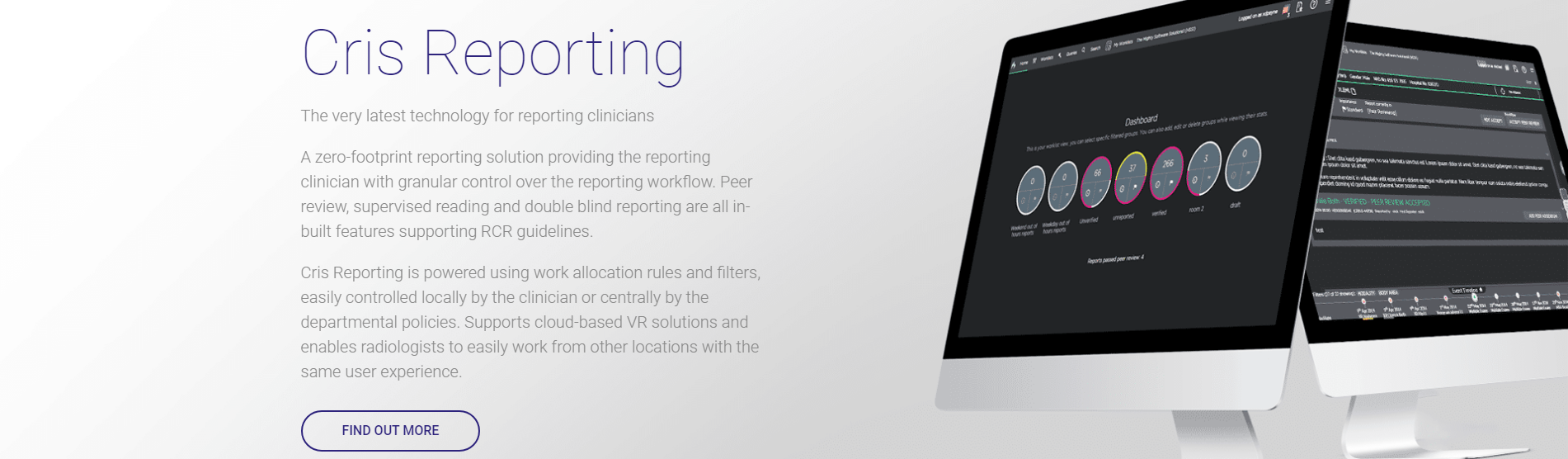Reporting tables
Coded Phrases
Most dictation is uses voice recognition software (either Dragon or Augnito) with its own vocabulary and coded phrases.
Use Cris coded phrases for auto-reports and manually typed reports.
-
Open Other > Reports > Coded Phrases.
-
Click the New button.
-
Complete the fields.
-
Click the Save button.
-
Click the Refresh Table button.
| Field | Description |
|---|---|
| Code | Locally-defined code for this phrase. Used as a shortcut to enter a phrase in a report. |
| User | The user for whom this coded phrase will be available. Leave blank to allow use by everyone. |
| Trust | Defines where the coded phrase will be available. Select your own trust. |
| Module | Must be R (for reporting). |
| Diagnosis | Can link this phrase to a diagnosis code from the Diagnoses table. Not commonly used. |
| Phrase. | Full text you want to appear in the report. |
| Name | Name / title of the phrase. |
| Verify | Select to enable this phrase in auto-reports. |
Enter a coded phrase in a report
If you know the code:
-
Type it in the report (not case-sensitive)
-
Hold Alt and press C
The code is converted to its associated phrase.
If you do not know the code:
-
Hold Alt and press P.
-
With the cursor in the enter phrase code field, press F4 or double-click.
-
Double-click a phrase.
-
Click the Insert Phrase button.
The Insert Phrase window opens.
Museum Codes
For teaching or research studies. Not commonly used.
Configure via Other > Reports > Museum Codes.
Diagnoses
May be used for costing purposes. Not commonly used.
Configure via Other > Reports > Diagnoses.
User Dictionary
Words that have been added by the user via the 'spell-check / add word' function during reporting.
Users need the SPELL activity to access this function.
| User Group | Section | Item | Description | Access |
|---|---|---|---|---|
| REPORTT | VIEWS | SPELL | Spelling dictionary access. | Y |
| SYSTAB | VIEWS | SPELL | Spelling dictionary access. | Y |
Configure via Other > Reports > User Dictionary.