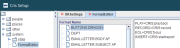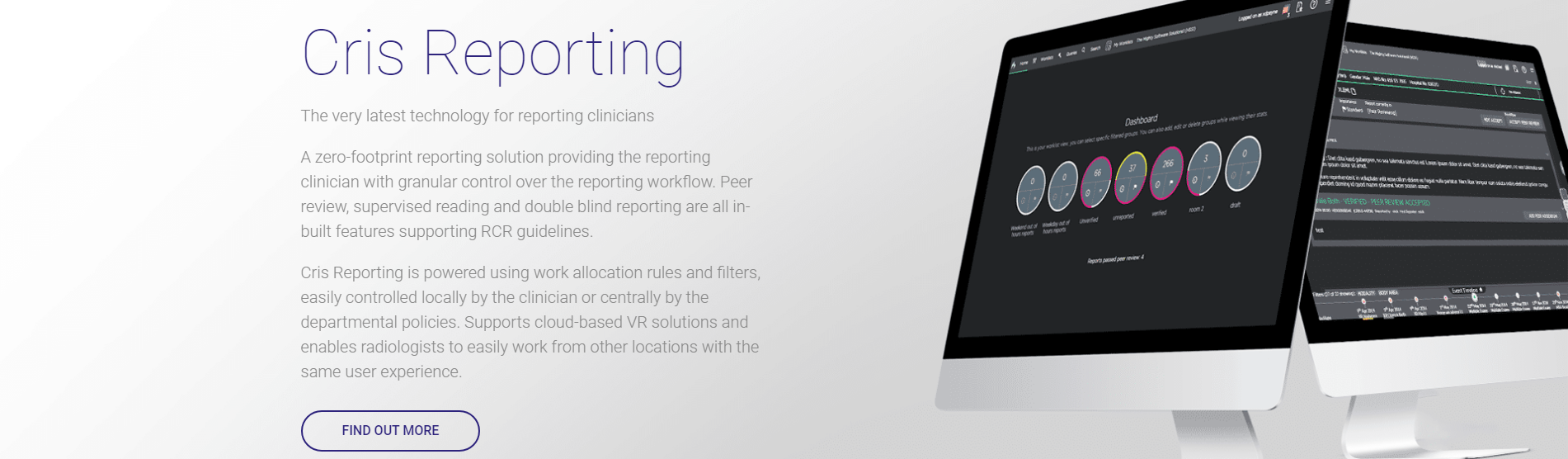XR settings for Reporting
XR settings control and configure all of Cris.
- Click Tables Setup.

- Select System > XR Settings.
- Filter the list by entering a keyword in the Filter field.
- Click to select a setting.
- Enter a value in the Value field.
- Click the Save Changes button.
- Click the Refresh Table button.
OR
Double-click the Value field then double-click to select a value from the options.
Reports
Auto report
An auto-report completes an event which does not need a report by a radiology clinician (for example, Emergency Department images which will be reviewed by the referring clinician at the time).
Note:
The XR setting REPORT.AutoReportFill has the following options:
| Value | Description | Example |
|---|---|---|
|
E |
Report in exam. |

|
|
EX |
Report in exam (extra text in summary area). |

|
|
S |
Report in summary. |

|
|
SX |
Report in summary (extra text in exam areas). |

|
Reporting lists
| Level | Setting | Value | Description | |
|---|---|---|---|---|

|
XR, XRTR, XRS |
EVENTLIST.Unreported |
Select columns from the list of options. Available columns |
Select which columns are available in the Unreported List. See also System > Normal Tables. |

|
XR, XRTR, XRS |
EVENTLIST.QAEvents |
Select which columns are available in the Reporting QA List. See also System > Normal Tables. |
|

|
XR, XRTR, XRS |
REPORTLIST.BatchVerify | Available columns for Batch Verify List. | |

|
XR, XRTR, XRS |
REPORTLIST.Suspended | Available columns for Suspended List. | |

|
XR, XRTR, XRS |
REPORTLIST.Unverified | Available columns for Unverified List. | |

|
XR, XRTR, XRS |
REPORTLIST.Verified | Available columns for Verified List. | |

|
XR, XRTR, XRS |
REPORT.AutoRefreshUnreportedList | Auto-refresh Unreported tab on Report Info List when finished with selected patient. |
Voice recognition
| Level | Setting | Value | Description | |
|---|---|---|---|---|

|
XRS |
VOICE.AugnitoAccessKey | Values will be provided by Magentus. | See Augnito Configuration. |
| VOICE.AugnitoAccountCode | ||||
| VOICE.AugnitoManageURL | ||||
| VOICE.AugnitoStreamingURL | ||||

|
XRT | VOICE.DragonBarAtStartup | Yes, No, Default (No) | Setting this to No ensures that users cannot open the Dragon bar. Its use will result in a reduction in the quality of integration, or in some cases disable the features altogether. This is because Dragon will attempt to work independently and ignore commands sent by Cris, leading to inconsistent results when reporting. |

|
XRT | VOICE.DragonButtonConfig | DRAGON | This tells your SpeechMike what action to take when you press a button. Should you wish to edit the default actions, you will need to make a Format. See Configure SpeechMike buttons. |

|
XRTR | VOICE.DragonCompatibilityModule | 0,0,0,0,0,0,0,1,1 | Check this setting has 7 x 0 and 2 x 1 when implementing Dragon 13 or 15. |

|
XRT | VOICE.DragonKillOnStartup | No (initially) then Yes | Ensures that any Dragon processes are killed off before Cris correctly launches Dragon. Cris must be opened before Dragon to function as required.Magentus recommend that this setting is set to ‘YES’ once all Dragon voice profiles have been created, though this may not be required unless the Trust have an ongoing issue with users opening Dragon incorrectly ahead of Cris. |

|
XRT |
VOICE.DragonReportingStartState_AutoOFF |
Standby, On, Off, Saved |
Sets the microphone recording state when reporting if Auto Select Next Event in the Options menu of the Report Info Lists is unselected. Recommended value = Standby or Off. |

|
XRT | VOICE.DragonReportingStartState_AutoON |
Standby, On, Off, Saved |
Sets the microphone recording state when reporting if Auto Select Next Event in the Options menu of the Report Info Lists is selected. Recommended value = Standby or Off. |

|
XRT | VOICE.DragonResponseTimeout(seconds) | User-defined value. | Number of seconds before aborting Dragon Server communications. |

|
XR | VOICE.DragonWarnUserOnMicrophoneOff | Yes, No, Default (No) | Warn Dragon user when microphone turns off. |

|
XRT | VOICE.RecognitionInstalled | Yes, No, Default (No) | This setting activates Cris and Dragon integration, enabling the associated functionality and embedded Cris/ Dragon commands. |
It is essential to consider the level of an XR setting when making changes. System and Trust should not be altered without agreement from all stakeholders.
| Level | Description |
|---|---|
| XR (System) | Changes made here will affect the entire Cris system across all connected trusts. |
| XRTR (Trust) | Changes made here will override XR and affect the whole trust. |
| XRS (Site) | Changes made here will override XRTR and affect the entire hospital / site. |
| XRT (Terminal) | Changes made here will override XRS Setting and only apply to that terminal / workstation. |
Note:
When you open the Cris Setup window, you will see that your terminal is highlighted in the directory tree. Therefore, if you change XR settings, they will be applied at Terminal level. If you want XR settings to apply across your Site, Trust, or System, select a higher level folder before making changes.
Tip:
Tip:
Press the Esc key to exit a field without making a selection from an options list.