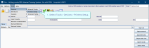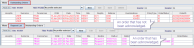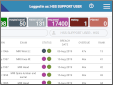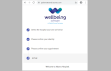XR settings for Reception
XR settings control and configure all of Cris.
- Click Tables Setup.

- Select System > XR Settings.
- Filter the list by entering a keyword in the Filter field.
- Click to select a setting.
- Enter a value in the Value field.
- Click the Save Changes button.
- Click the Refresh Table button.
OR
Double-click the Value field then double-click to select a value from the options.
Day List
| Level | Setting | Value | Description | |
|---|---|---|---|---|

|
XR, XRTR, XRS |
EVENTLIST.DayList |
Select columns from the list of options. Available columns |
Select which columns are available in the Day List. See also System > Normal Tables. |

|
XR, XRTR, XRS |
POSTEXAM.HighlightUnprocessedOnDaylist | Yes, No, Default (Yes). |
Applies a coloured background to unprocessed events on the Day List after a period of time. Over 30 minutes = green, over 60 minutes = pink. |
Request List
| Level | Setting | Value | Description | |
|---|---|---|---|---|

|
XR, XRTR, XRS |
EVENTLIST.Request |
Select columns from the list of options. Available columns |
Select which columns are available in the Request List. See also System > Normal Tables. |

|
XR, XRTR, XRS |
RECEPT.RefreshRequestList | Yes, No, Default (Yes). | Automatically refresh the Request List when the screen is cleared. |

|
XR, XRTR, XRS |
GENERAL.RequestListAvailableWhenVettingEnabled. | Yes, No, Default (Yes). | Show the Request List when the Vetting module is enabled. |
Request cards
| Level | Setting | Value | Description | |
|---|---|---|---|---|

|
XR, XRTR, XRS |
AVDATAMANAGER.REQCARD.Store |
|
Where to store scanned request card image files. |

|
XR, XRTR, XRS | PRINTER.RequestCardSettings | Request card printing settings. | |

|
XRT | PRINTER.RequestCards |
The printer used to print request cards. This can also be set via Tools > Devices > Printers Setup. |
|

|
XRT | PRINTER.RequestCardsDS | Yes, No, Default (No). | Print request cards double-sided. |

|
XR, XRTR, XRS | RECEPT.PrintRequestCard | Yes, No, Default (No). | Make printing request cards available. |
Orders
Orders List
| Level | Setting | Value | Description | |
|---|---|---|---|---|

|
XR, XRTR, XRS |
EVENTLIST.Orders |
Select columns from the list of options. Available columns |
Select which columns are available in the Orders List. See also System > Normal Tables. |

|
XR, XRTR, XRS |
RECEPT.RefreshOrdersList | Yes, No, Default (Yes). | Automatically refresh the Orders List when the screen is cleared. |

|
XR, XRTR, XRS |
OCMS.FiltersOrdersBySite | Yes, No, Default (Yes). | Restrict (filter) orders to the current site only. |
Order Comms (OCMS) XR settings
Example:
Orders have a status code. Your local values may vary.
Reception
It is essential to consider the level of an XR setting when making changes. System and Trust should not be altered without agreement from all stakeholders.
| Level | Description |
|---|---|
| XR (System) | Changes made here will affect the entire Cris system across all connected trusts. |
| XRTR (Trust) | Changes made here will override XR and affect the whole trust. |
| XRS (Site) | Changes made here will override XRTR and affect the entire hospital / site. |
| XRT (Terminal) | Changes made here will override XRS Setting and only apply to that terminal / workstation. |
Note:
When you open the Cris Setup window, you will see that your terminal is highlighted in the directory tree. Therefore, if you change XR settings, they will be applied at Terminal level. If you want XR settings to apply across your Site, Trust, or System, select a higher level folder before making changes.
Tip:
Tip:
Press the Esc key to exit a field without making a selection from an options list.