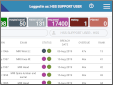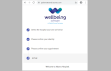Monitor the Day List
The Day List displays events which have been attended today since midnight.
Open the Day List
- From the Menu screen, click the Day List button.
-
Apply filters in the fields at the bottom of the screen.
-
Click the List button to refresh whenever filters are added or removed.
OR
Select a Filter Profile from the dropdown.
Monitor the Day List
Monitor the Day List to ensure attended patients are seen quickly and request cards are scanned.
- Sort by Time.
- Filter by Date to show today.
- Filter by Modality or Department to show events for your department.
-
Icons indicate event status, scanned document. See Event icons.
Background colour indicates how long attended patients have been waiting.
| Colour | Description |
|---|---|
|
Green |
Up to 30 minutes since attendance. |
|
Pink |
Over 30 minutes since attendance. |
|
White |
Post processed (completed). |
Tip:
Switch this setting on / off via Tables > System > XR Settings. See also XR settings for Reception.