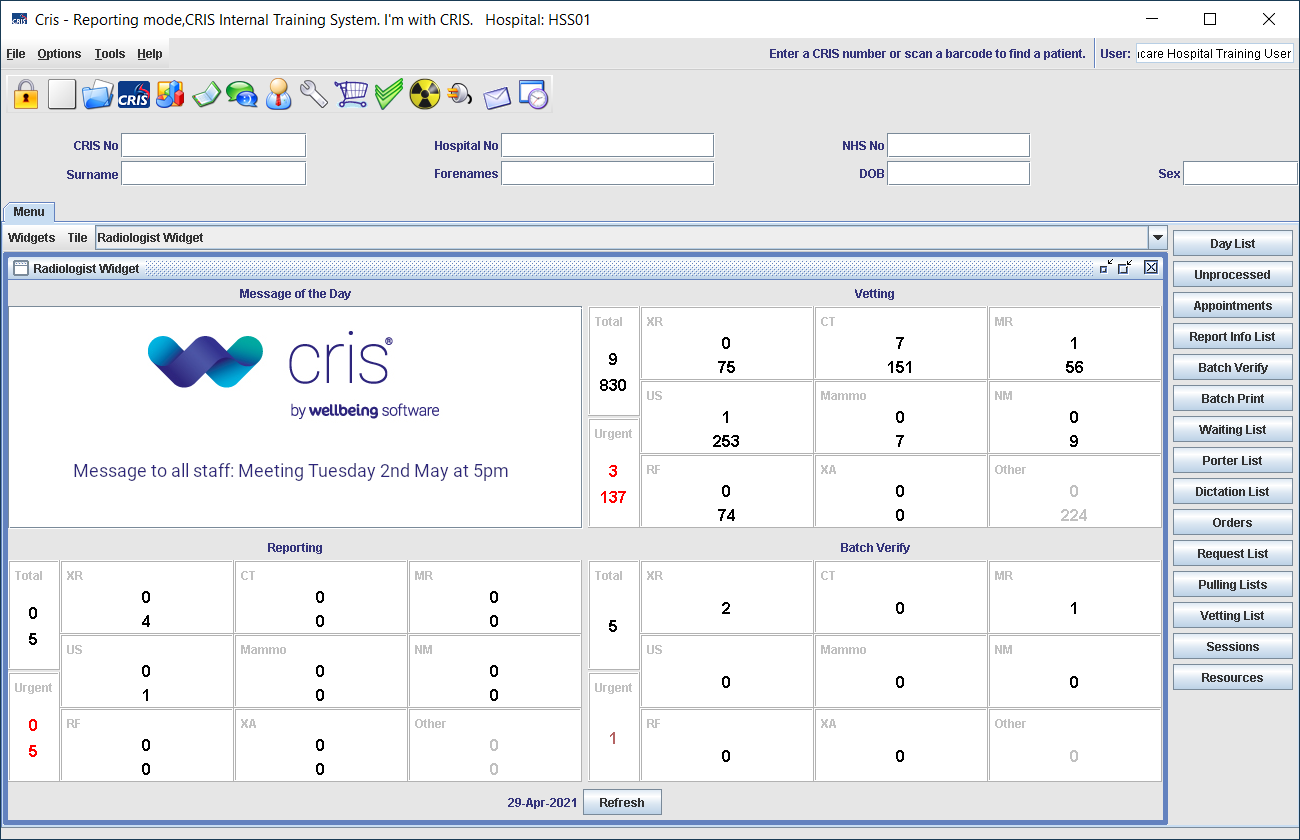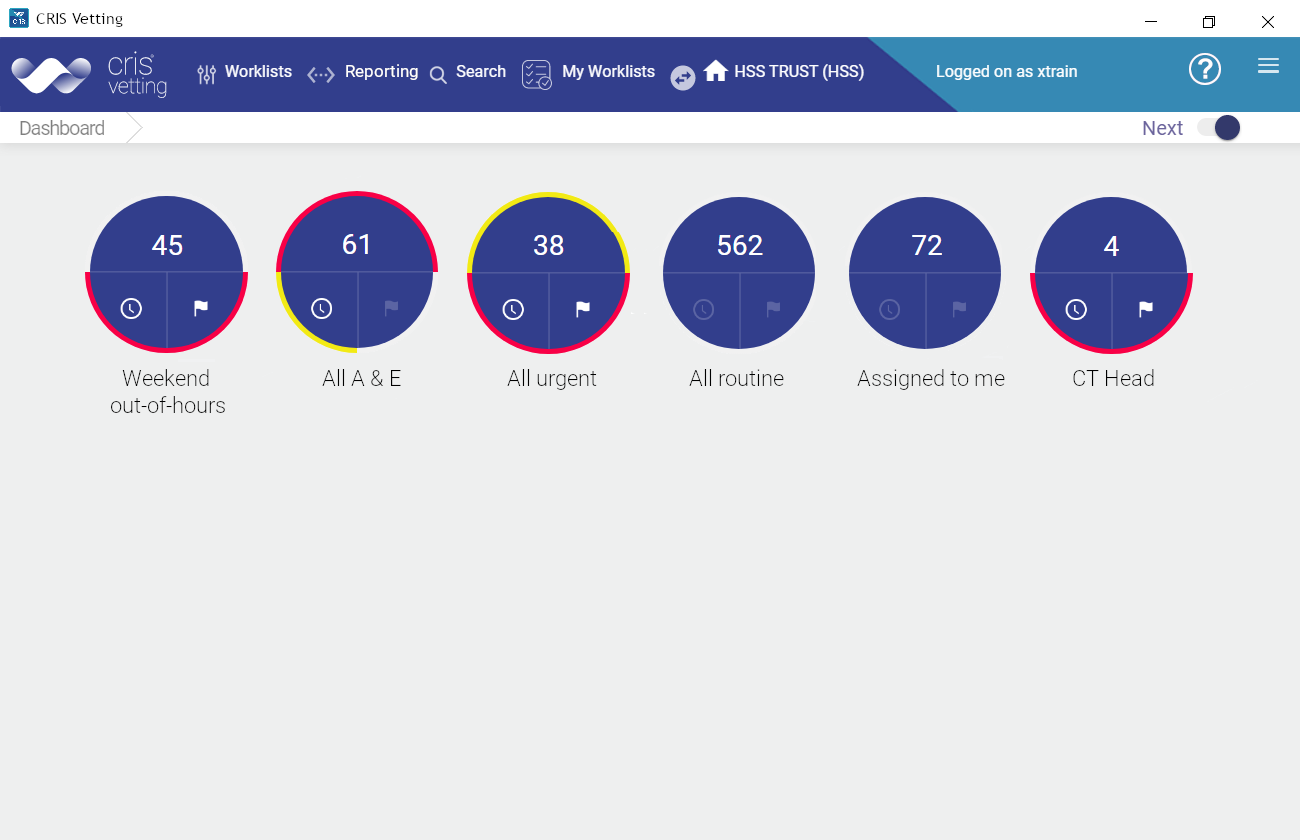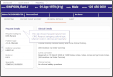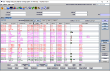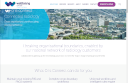Assign vetting worklists
Assign worklists to selected users.
- Click the Admin button.
- Click the required tab.
- Click the logo
 to return to the front page.
to return to the front page.
- Select the Assign Worklists tab.
- Use the Search
 field to find users in the list on the left.
field to find users in the list on the left. - Select the tickbox next to the name(s). Selected names will be displayed in the field above
- Use the Search field to find worklists in the list on the right.
- Select the tickbox next to the worklist(s). Selected worklists will be displayed in the field above
- Click Push out worklists.
OR
Click the Quick group field to select an existing group. See Quick groups, below.
OR
Click the Quick group field to select an existing group. See Quick groups, below.
A toast message confirms success.
- Select the Assign Worklists tab.
- Use the Search
 field to find users in the list on the left.
field to find users in the list on the left. - Select the tickbox next to the name(s). Selected names will be displayed in the field above
- Use the Search field to find worklists in the list on the right.
- Select the tickbox next to the worklist(s). Selected worklists will be displayed in the field above
- Click Remove worklists.
OR
Click the Quick group field to select an existing group. See Quick groups, below.
OR
Click the Quick group field to select an existing group. See Quick groups, below.
You can combine commonly associated users (or worklists) into a 'Quick group', to make assigning easier.
- Select the Assign Worklists tab.
- Use the Search
 field to find users / worklists.
field to find users / worklists. - Select the tickbox next to the names.
- Click the Quick group field.
- Enter a name for the quick group.
- Click the tick to save.
- Click
 to delete a quick group.
to delete a quick group.
Selected names will be displayed above the list.
Note:
- Quick groups that you create are terminal-specific, and will be available to all users of that computer.
- The operator for Quick Groups is AND.
- Click
 to delete a quick group. This will not affect any items within.
to delete a quick group. This will not affect any items within.
Example:
Combine selected users into a "CT vetting" Quick group, or radiologists in to a "All Radiologists" Quick group. You could also make a quick group of all the worklists a particular group needs.
Example:
You can assign (and remove) worklists, from one or more users, in one action. The assigned worklists will appear on the users' dashboards.