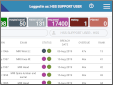Use the Appointments List
The Appointments List displays future and missed appointments.
- From the Menu screen, click the Appointments button.
-
Apply filters in the fields at the bottom of the screen.
-
Click the List button to refresh whenever filters are added or removed.
OR
Select a Filter Profile from the dropdown.
| Colour | Category | Description |
|---|---|---|
|
Green |
Appointment |
Scheduled future appointment. |
|
Grey |
Cancelled |
An appointment which was cancelled by either the hospital or patient. |
|
Black |
DNA |
Patient did not attend the appointment. At midnight, the event changes to a DNA status. |
Note:
You will only see upcoming appointments. Events move from the Appointments List to the Day List after attendance. The only appointments you will see for previous days will be DNAs which have not yet been cancelled or rebooked.
Tip:
Double-click in a field, or press F4 with the cursor in that field to display available values. Select one value, or leave blank to see all.
Tip:
Filters fields can only contain one value. To filter by multiple values see Filter profiles - 7. Configure Table Filters.
Appointments List:

Waiting List:

A system administrator can select the default worklist columns. Anyone with the relevant permissions can arrange and filter worklist columns.