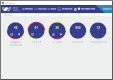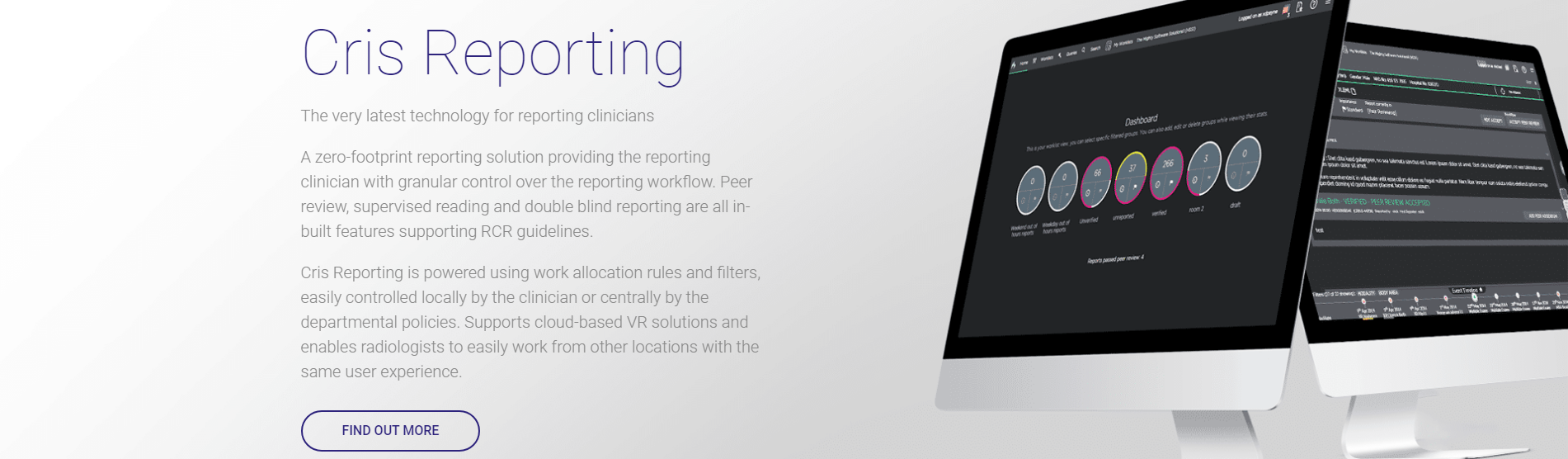Command list - Augnito
| Command | Action |
|---|---|
| Microphone | |
| Microphone on |
Switch mic from off to on. Click the Mic icon on screen or use the SpeechMike Record button. Note: This command cannot be implemented with Augnito as there is no concept of sleep mode / background listening. |
|
Wake up |
Switch mic to on from standby. Click the Mic icon on screen or use the SpeechMike Record button. Note: This command cannot be implemented with Augnito as there is no concept of sleep mode / background listening. |
|
Go to sleep |
Switch mic to standby from on. Click the Mic icon on screen or use the SpeechMike Record button. Note: This command cannot be implemented with Augnito as there is no concept of sleep mode / background listening. |
|
Microphone off Mic off Dictation stop |
Switch mic off. Click the Mic icon on screen or use the SpeechMike Record button. |
| Navigate | |
| New line | Move cursor down one line. |
|
New paragraph New para |
Start a new paragraph by moving the cursor down two lines. |
| First field | Move cursor to the first [field] in a report, indicated by [square brackets]. |
| Next field | Move cursor to the next [field] in a report, indicated by [square brackets]. |
| Previous field | Move cursor to the previous [field] in a report, indicated by [square brackets]. |
| Next exam | Move cursor to next exam section. |
| Previous exam | Move cursor to previous exam (or Clinical History). |
| Next window | Move the cursor (switch focus) between PACS and Cris without using the mouse. |
| Go back | Move cursor to the section of the report (next or previous) you were in previously. |
|
Go to bottom Go to top |
Move cursor to bottom of the current report section. Move cursor to top of the current report section. |
|
Go to end of line Go to line end |
Move cursor to the end of this line. |
|
Go to start of line Go to line start |
Move cursor to the start of this line. |
|
Go to document start Go to document end |
Move cursor to the start of the report. Move cursor to the end of the report. |
|
Move down <n> lines Move up <n> lines |
Move cursor down by a number of lines. Move cursor up by a number of lines. |
| Insert | |
| Insert title | Insert a title in the current section. |
| Insert all titles | Insert clinical history and all exam titles, and press Enter for each. |
| Insert exam titles | Insert all exam titles, and press Enter for each. |
| Start report | Insert a title in the current section, then press Enter. |
| Next exam start report | Combine the ‘next exam’ and ‘start report’ commands. |
| Insert before / after <word> | Place the cursor before / after <word>. |
| Punctuate | |
| Comma | Add a comma. |
| Full stop | Add a full stop. |
| Stop | Add a full stop. |
|
Open bracket Close bracket |
Add a left bracket (parenthesis). Add a right bracket (parenthesis). |
| Select | |
| Select unrecognised word | Select unrecognised text (indicated by underlined space). |
| Select <word> | Searches backwards from the current cursor position and selects the first instance of <word> found. |
| Select previous word |
Selects the word before the current cursor position. Note: This only works if there is no space between the last word and current cursor position. |
| Select again | Select the previous instance of a selected word. Repeat to select other instances of that word. |
| Select <first word> through <last word> |
Select a text range. This phrase must be used even if selecting only two words. Example: Say “Select clinical through history” instead of “select clinical history”. |
|
Select next <n> words Select previous <n> words |
Select the next number of words from your cursor. Select the previous number of words from your cursor. |
| Unselect that | Deselect selected text. |
| Edit | |
|
Cut it |
Cut selected text and save to the clipboard. |
|
Paste it |
Paste clipboard text. |
|
Undo it Undo that |
Undo last action (for example unintentional deletion). |
| Format | |
|
Note: The text format options are specific to Cris and may not be carried over to other applications. |
|
|
All caps on All caps off |
Switch on CAPS lock. Switch off CAPS lock. |
|
Cap that Capitalise that |
Capitalise selected text. |
| Capitalise last word |
Capitalise the word before the current cursor position. Note: This only works if there is no space between the last word and current cursor position. |
|
Bold it Bold that |
Bold selected text. |
|
Begin bold Start bold |
Start bold text. |
|
End bold Stop bold |
Stop bold text. |
|
Italicise it Italicise that |
Italicise selected text. |
|
Begin italic Start italic |
Start italic text. |
|
End italic Stop italic |
Stop italic text. |
| Underline <word> | Underline the text you say. |
|
Underline it Underline that |
Underline selected text. |
|
Begin underline Start underline |
Start underlined text. |
|
End underline Stop underline |
Stop underlined text. |
|
Underline last word |
Underline the word before the current cursor position. Note: This only works if there is no space between the last word and current cursor position. |
| Delete | |
| Delete that | Delete selected text. |
| Scratch that | Delete all text that was dictated since your last pause. |
| Delete line | Delete the current line. |
| Delete last <n> words | Delete last number of words. |
| Delete previous word |
Delete the word before the current cursor position. Note: This only works if there is no space between the last word and current cursor position. |
| Show | |
| PACS Off | Turns off PACS auto image loading. |
| PACS On | Turns on PACS auto image loading. |
| Load Image | Sends PACS message to load images for this exam. |
|
Show Request Card Hide Request Card |
Show a scanned request card in the report editor. Hide a scanned request card. |
| Save | |
|
Save report |
Save a report as unverified. |
|
Finish report |
Press the Finished button to go to the Finished screen, where you can mark for checking. |
| Verify report |
Save a report as verified. |
| Clear patient | Clear the patient without saving (press F5). |