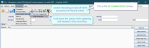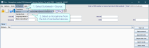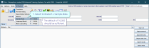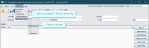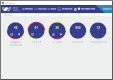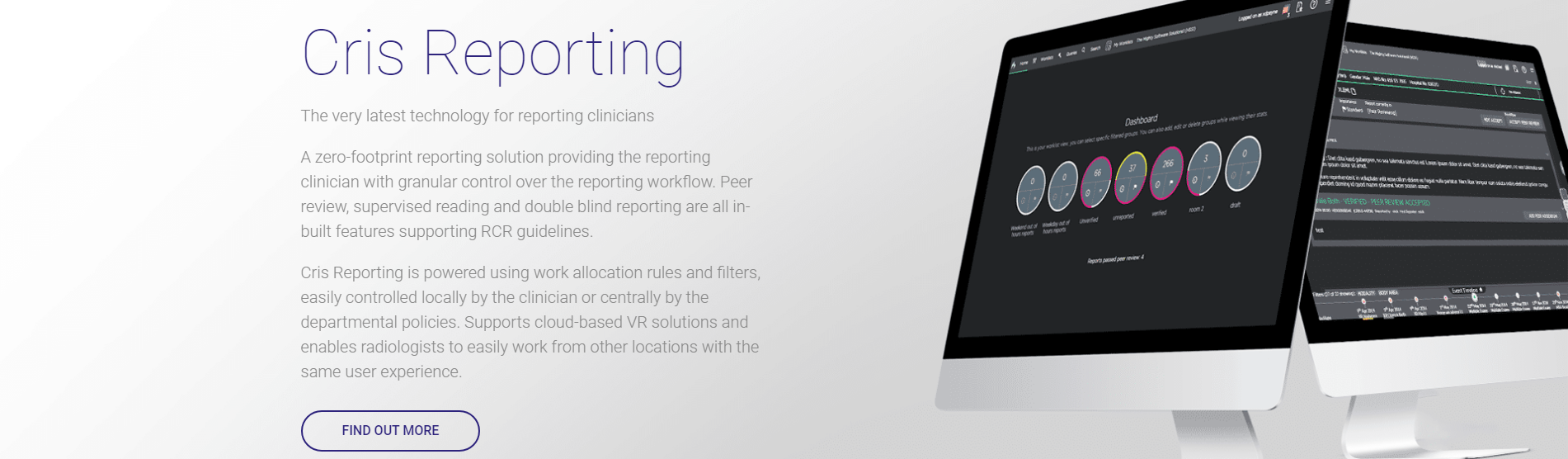Start using Voice Recognition - Augnito
Core Cris
Once your system administrator enables Augnito for you, it will be available when the Report screen is open.
Note:
Augnito can be used in versions 2.12.12 (core Cris) and 1.14 (new Cris) and above.
We recommend enabling speech preview via the Show Preview Dialog option. Speech is transcribed into a preview pane in the report editor. The transcription is dynamic because Augnito gains context and adjusts as you speak. Once you stop speaking, the final text is entered into the report.
Note:
If Cris detects an interruption in transmission, either due to loss of internet connection or the mic being switched off too soon, the interrupted text will be highlighted so you can check if anything is missing. Right-click > Accept partial VR result once you have checked the text. This will clear the highlight. You can only save a report once interruption issues are resolved.
Choose whether you press the Record button to switch recording on and off, or hold down the button while speaking and release to stop recording.
- Select Scribetech > SpeechMike Options.
- Select the recommended value Record Toggles Mic.
 RECOMMENDED Record Toggles Mic: Switch recording on and off when you press the Record button.
RECOMMENDED Record Toggles Mic: Switch recording on and off when you press the Record button.
 NOT RECOMMENDED Push to Record : Hold down the button while speaking and release to stop recording. If you release the button too early, it may result in some speech being omitted. Wait until all text has appeared on the screen before releasing the record button.
NOT RECOMMENDED Push to Record : Hold down the button while speaking and release to stop recording. If you release the button too early, it may result in some speech being omitted. Wait until all text has appeared on the screen before releasing the record button.
Note:
If Cris detects an interruption in transmission, either due to loss of internet connection or the mic being switched off too soon, the interrupted text will be highlighted so you can check if anything is missing. Right-click > Accept partial VR result once you have checked the text. This will clear the highlight. You can only save a report once interruption issues are resolved.
Sample rate is the number of sound samples recorded per second.
Choosing a speciality and language model helps Augnito recognise words you are likely to use, and how you might say them.
Note:
Choosing a speciality (vocabulary) and language model helps Augnito recognise words you are likely to use.
Apply noise cancelling when using Augnito in a noisy environment.
Note:
-
Noise cancelling reduces the microphone’s sensitivity to background noise.
-
Noise cancelling may be useful in a room with people; printers; or other background noise.
-
Most users will not need to use noise cancelling.
-
Some microphones have in-built noise reduction.
New Cris
- Click Menu
 to open the Settings pane.
to open the Settings pane. - Choose your VR service - Augnito.
- Click the Voice recognition switch to turn voice recognition on.
- Select a Focus button. This button will return the focus (cursor) to the Reporting screen if you have moved it to another application, for example PACS.
Tip:
The Macro Editor button in the Reporting menu bar indicates when Augnito is active ![]() When you have a report open, there is also a mic button
When you have a report open, there is also a mic button ![]()
SpeechMike
With your SpeechMike, you can control various applications on your computer or in your browser. You have different button modes available for this purpose. For Cris Reporting, you will need Browser mode.
- Press EOL and INS / OVR simultaneously for 3 seconds.
- Press F3.
All corresponding LEDs will start flashing.
The F3 LED will light up to confirm the new button mode setting.
These are the button actions in Browser mode:
Note:
If LEDs do not start flashing, your mic does not support Browser mode, or the firmware version is not compatible. See System Requirements. Older SpeechMikes can instead use Hotkeys.
- Install Philips Speech Control.
- Connect the SpeechMike to the PC.
- Open Philips Speech Control.
- Select the Application Control tab.
- Select (Default – all other application).
Example:
Add Alt + Shift + R as the hotkey for Record:
-
On the Record line, in the Pressed Event column, click the ellipsis “…”.
-
In the Edit operation window, click Add.
-
In the Operation step editor window, select Hotkey.
-
Click Next.
-
Press R for Key code identifier.
-
Select Alt and Shift modifiers.
-
Click Finish.
-
In the Operation step editor window, click OK.
Note:
Unlike Dragon, Augnito does not have user profiles. Create commands and standard reports via Scribetech > Templates.