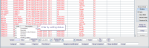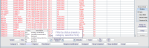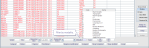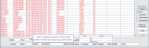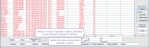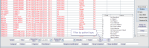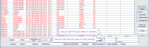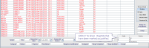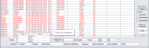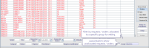Use the Vetting List
The Vetting List displays orders and requests, and waiting, planned, and appointed events.
- From the Menu screen, click the Vetting List button.
-
Apply filters in the fields at the bottom of the screen.
-
Click the List button to refresh whenever filters are added or removed.
-
Select which column you want to display from one of the four options on the Display tab.
-
Select which dates you want to highlight from one of the three options on the Breach Date tab.
OR
Select a Filter Profile from the dropdown.
| Colour | Category | Description |
|---|---|---|
| Red | Order | Unacknowledged electronic order. |
| Pink | Request | Acknowledged order or paper request. |
| Grey | Rejected | Request rejected by vetting clinician. |
| Red | Waiting | On a waiting or planned list. |
| Green | Appointment | Scheduled future appointment. |
| Black | DNA | Did not attend appointment. |
| Status | Icon | Description | |
|---|---|---|---|
| Justified |
|
J in a green dot indicates that a request has been marked as justified (according to IR(ME)R regulations) by a clinician. The J will be replaced by one of the icons below when vetting occurs. |
|
| Accepted |
|
Thumbs Up indicates a request has been accepted by a vetting clinician, or does not require vetting. |
|
| Rejected |
|
Thumbs Down indicates a request has been rejected by a vetting clinician. |
|
| Referred |
|
Pointing indicates a request has been referred to a vetting clinician. |
|
| On Hold |
|
Hand up indicates that a clinician has placed vetting on hold. |
| Field | Description | Field | Description |
|---|---|---|---|
| Vetted |
Filter by vetting status. |
Status |
Filter by status of the selected category. |
| Site |
Filter by site (of origin). Defaults to the current site. Leave blank to see external or GP orders. |
Urgency |
Filter by (event) urgency code, for example 5 = Urgent, 3 = Soon. |
| Requested After / Before |
Filter by (request) date range. |
Practitioner |
Filter by requests / orders allocated to a specific clinician for vetting. Leave blank to show unallocated requests / orders. |
| Modality |
Filter by modality. |
Requires Justification |
Filter to display events which have been marked as requiring justification (i.e. clinical or IR(ME)R regulations) based on Trust / Consortium policy. |
| Exam |
Filter by exam code. |
Assigned |
Select Y to show requests / orders allocated to any clinician or group for vetting. Select N to show unallocated requests / orders. |
| Patient Type |
Filter by patient type. |
Show Completed |
Clinical Staff should select N (Not vetted). Clerical Staff should select Y (Vetted). |
| Ref Src |
Filter by referral source. |
Show Justified |
Select Y to show requests that have been marked as justified (by a vetting clinician). Alternatively, when set as = N this will display any events which remain unjustified. |
| Category |
Filter by category - Appointed, Order, Request, or Waiting. |
Group |
Filter by requests / orders allocated to a specific group for vetting. Leave blank to show unallocated requests / orders. |
Tip:
Double-click in a field, or press F4 with the cursor in that field to display available values. Select one value, or leave blank to see all.
Tip:
Filters fields can only contain one value. To filter by multiple values see Filter profiles - 7. Configure Table Filters.
Vetting List:

Display
Select which date column you want to display from one of the four options on the Display tab.
| Display | Date column |
|---|---|
| Date |
Show order / request date in the Date column. |
| Days Wait |
Show number of days since the order / request date in the Days Wait column. |
| Weeks Wait |
Show number of weeks since the order / request date in the Weeks Wait column. |
| Required By |
Show the Required By date (entered during vetting) in the Required column. |
Breach Date
Select which events you want to highlight from one of the three options on the Breach Date tab.
| Breach Date | Date column |
|---|---|
| None |
Do not highlight any events. |
| Basic |
Highlight events based on the basic waiting time (not DWT). |
| DWT |
Highlight events based on the Diagnostic Waiting Time (DWT). |
A system administrator can select the default worklist columns. Anyone with the relevant permissions can arrange and filter worklist columns.
| Column | Description | Column | Description |
|---|---|---|---|
| AE number | Unique identifying number from the Emergency Department. To allow or deny input, go to Tables > System > XR Settings > RECEPT.CollectAENumber. | Originating OCS | The Order Comms system from which this order originated. |
| Accession number | Unique identifying number for an image. | Patient type | Common patient types are Inpatient, Outpatient, A&E Attender, and GP. |
| Attended | Not applicable to the Orders, Requests, or Vetting Lists. Used to indicate an attended event on the Day List or Appointments List. | Pathway | Locally-defined care or treatment pathway. |
| Booked by | Cris user who made the appointment. | Planned | Date a planned event is due to take place. |
| Booked time | Time the appointment was made. | Policy type | For billing / insurance. |
| CHI number | Unique identifying number for a patient in Scotland. | Postcode | Patient's postcode. Demographics usually come to Cris from your PAS / HIS / EPR. |
| Clinician group | Vetting (resource) group of clinicians. | Practitioner | Clinician who is responsible for vetting an order / request. |
| Cris number | Unique identifying number for a radiology record. | Pregnancy key | Unique identifying number derived from the event key of the first event in the pregnancy. |
| Date | Date depends on the type of event: Order - date received in Cris, Request - date in the Request Date field on Event Details, Appointment - date of scheduled appointment, Waiting - date placed on a waiting list. | Referral location | GP surgery or hospital department of the referrer. |
| Days wait | Number of days since request date. | Referral source | Hospital or practice code of the referrer. |
| Date of birth | Patient's date of birth. Demographics usually come to Cris from your PAS / HIS / EPR. | Referrer | Clinician who requested the examination. |
| Event number | Unique identifying number for a radiology event. Preceded by E- (for example E-122459). You can type this number (or scan a bar-code) into the Cris No field to open a specific event. | Reporting urgency | A code to represent how soon this event should be reported. Linked to event (booking) urgency. |
| Event urgency | A code to represent how soon this request should be booked. | Request category | Category of the referring location, for example NHS patient, private patient. |
| Examinations | All examinations in this event. | Request made | Date an electronic order was sent to Cris, or a paper request was signed, by a referring clinician. |
| Exam groups | A code which identifies a group of exams, as set in the Exams Per Hospital table. | Request number | The ReqNo column displays a status and urgency (for example OC 5) until the event is attended. It then displays a unique identifying number (for example 1035). |
| Forename(s) | Patient's forename(s). Demographics usually come to Cris from your PAS / HIS / EPR. | Request received | Date an electronic order was sent to Cris, or a paper request was received in the department. |
| Hospital number | Unique identifying number for a patient from your PAS / HIS / EPR. | Required | Date by which an examination should take place, as specified by the vetting clinician (practitioner). This should override the breach date, if sooner. |
| Intended clinician | Clinician who will report the event. | Rooms | Show rooms assigned to an event. |
| LMP date | Date of Last Menstrual Period. | Row | Row counter for the list. |
| Lead clinician | The referring clinician who is responsible for a group of other clinicians within a particular speciality. | Site | Origin of the request. |
| Mobility | Patient's mobility at the time of examination (for example, walking, chair, trolley). Used to assess the patient's care requirements. | Speciality | Show the main speciality of the referring clinician. |
| Modalities | Type of examination (for example, CT, x-ray, ultrasound). | Status | (Event) status is the specific status of an order, request, appointment etc. For example, Request Rejected. |
| MRN | Unique identifying number for a patient (Medical Record Number). | Surname | Patient's surname. Demographics usually come to Cris from your PAS / HIS / EPR. |
| NHS number | Unique identifying number for a patient in the UK. | Time | Time of Order received or Appointment to occur. Requests do not have a time value. |
| Order ID | Unique identifying number for an electronic order. | Vetting status | Status code to indicate vetting is Awaited, Referred, On Hold, Not Required, Completed, or Rejected. |
| Order status | A number to indicate whether an order has been accepted. Go to Tables > System > XR Settings and filter by. | Weeks wait | Number of weeks since the request date. |