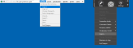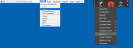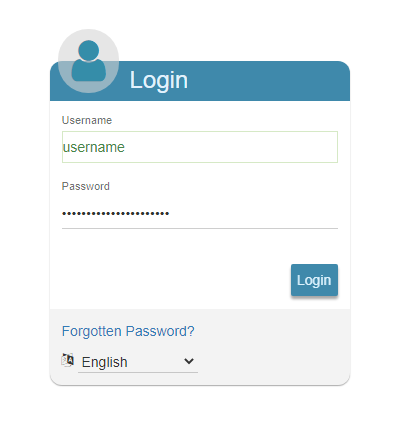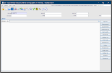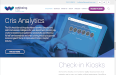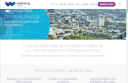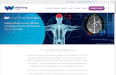Log in
You will be given a Cris username and password by your system administrator, who will advise you of the password requirements.
When you first log in you may be asked to change your password.
Password requirements are set locally and may vary from the default (six letters, not case-sensitive). See Cris users for password XR settings.
CrisLog in
Log out
Warning: If you use voice recognition, you should close the application after logging out. Please allow two minutes for your profile to save to the network before shutting down your PC. Note: *The Domain field is for users with single sign-on. |
Cris (Mobile) Post ProcessingLog inYour login details are the same as your core Cris username and password.
Note: To post process using Cris Mobile, you need to be assigned the (radiographer) role RADIOG with the activity IRAD. See Security settings. Note: To access patient events for a specific Trust or Site via Cris Mobile, a licence must be created by Magentus. Without the licence the Trust or Site will not be available to select via the location selection screen. If the license is not present and you have purchased Cris Mobile or the module is ‘Inclusive’ to your Cris deployment. Request a licence via your Client Manager or contact us. Log out
Note: Cris Mobile will automatically log you out after a period of inactivity. A prompt will be displayed to alert you prior to the logout. Magentus can configure the default time-out value at Trust level. Request assistance via your Client Manager or contact us. |
||||||
Dragon 15 |
|||||||
|
|
||||||
|
Warning: In normal day-to-day use Cris will be used to start and close the Dragon NaturallySpeaking software. It is important that you do not open Dragon NaturallySpeaking independently on a workstation when Cris is running with VR integration turned on. You must ensure Cris is not running (completely shut down) before you start Dragon NaturallySpeaking to perform any administrative tasks on profiles / users. Failure to allow Cris to launch Dragon will result in a reduction in the quality of integration or, in some cases, disable the features altogether. This is because Dragon will attempt to work independently, in effect ignoring commands sent by Cris and leading to inconsistent results when reporting. |
|||||||
Cris AnalyticsLog inWhen you go to the Analytics URL, the Login dialog appears.
When you first log in, you may be asked to enter a new password.
It will also inform you of a short period of time you have to wait before you can attempt to login again. Log outClick Menu |
|||||||