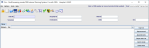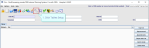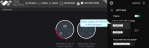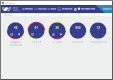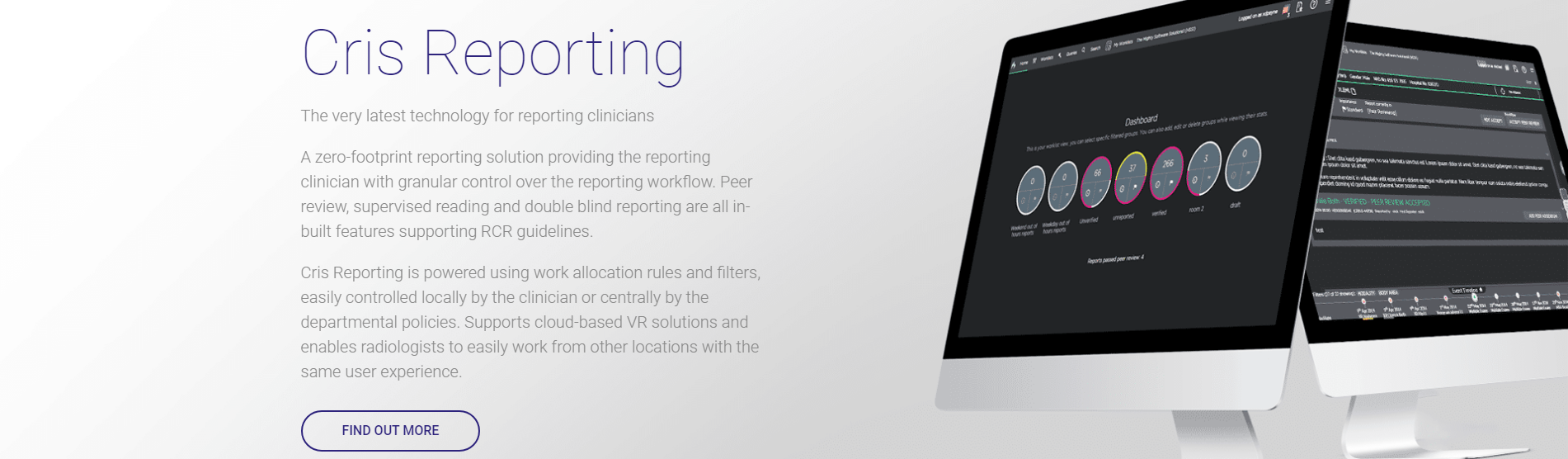Integration - Dragon 15
Follow the integration instructions to ensure that users can access your voice recognition software.
- Log in to Cris.
- Click Yes.
- Click to select your profile.
- Click Open.
The Voice Recognition dialogue opens.
The Open User Profile window opens.
After a few seconds, a grey mic icon will appear in the menu bar, confirming that Dragon is active.
Warning:
Within normal day-to-day use Cris will be used to start and close the Dragon NaturallySpeaking software. It is important that you do not open Dragon NaturallySpeaking independently on a workstation when Cris is running with voice recognition integration turned on. You must ensure Cris is not running (completely shut down) before you start Dragon NaturallySpeaking to perform any administrative tasks on profiles / users.
Failure to allow Cris to launch Dragon will result in a reduction in the quality of integration or, in some cases, disable the features altogether. This is because Dragon will attempt to work independently, in effect ignoring commands sent by Cris and leading to inconsistent results when reporting.
Note:
When you hover over the mic on the Main Menu screen, it will say "Disabled"; which means you cannot use voice recognition on this screen. The mic will become active when you open a report.
If, however, your profile is disabled, there will be no mic button when you log in to Cris. See Unlink a Dragon profile from a Cris account (below).
Tip:
If the Voice Recognition dialogue does not appear and you know Dragon is installed correctly, you may need to reset the link between the Dragon profile and Cris account. See Unlink a Dragon profile from a Cris account (below).
- Click Tables Setup.

- Select People > Staff.
- Click to highlight the user whose account is disabled / needs to be unlinked.
- Click the Preferences tab.
- Click to select Dragonuser in the left-hand column.
- Right-click Dragonuser then click Remove.
- Click Save.
- Click Refresh Table.
- The user should now log out, shut down, and log in again.
Warning:
Within normal day-to-day use Cris will be used to start and close the Dragon NaturallySpeaking software. It is important that you do not open Dragon NaturallySpeaking independently on a workstation when Cris is running with voice recognition integration turned on. You must ensure Cris is not running (completely shut down) before you start Dragon NaturallySpeaking to perform any administrative tasks on profiles / users.
Failure to allow Cris to launch Dragon will result in a reduction in the quality of integration or, in some cases, disable the features altogether. This is because Dragon will attempt to work independently, in effect ignoring commands sent by Cris and leading to inconsistent results when reporting.
- Log in to Cris Reporting.
- Click Menu
 to open the User pane.
to open the User pane. - Click the Voice recognition switch to turn on.
- Choose an existing profile or Create a new profile
- If you choose the wrong profile, click the name to change it.
The Profile window opens.
Once you have selected a profile, it will open automatically when you log in.
After a few seconds, new buttons will appear in the header, confirming that voice recognition is active:
| Dragon and Augnito: |
|
Toggle mic on / off / standby. |
| Augnito only: |
|
Open Macro Editor. |
Warning:
Within normal day-to-day use Cris will be used to start and close the Dragon NaturallySpeaking software. It is important that you do not open Dragon NaturallySpeaking independently on a workstation when Cris is running with voice recognition integration turned on. You must ensure Cris is not running (completely shut down) before you start Dragon NaturallySpeaking to perform any administrative tasks on profiles / users.
Failure to allow Cris to launch Dragon will result in a reduction in the quality of integration or, in some cases, disable the features altogether. This is because Dragon will attempt to work independently, in effect ignoring commands sent by Cris and leading to inconsistent results when reporting.
- Log in to Cris Reporting.
- Click Menu
 to open the User pane.
to open the User pane. - Click the Voice recognition switch to turn off.
- Click the profile name and choose a different profile.
OR
When SR is off, you will not see the mic button ![]() in the header.
in the header.