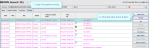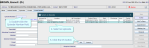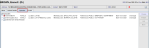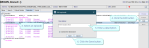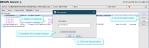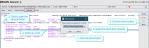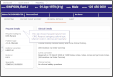Episodes of care
This information is for NIMIS sites only: Radiology events must be associated with an episode of care (account). When you create an event, you must choose the correct episode. You can restrict episodes, rename episodes, and move events between episodes.
- Open the patient record.
- Click the New Event button.
- Double-click or press F4 with your cursor in the Episode Number field.
- Select an episode.
- Click the OK button.
- Complete all required request details. See Enter a paper request.
The Event Details screen opens.
The Select an Episode window opens.
Note:
The Lock icon ![]() in core Cris indicates a restricted episode.
in core Cris indicates a restricted episode.
If you try to access a restricted episode, for example, via Order Comms, you must 'break glass' and provide a reason.
- Open the patient record.
- Select the Episodes tab.
- Select an episode.
- Click the Edit button.
- Deselect the Consent button.
- Click the Save button.
Note:
The Lock icon ![]() in core Cris indicates a restricted episode.
in core Cris indicates a restricted episode.
If you try to access a restricted episode, for example, via Order Comms, you must 'break glass' and provide a reason.