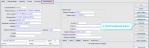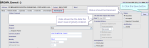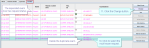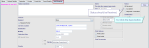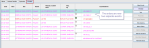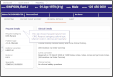Manage orders (NIMIS)
This information is for NIMIS sites: Orders from the Order Communications system arrive as individual exams. Cris automatically groups exams for the same patient into one event. If any exams will not be performed together, you need to separate the orders.
- Find a multi-exam event either via the patient record or the Vetting List.
- Right-click the event.
- Hover over Unlink from Order.
- Select an exam to be removed from this event.
- Click the Yes button.
- Click to select the order.
- Click the Change button.
- Click the Request button.
- Click the Save button.
- Click to select the multi-exam request.
- Click the Change button.
- Delete the exam from the Code field.
- Click the Save button.
- Click the Save button.
STEP 1
Unlink an exam.
A pop-up dialog asks you to confirm.
STEP 2
Request the exam.
The unlinked exam returns to order status.
Date should be the date the exam was originally ordered.
Status should be Received.
STEP 3
Delete the duplicate exam.
The separated exam now has request status.
Status should be Received.
The orders are now two separate events.
Note:
UK: Where orders arrive individually for each exam, you should combine those orders (for the same patient which will be performed / reported together) into one event.
NIMIS: Where orders arrive as one request (for the same patient), you should separate those orders (which will be performed / reported separately) into individual events.