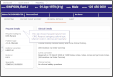Security settings for Orders
These settings allow users to access features of this module.
The activity MODOCS allows an individual (user) or role (user group) to use the Orders module.
- Click Tables Setup.

- Select People > Security Settings.
- Click your organisation's folder.
- Click to highlight the Activities folder.
- Click the New Group button.
- Enter "MODOCS" in the Group Name field.
- Select the Activity button.
- Click the Add button.
- Double-click to open the new folder.
- Enter "Electronic Orders Module" in the Description field.
- Click the Save button.
- Click the Refresh Table button.
Your new group will appear in the Activities folder.
A (Activity) is already populated in the Group Type field.
Add permissions
-
Click to select the MODOCS activity folder.
-
Click the New button.
-
Enter each permission (see table below).
-
Click the Save button.
-
Once you have entered all permissions, click the Refresh Table button.
Order Comms permissions
| User Group | Section | Item | Description | Access | |
|---|---|---|---|---|---|

|
MODOCS | RECEPTION | LIST_ORDERS | This setting controls access to the Orders list and the ability to view orders via patient records. | Y |
Order Comms administrator permissions
Warning:
* This permission should only be given to system administrators.
Note:
If you select a Parent when creating a new activity, the activity will inherit the parent activity's permissions.
Tip:
You can edit protocols via Other > Vetting > Protocol Setup. See Configure Protocols.
Activities can be given to individual users (in this case, Cris users who request imaging). This activity refers to a list of exams which are permitted and restricts the user accordingly.
- Click Tables Setup.

- Select People > Security Settings.
- Click your organisation's folder.
- Click to select the Activities folder.
- Click the New Group button.
- Enter a name (up to 10 characters) in the Group Name field.
- Select the Activity button.
- Click the Add button.
- Click the Refresh Table button.
The name must match the associated format (case-sensitive). For example, ICUNP_XCH.
Your new activity is in your organisation's Activities folder.
Add permissions
This activity does not need any configuration here because the associated format will apply the restriction.
Note:
These are the three steps to restrict ordering for NIMIS referrers: