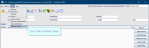Restrict ordering
To restrict ordering by examination, add an activity to a user account, via the Staff table.
- Click Tables Setup.

- Select People > Staff.
- Enter a name in the Search field.
- Click to select the user.
- Click the Edit Groups button.
- Click to select the user's role in the Roles assigned... field.
- Click to select the activity in the Available activities field.
- Click the right arrow > button.
- Click the OK button.
- Click the Refresh Table button.
Note:
These are the three steps to restrict ordering for NIMIS referrers:
Tip:
We recommend clicking Tools > Refresh Tables after editing system settings / tables to ensure that all changes are applied.
System Administration: Staff (Cris users)
Post process examinations.
Add users to people tables - Clerical, Clinicians, Radiographers, and Secretaries - so they appear for selection in Cris fields.