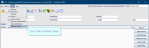People tables
Throughout Cris, you will record the people who participate in an event. Add users to People tables so they appear for selection in the appropriate Cris fields. To add a user to a People table, they must already be in the Staff table. Users can be in one or more of these tables: Clerical, Clinicians, Radiographers, and Secretaries.
Clerical
This table is only for use with the Sessions module to populate the clerical list used to assign pre~ and post-meeting actions. It should not be used to record all clerical users in general use.
-
Click Tables Setup.

-
Select People > Existing User Codes > Clerical.
-
Click the New button.
- Complete the fields as required. See the table below for details.
-
Click the Save button.
-
Click the Refresh Table button.
|
Field |
Description |
|---|---|
|
Code |
User-defined code for this table. May be the same as User ID. |
|
Name |
SURNAME INITIAL or your local standard. |
|
User ID |
User ID as defined the People > Staff table. |
|
End Date |
Use when a person no longer needs access to Sessions. |
Clinicians
This table is used to populate all reporting tables and the Injected by field via the Contrast details in Post Processing.
-
Click Tables Setup.

-
Select People > Existing User Codes > Clinicians.
-
Click the New button.
- Complete the fields as required. See the table below for details.
-
Click the Save button.
-
Click the Refresh Table button.
|
Field |
Description |
|---|---|
|
Code |
User-defined code for this table. May be the same as User ID. |
|
Name |
Does not populate the People > Staff table, so you may have one format in the Staff table (WATSON John) and another format for the reporting screens and printed or electronic results (Dr John Watson). |
|
User ID |
User ID as defined the People > Staff table. |
|
Type |
Type of radiology clinician. Defined in System > Normal Tables > CRISRADT. This field will also populate the People > Staff table. |
| Unverified | Count of unverified reports by this user. |
| Suspended | Count of suspended reports by this user. |
|
End Date |
Use when a person no longer needs access to clinical functionality. This field will also populate the People > Staff table. |
| Quality Assurance | Legacy functionality. Entering a number would require a percentage of a clinician's reports to be checked via the QA tab on the Report Info List. Once activated, any percentages less than 100% will be randomly selected. |
| Double Reporting | |
| Primary signature |
The Primary and Alternate Signatures can be configured to appear as part of the report text in the printed format. Only the Primary Signature is sent via the interfaces. The Primary and Alternate Descriptions are only for use in new (Evo) Cris, not core Cris. Tip: You can use Dragon or Augnito Voice Recognition to add a custom signature to reports. |
| Primary signature description | |
| Alternate signature | |
| Alternate signature description | |
| Recount | If there is a discrepancy or negative number, reset the Unverified and Suspended numbers for this clinician. |
| Recount All | If there is a discrepancy or negative number, reset the Unverified and Suspended numbers for all clinicians. |
Note:
Visibility of name, professional status, grade, position, and registration number is required when reporting.
Identification of name, professional status, grade, position, and registration number is required when recording results of an imaging investigation.
The Primary and Alternative Signatures can be configured to appear as part of the report text in the printed format, whilst only the Primary Signature is sent via the interfaces.
The Primary and Secondary Descriptions are only for use in new (Evo) Cris, not core Cris.
The signatures are not displayed in the Cris report editor itself or saved in the database as part of the report text. This is set via IF attributes and disabled by default.
There is a new IF attribute which controls this - 'IncludeClinicianSignature'. It will be necessary to add $pm.getPrimarySignature($reportedBy), $pm.getAlternateSignature($reportedBy) to the Report Format if required. Please contact us should this be required.
Radiographers
-
Click Tables Setup.

-
Select People > Existing User Codes > Radiographers.
-
Click the New button.
- Complete the fields as required. See the table below for details.
-
Click the Save button.
-
Click the Refresh Table button.
| Field | Description |
|---|---|
| Code | User-defined code for this table. May be the same as User ID. |
| Name | Does not populate the People > Staff table, so you may have one format in the Staff table (WATSON John) and another format for the reporting screens and printed or electronic results (Dr John Watson). |
| User ID | User ID as defined the People > Staff table. |
| Student Grading | Free-text field to record a radiographer's student grade. Can be retrieved using Cris Stats. |
| End Date | Use when a person no longer needs access to radiographer functionality. |
Secretaries
-
Click Tables Setup.

-
Select People > Existing User Codes > Secretaries.
-
Click the New button.
- Complete the fields as required. See the table below for details.
-
Click the Save button.
-
Click the Refresh Table button.
|
Field |
Description |
|---|---|
|
Code |
User-defined code for this table. May be the same as User ID. |
|
Name |
Does not populate the People > Staff table, so you may have one format in the Staff table (WATSON John) and another format for the reporting screens and printed or electronic results (Dr John Watson). |
|
User ID |
User ID as defined the People > Staff table. |
|
End Date |
Use when a person no longer needs access to secretarial functionality. |
Tip:
We recommend clicking Tools > Refresh Tables after editing system settings / tables to ensure that all changes are applied.
System Administration: Staff (Cris users)
Post process examinations.
Add users to people tables - Clerical, Clinicians, Radiographers, and Secretaries - so they appear for selection in Cris fields.