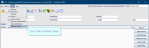Create a referrer link
The Referrer Links table is used to link referring clinicians to an address. Referrers can be linked to multiple addresses. You can also create a referrer link via Event Details Referral Source.
Via the Referrer Links table (consultant)
Hospital consultants should be linked to their contracted location (which may be either one hospital or an organisation / Trust).
- Click Tables Setup.

- Select People > Referrer Links.
- Enter the referrer's code (or press F4 to search) in the Referrer field.
-
Press the Enter key. If any links exist, they will be displayed.
- Click the New button.
- Enter the referrer's code (or press F4 to search) in the Referrer field.
- Enter the location's code (or press F4 to search) in the Referral Source field.
- Click the Save button.
- Click the Refresh Table button.
Tip:
We recommend clicking Tools > Refresh Tables after editing system settings / tables to ensure that all changes are applied.
Via Event Details > Referral Source (GP)
-
Open a patient record.
-
Click the New Event button.
-
Double-click or press F4 in the Referral Source field.
-
Enter the referrer's code (or press F4 to search) in the Referrer Code field.
-
Press the Enter key.
-
Enter the location's code (or press F4 to search) in the Practice Code field.
-
Press the Enter key.
-
Click the Link button.
-
Click the OK button.
The Select Referral Source window opens.
Tip:
Press the Esc key to exit a field without making a selection from an options list.