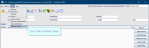Create a radiologist user
The Clinician permission allows the user to administer contrast and write reports.
Create a radiologist user account
- Click Tables Setup.

- Select People > Staff.
- Click the New button.
- Enter a short name in the Login ID field and copy the Login ID.
- Paste the Login ID in the User ID field.
- Enter the person's full name (in the standard format, for example SURNAME, First name) in the Name field.
- Enter a site code (or comma-separated list) in the Sites field.
- Paste the Login ID in the Clinician field. This allows the user to report and inject contrast.
- Enter a date in the End Date field.
- Click the Edit Groups button.
- Click to select a role from the Available roles panel.
- Click > to add to the Roles assigned panel.
- Click the OK button.
- Click the Enter Password button.
- Enter a generic password - the user will be prompted to change it when they first log in.
- Click the OK button.
- Click the Save button.
- Click the Refresh Table button.
Add permissions to a radiologist user account
- Click Tables Setup.

- Select People > Staff.
- Click to select the user account.
- Click the Edit Groups button.
- Click to select a role from the Roles assigned panel.
- Click to select an activity.
- Click > to add.
- Click the OK button.
- Click the Save button.
- Click the Refresh Table button.
Extra activities for the selected role appear in the Available activities panel.
Note:
Login ID - What the user will enter when they log in to Cris. It should be in a standard format across your organisation.
Login ID - Can be changed but will always be associated with the original User ID.
User ID - A unique identifier which is typically the same as Login ID, but doesn't have to be. User ID cannot be changed once you save.
Note:
Entering text in the filter field will search the Login ID, User ID, and Name columns. To return to the full staff list, click the Show All button.
-
Login ID can be changed in future (for example, for single sign-on), User ID cannot.
-
National ID is for Smartcards, which is not implemented.
-
Edit Groups Give extra activities to a user (for example, MOD_VET).
-
Site codes are essential to make the user appear in the system (for example, [F4] lists, messages, contacts).
-
Copy and paste Login ID into each of these fields:
-
Clinician Allow reporting and injecting contrast.
-
Secretary Allow access to the Report screen to type reports.
-
Radiographer User can be selected in the Operator field in Post Processing and the Administered By and Checked By fields of the Stock pane.
-
Clerical Allow use of the Sessions module.
Enter a date in the corresponding End Date field to remove access to these features.
-
-
User ID allows someone to be a vetting Practitioner.
-
Type Used in Stats to categorise reporting by different types of people. Blank = Consultant Radiologist.
-
Grade Optional field to enter grade for reference purposes only.
-
Password Use generic password, for example, crisuser which users can change later.
-
Expiry Auto-fills to yesterday forcing a password change on first log in.
-
Valid From Enter the user’s start date.
-
Valid Before Enter the day after the user is due to leave.
Tip:
Use clinician's registration numbers as their Login / User IDs for easy identification of users. For example C123456, RA00001.
Tip:
Add the activity [SITE CODE]_WEB to allow a user access to new Cris web applications (such as Vetting and Reporting).
Tip:
Press the Esc key to exit a field without making a selection from an options list.
Tip:
We recommend clicking Tools > Refresh Tables after editing system settings / tables to ensure that all changes are applied.
System Administration: Staff (Cris users)
Post process examinations.
Add users to people tables - Clerical, Clinicians, Radiographers, and Secretaries - so they appear for selection in Cris fields.