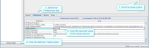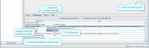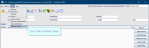User preferences
View preferences
User preferences are created as someone uses Cris and makes choices (such as worklist columns). They are updated upon log out.
- Click Tables Setup.

- Select People > Staff.
- Filter by user name or code.
- Click to select the user.
- Select the Preferences tab.
Edit a preference
- Click Tables Setup.

- Select People > Staff.
- Filter by user name or code.
- Click to select the user.
- Select the Preferences tab.
- Type the required value in the Value column. You can overwrite existing values.
- Click the Save button.
- Click the Refresh Table button.
Remove a preference
- Click Tables Setup.

- Select People > Staff.
- Filter by user name or code.
- Click to select the user.
- Select the Preferences tab.
- Right-click the preference name.
- Click Remove.
- Click the Save button.
- Click the Refresh Table button.
Tip:
We recommend clicking Tools > Refresh Tables after editing system settings / tables to ensure that all changes are applied.
System Administration: Staff (Cris users)
Post process examinations.
Add users to people tables - Clerical, Clinicians, Radiographers, and Secretaries - so they appear for selection in Cris fields.