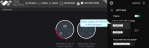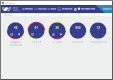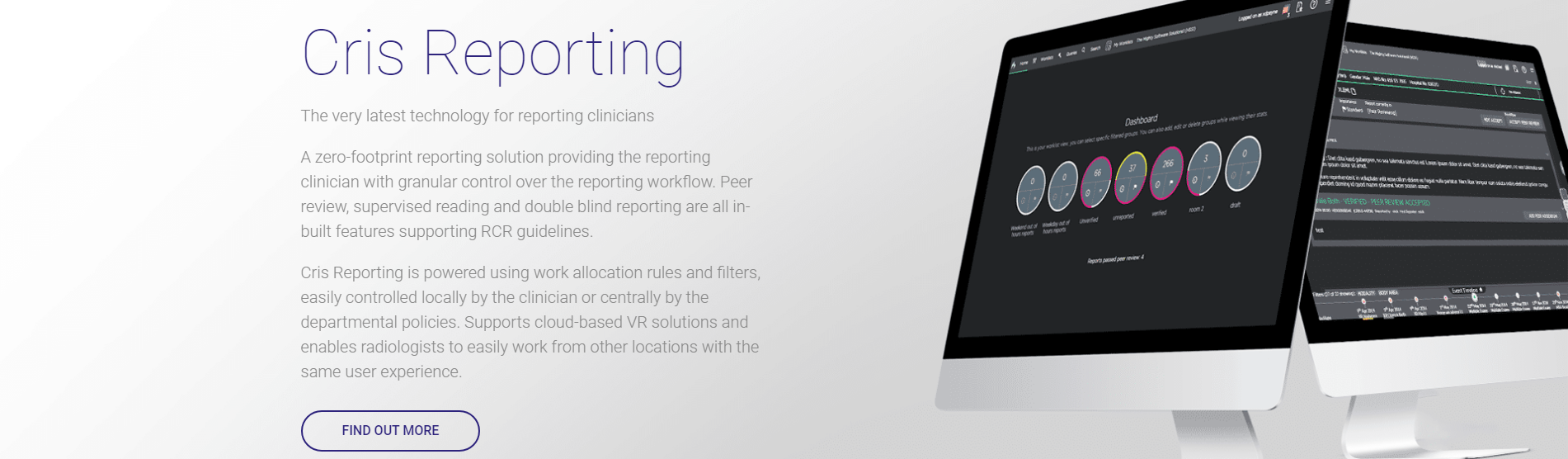Start using Voice Recognition - Dragon 13
- Click Menu
 to open the user pane.
to open the user pane. - Select a VR service: Augnito or Dragon.
- Click the Voice recognition switch to turn voice recognition on.
- When voice recognition is switched on for the first time, you will be prompted to select or create a user profile.
- If you do not have an existing profile click New to create a new one. See Create a new profile below.
- If you choose the wrong profile, click the name to choose another profile.
- If you experience problems, click Reload
 to reload your profile.
to reload your profile. - Select a Focus button. This button will return the focus (cursor) to the Reporting screen if you have moved it to another application, for example PACS.
You will need a dictation device and a quiet room.
- Click Menu
 to open the user pane.
to open the user pane. - Click the Speech recognition switch to turn voice recognition on.
- Select New in the Open User Profile window.
- Give your profile a unique name, for example John Smith C123456 or your Cris username.
- The vocabulary you choose should be the one which contains the terminology you most frequently use, for example Radiology or Cardiology.
- Read the on-screen text as directed.
- When your profile is ready you can begin using voice commands in a report.
Warning:
The Dragon software will be opened by Reporting and should not be opened independently. Opening Dragon independently may cause a reduction in voice recognition quality and functionality.
Warning:
If you use voice recognition and share a workstation, you should wait until the previous user's VR service has stopped before logging in.