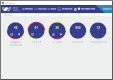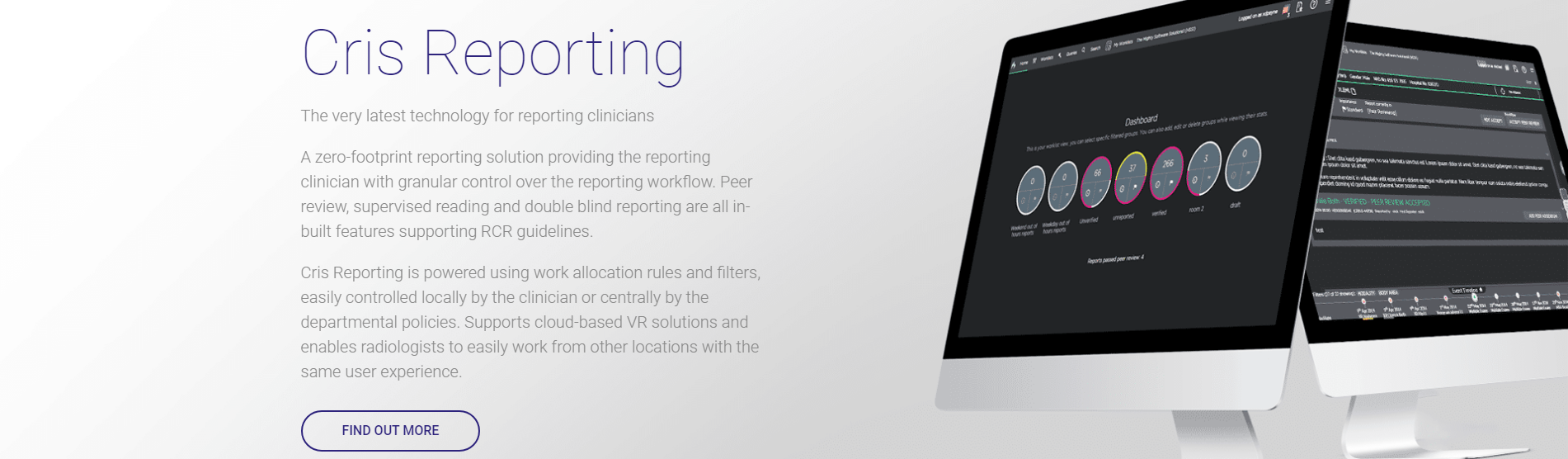Command list - Dragon 13
Tip:
We have Voice Recognition documentation for reporting clinicians, including a list of voice commands.
| Command | Action |
|---|---|
| Microphone | |
|
Wake up |
Switch mic to on from standby. |
|
Go to sleep |
Switch mic to standby from on. |
|
Microphone off / mic off |
Switch mic off. Click the icon or SpeechMike button to switch back on. |
| Navigate | |
| New line | Move the cursor down one line. |
| Next line | Move the cursor down one line. |
| New paragraph / new para | Start a new paragraph by moving the cursor down two lines. |
| Next exam | Jump to next exam field. |
| Previous exam | Jump to previous exam (or Clinical Information Report). |
| Next window | Move the cursor (switch focus) between PACS and Cris without using the mouse. |
| Go back | Go to the section of the report (next or previous) you were in previously. |
| Go to bottom | Jump to end of this field - on a new line after text. |
| Go to bottom / top | Move cursor to bottom or top of the current report section. |
| Go to end of line | Move cursor to the end of this line. |
| Go to start of line | Move cursor to the start of this line. |
| Go to top | Jump to beginning of this field. |
| Mouse click / double-click / right-click | Press mouse buttons. |
| Move Down / Up <n> Lines | Move cursor down / up by a number of lines. |
| Move Left / Right <n> Words | Move cursor left / right by a number of lines. |
| Move mouse down / up | Move mouse without selecting text. |
| Insert | |
| Insert title | Insert a title in the current section. |
| Insert all titles | Insert clinical history and all exam titles, and press Enter for each. |
| Insert exam titles | Insert all exam titles, and press Enter for each. |
| Start report | Insert a title in the current section, then press Enter. |
| Insert before / after <word> | Place the cursor before / after <word>. |
| Punctuate | |
| Comma | Add a comma. |
| Full stop | Add a full stop. |
| Stop | Add a full stop. |
| Open / close brackets | Add a left / right bracket (parenthesis). |
| Dash / hyphen | Add a short dash / hyphen. |
| Select | |
| Select <word> | Select the closest instance of a word behind your cursor. |
| Select again | Select the previous instance of a selected word. Repeat to select other instances of that word. |
| Select all* | Select all text in the active box. |
| Select <first word> through <last word> | Select a group of words. |
| Select next <n> words | Select the next number of words from your cursor. |
| Select previous <n> words | Select the previous number of words from your cursor. |
| Select previous paragraph | Select the previous paragraph. |
| Select the next <n> characters | Select specified number of characters, including letters, numbers, spaces, and other characters. |
| Unselect that | Unselect selected text. |
| Drag mouse down | Drag mouse down and select text. |
| Stop | Stop dragging mouse. |
| Correct | |
| Correct That | Display the Correction menu. This offers suggested spellings for the selected word, other options, and a link to open Dragon menu > Tools > Options. |
| Spell That | Display the Spelling window. Enter the correct spelling of the word you selected. If it does not already exist in your dictionary, Dragon will add it. You will see the new word in the dictionary next time you log in. |
| Train That | Display the Train Words window. Train the selected word to help Dragon transcribe your voice more accurately. |
| Edit | |
|
Cut that |
Cut selected text and save to the clipboard. |
|
Paste that |
Paste cut text. |
| Undo that | Undo last action (for example unintentional deletion). |
| Format | |
| All caps | Capitalise selected text. |
| All caps on / off | All text upper-case until you turn off. |
| Bold <word> | Bold the text you say. |
| Bold on / off | All text in bold until you turn off. |
| Bold that | Bold selected text. |
| Cap that | Capitalise first letter. |
| Capitalize <word> | Capitalize the text you say. |
| Italic on / off | All text in italics until you turn off. |
| Italicize <word> | Italicize the text you say. |
| Italicize that | Italicize selected text. |
| Underline <word> | Underline the text you say. |
| Underline on / off | All text underlined until you turn off. |
| Underline that | Underline selected text. |
| Delete | |
| Delete that | Delete selected text. |
| Delete that <n> times | Delete last number of words |
| Scratch that | Delete all text that was dictated since your last pause. |
| Scratch that <n> times | Delete last number of dictations entered. |
| Delete line | Delete the current line. |
| Delete last line | Delete the last line in the text. |
| Delete last <n> lines | Delete <n> lines from the end of the text. |
| Delete last word | Delete the last word in the current line. |
| Delete last <n> words | Delete last number of words. |
| Show | |
| Next on | Switch on the Next toggle to jump to the next exam after saving. |
| Next off | Switch off the Next toggle to return to the worklist after saving. |
| PACS Off | Turns off PACS auto image loading. |
| PACS On | Turns on PACS auto image loading. |
| Load Image | Sends PACS message to load images for this exam. |
| Show / Hide Request Card | Show / hide a scanned request card. |
| Open Command Browser | Open the Command Browser window. |
| Open Viewer | Open request card viewer. |
| Open Vocabulary Editor | Open the Vocabulary Editor window. |
| Insert phrase | Open the Coded Phrase window (Press Alt + P). |
| Save | |
|
Save report** |
Save a report as unverified. |
|
Finish report** |
Press the Finished button to go to the Finished screen, where you can mark for checking. |
| Clear patient** | Clear the patient without saving (press F5). |
|
Finish report* |
Save a report as unverified. |
| Verify report |
Save a report as verified. |
|
* Cris Reporting only. |
|
| ** Core Cris only. | |
Tip:
We have Voice Recognition documentation for reporting clinicians, including a list of voice commands.