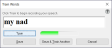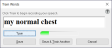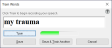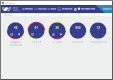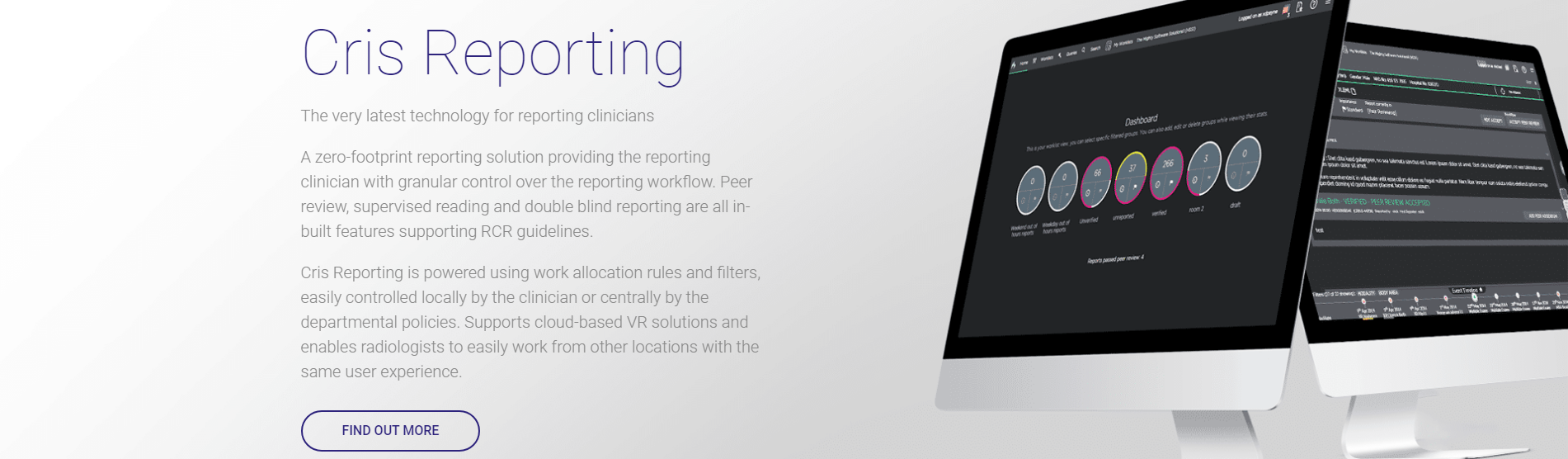Create report templates - Dragon 13
- Open a report and switch on your microphone.
- Say Open command browser.
-
Click >> to expand the Task Pane.
- Click New.
- Enter what you will say in the MyCommandName field, for example my nad.
- Click Train and follow instructions to train the word.
- Enter a meaningful description in the Description field. This will be visible in your commands file browser.
- Select the Global button.
- Select the Text and Graphics type.
- Enter your phrase in the Content field.
- Click Save.
Example:
Create short phrase commands for standard phrases you use frequently. When you say my nad, a short phrase like "No abnormality demonstrated" can appear.
Example:
Create a signature command. When you say my signature, a full signature like this can appear:
Reported by Dr J Watson
C123456
Ultrasound Department
Tel: 555 1234
- Open a report and switch on your microphone.
- Say Open command browser.
- Click >> to expand the Task Pane.
- Click New.
- Enter what you will say in the MyCommandName field, for example my normal chest.
- Click Train and follow instructions to train the word.
- Enter a meaningful description in the Description field. This will be visible in your commands file browser.
- Select the Global button.
- Select the Text and Graphics type.
- Enter your report in the Content field.
- Click Save.
Example:
Create standard reports for procedures with no remarkable findings. When you say my normal chest a report like this can appear:
The lungs are well aerated. There is no evidence of any focal area of consolidation. The hilar and pulmonary vasculature is normal. The heart size is within normal limits. The costophrenic angles are clear.
- Open a report and switch on your microphone.
- Say Open command browser.
- Click >> to expand the Task Pane.
- Click New.
- Enter what you will say in the MyCommandName field, for example my trauma.
- Click Train and follow instructions to train the word.
- Enter a meaningful description in the Description field. This will be visible in your commands file browser.
- Select the Global button.
- Select the Text and Graphics type.
- Enter your report in the Content field.
- Enter a set of square brackets [] with no spaces wherever you want a variable field in the report.
- Click Save.
To move between variable fields, once you insert a report with variables into the report editor, say Next field or Previous field.
Example:
Create a structured report, which may contain a list of items to be measured or checked, like a trauma report. You could also use standard phrases to complete each field.