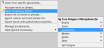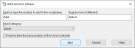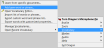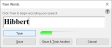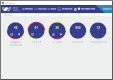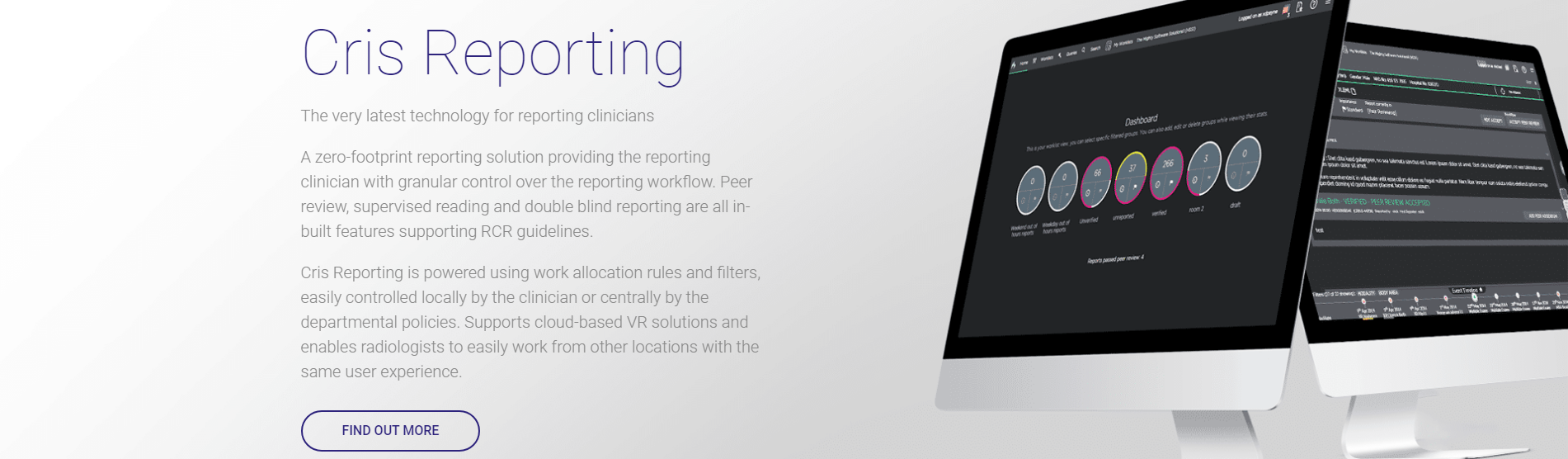Edit your dictionary - Dragon 13
With this method you have the opportunity to check if the word already exists, and to edit the new word's properties. See Edit a word's properties below.
- Right-click mic
 in the task bar.
in the task bar. - Select Vocabulary > Open Vocabulary Editor

- The Vocabulary Editor window will open. Search for the word first - you may find it is already there.
- If it is not there, click Add. The Add word or phrase window will open.
- Make sure the new word in the first field is written as you want to see it in your reports.
- Enter a different spoken form in the second field.
- Select the Train tickbox.
- Click Add.
- The Train Words window will open. Click Train.
- Say [word].
- Click Save.
Note:
You can train existing words to improve recognition.
You should only use this method if you are certain the word is not already in your dictionary. If you try to add an existing word, the Add button will be greyed out.
- Right-click mic
 in the task bar.
in the task bar. - Select Vocabulary > Add new word or phrase.
- The Add word or phrase window will open. Enter a new word in the first field.
- Enter a different word in the Spoken form field if required.
- Select the Train tickbox.
- Click Add.
- The Train Words window will open. Click Train.
- Say [word].
- Click Save.
Example:
Written form (what to write in the report) = eGFR, spoken form (your voice command) = egfr
Written form = eGFR (Estimated glomerular filtration rate), spoken form = egfr long
If you dictate a word that is not present in your dictionary, it will be incorrectly transcribed. Rather than typing over the incorrect word, use the Spelling window to add and train the word.
- Say Select [word] to select the incorrect word.
- The Correction Menu window opens. You could select the correct word here, but this will not offer the option to train Dragon.
- Say Spell that. The Spelling window will open.
- Highlight the correct word in the results field, or type it as you want it to appear.
- Click Train.
- Say [word].
- Click Save.
You can remove words from your dictionary via the Vocabulary Editor. This will not affect other users.
You can edit words in your dictionary via the Vocabulary Editor. This will not affect other users.
You can edit words in your dictionary via the Vocabulary Editor. This will not affect other users.
Customised words in your dictionary will be marked with one of the following icons:
|
|
Word added by you. |
|
|
Word whose properties you have changed. |
|
|
Imported (via Vocabulary > Import list of words or phrases) OR Restored (via the deleted words only filter). |
You can remove characters from your dictionary via the Vocabulary Editor. This will not affect other users.
- Right-click mic
 in the task bar.
in the task bar. - Select Vocabulary > Open Vocabulary Editor

- Enter the character in the Search for field.
- Select the matching character(s) from the results.
- Click Delete.
Warning:
The following characters should not be used in a report (because, as delimiters, they may prevent complete transfer of a report to PACS):
| & | Ampersand | ~ | Tilde | – | M dash | | | Vertical bar |
| \ | Back slash | ^ | Caret | – | N dash | ¦ | Broken vertical bar |
Warning:
Take care not to introduce prohibited characters, such as the long dashes, if you paste text copied from a Word document.