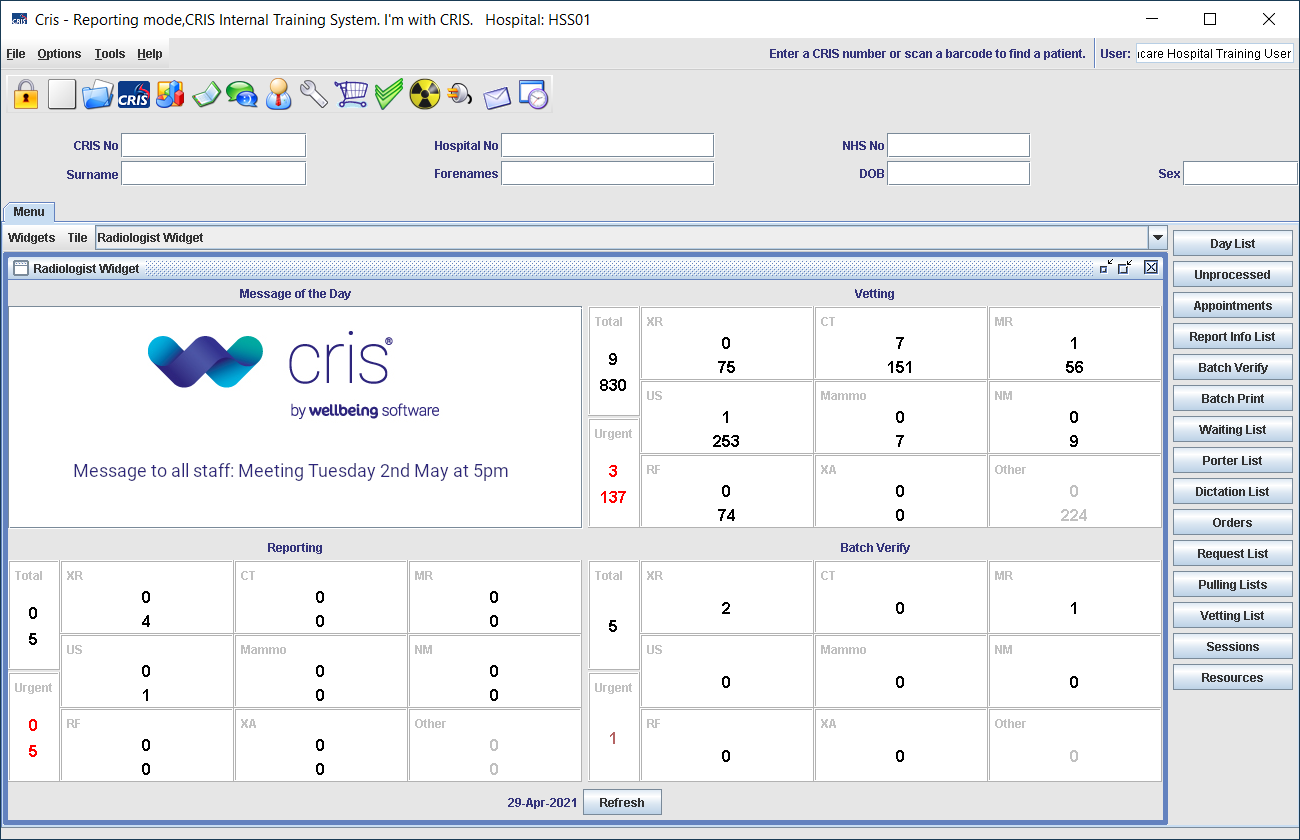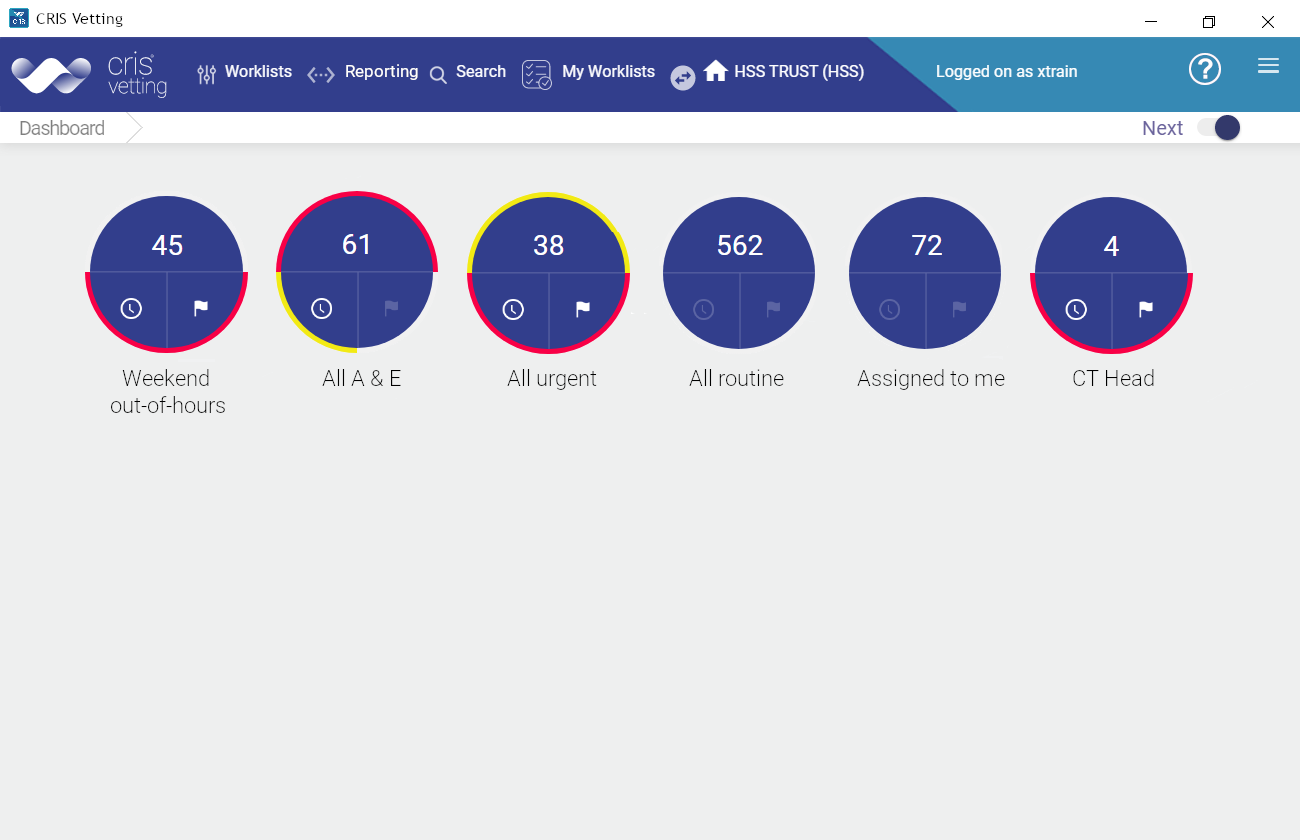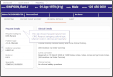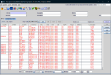Monitor orders
The Dashboard shows your open orders, arranged into worklists by event status. An order may appear in more than one worklist, for example, All Referrals and Vetted.
You can monitor your own orders and, if you are an attending consultant, your team's orders. An attending consultant can see orders created by referrers who have selected them via their preferences pane.
Orders must be reviewed by a clinician to determine if, when, and how diagnostic imaging will be performed.
Click the Events Waiting To Be Vetted dial on the Dashboard.
You can see current statuses in the Exam Status and Vetting Status column.
Vetted orders have been reviewed and accepted by a clinician. They will be scheduled appropriately.
When a report is verified, the images and findings are made available to the referring clinician.
-
Click the Reported dial on the Dashboard.
-
Click to open the event.
-
Click the circle in the timeline.
- If you have not yet acknowledged the report, click the Acknowledge button.
The Create and Review Order screen opens.
The Prior Report window opens.
The reported event will show the date and time it was acknowledged.
Tip:
Click the camera icon ![]() to view the images associated with this report.
to view the images associated with this report.
Tip:
All actions including status changes are displayed on the Event Changes screen.
Supporting information, for example reason for rejection, is displayed in the Event Comment field.