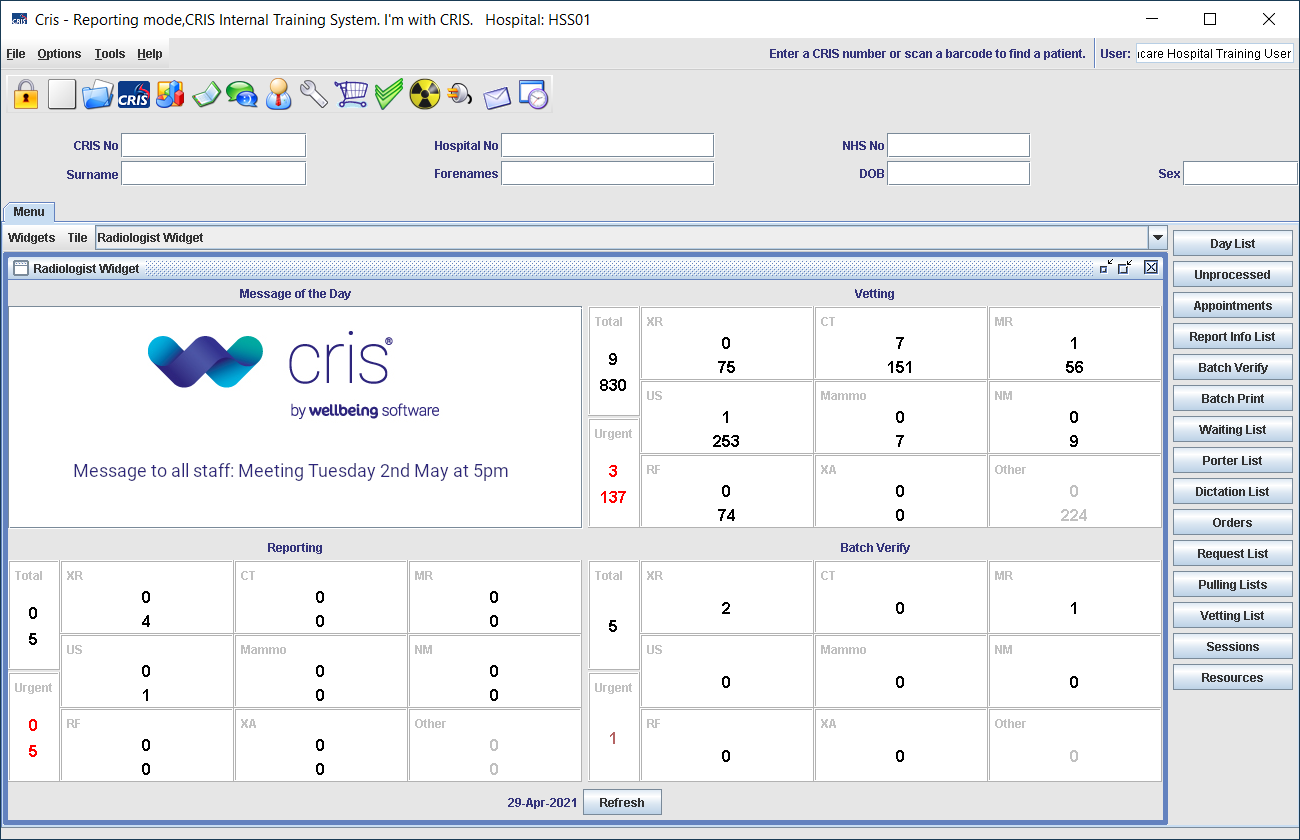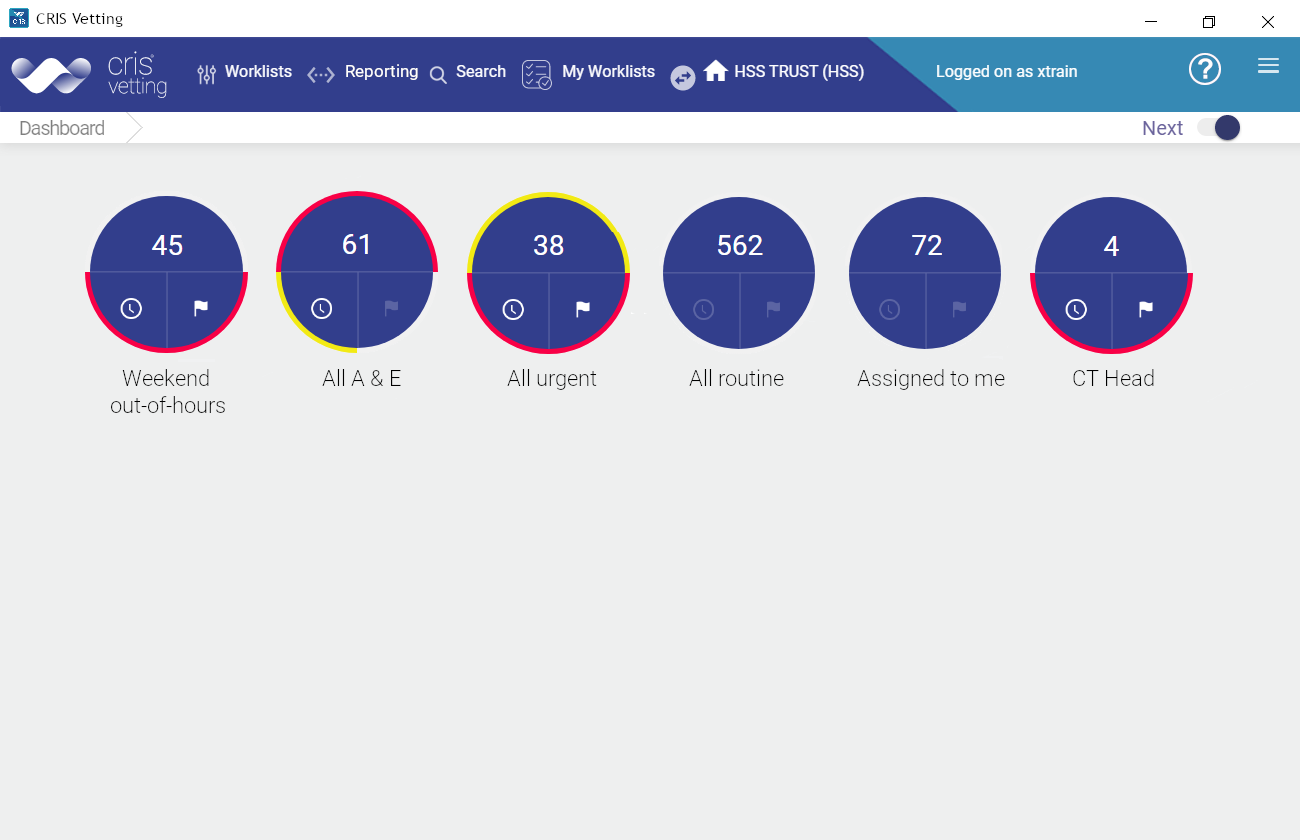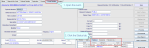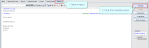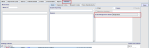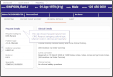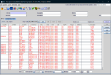Acknowledge an order
Some status changes must be acknowledged: An order is cancelled or rejected; vetting is placed on hold; or a report is verified. Acknowledge the status change via the To Be Acknowledged worklist.
An order may be cancelled by you, the patient, or the hospital.
-
Click the Events To Be Acknowledged dial.
-
Click to open the event.
-
Click the circle in the timeline.
-
Click the Acknowledge button.
You can see a cancelled order's status n the Exam Status column.
The Create and Review Order screen opens.
The Prior Report window opens.
The cancelled order will show the date and time it was acknowledged.
Tip:
All actions including status changes are displayed on the Event Changes screen.
Supporting information, for example reason for rejection, is displayed in the Event Comment field.
An order may rejected for a clinical reason or if it is an accidental duplicate.
-
Click the Events To Be Acknowledged dial.
-
Click to open the event.
-
Click the circle in the timeline.
-
Click the Acknowledge button.
You can see a rejected order's status in the Vetting Status column.
The Create and Review Order screen opens.
The Prior Report window opens.
The rejected order will show the date and time it was acknowledged.
Tip:
All actions including status changes are displayed on the Event Changes screen.
Supporting information, for example reason for rejection, is displayed in the Event Comment field.
Vetting may be placed on hold pending receipt of further information, for example, blood test results.
-
Click the Events To Be Acknowledged dial.
-
Click to open the event.
-
Enter any additional information, if required.
-
Click the circle in the timeline.
-
Click the Acknowledge button.
-
Click X to close the Prior Report window.
You can see the event's status in the Vetting Status column.
The Create and Review Order screen opens.
Clinical safety questions must be answered again if any changes are made to an order.
The Prior Report window opens.
The event will show the date and time it was acknowledged.
Tip:
All actions including status changes are displayed on the Event Changes screen.
Supporting information, for example reason for rejection, is displayed in the Event Comment field.
When a report is verified, the images and findings are made available to the referring clinician.
-
Click the Events To Be Acknowledged dial.
-
Click to open the event.
-
Enter any additional information, if required.
-
Click the circle in the timeline.
-
Click the Acknowledge button.
You can see the event's status in the Vetting Status column.
The Create and Review Order screen opens.
Clinical safety questions must be answered again if any changes are made to an order.
The Prior Report window opens.
The reported event will show the date and time it was acknowledged.
Tip:
Click the camera icon ![]() to view the images associated with this report.
to view the images associated with this report.
Note:
View Acknowledgement status in core Cris.
|
Event Details screen.
|
Report > Finished screen.
Acknowledgement Status is either Requested or Acknowledged. |
View Acknowledgement status in Cris Orders.
Acknowledgement status is displayed in the Prior Report window. The Acknowledge button is replaced by the time and date the button was clicked.