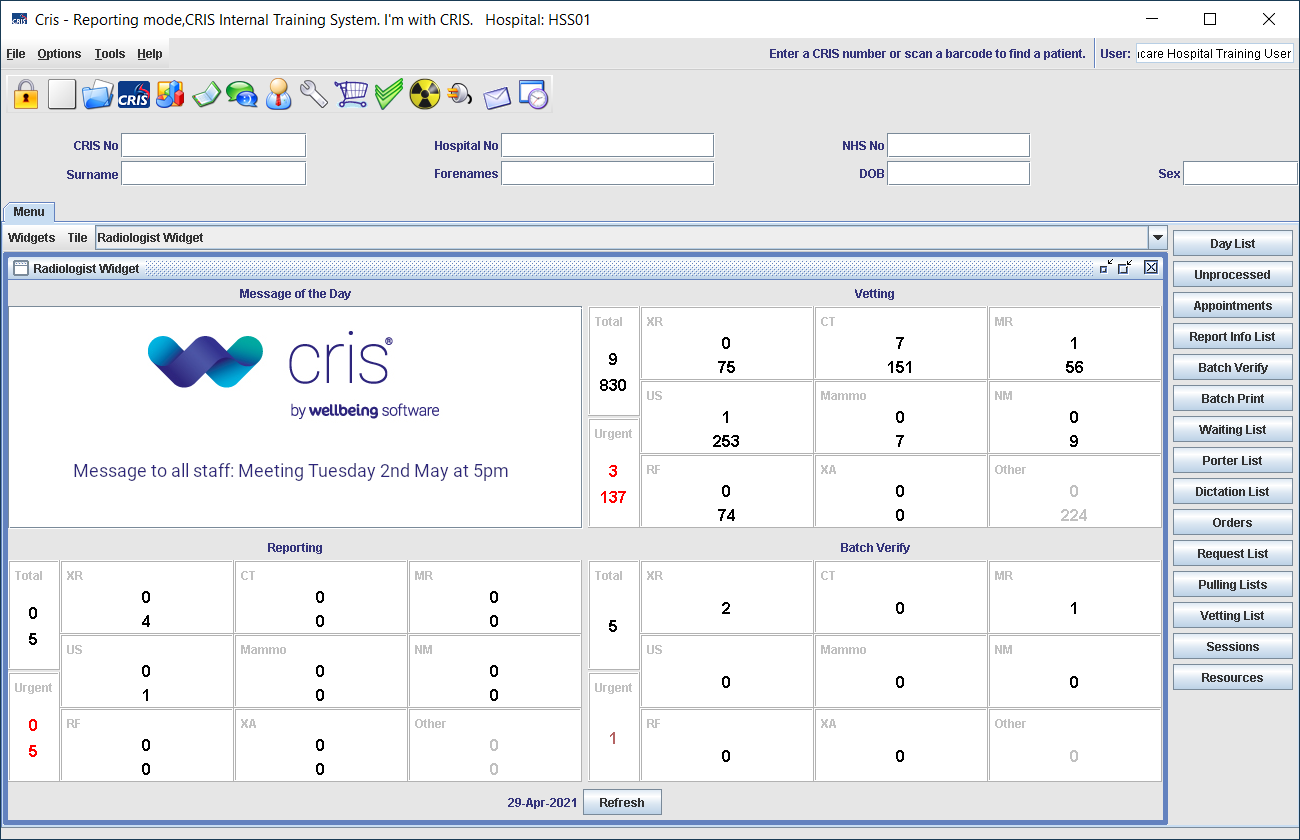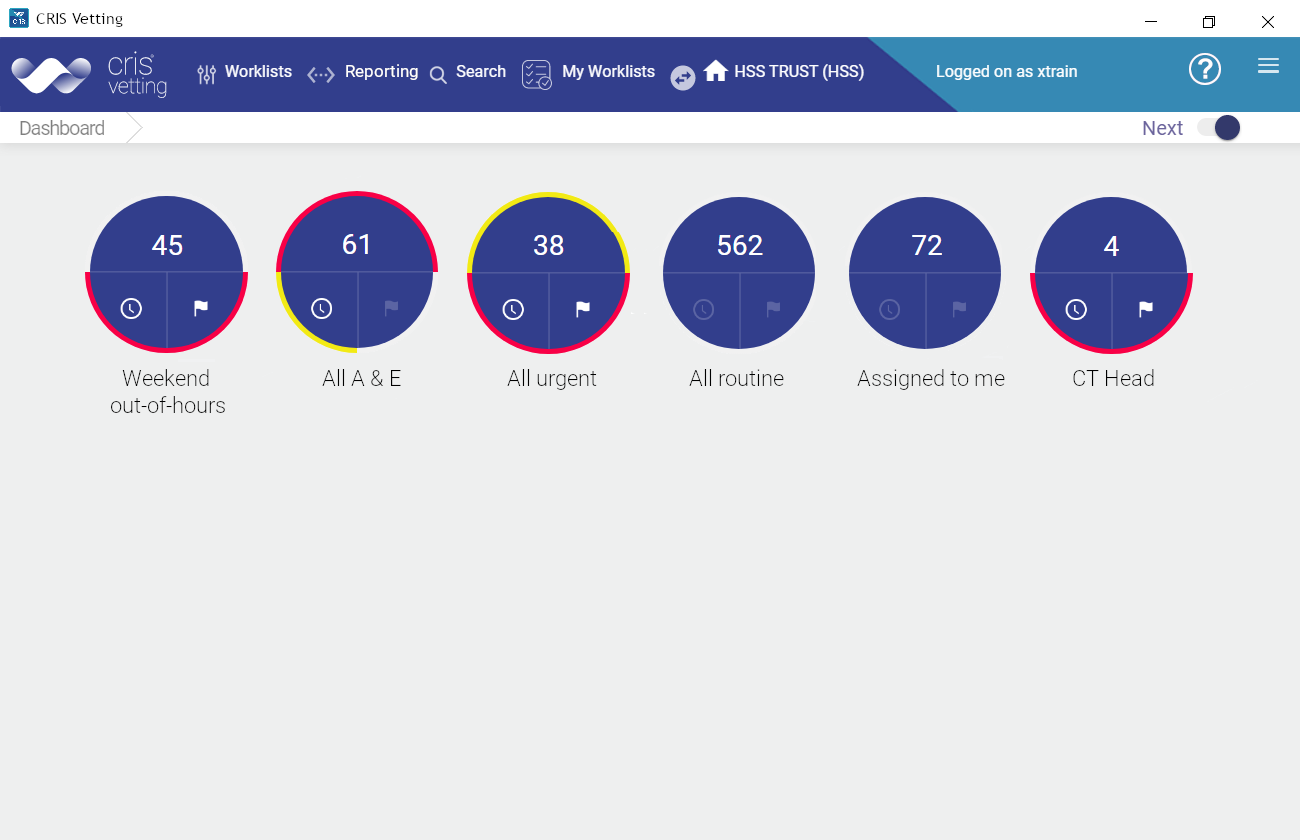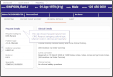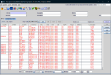Orders worklists
Worklists display orders of the same status. Use worklists to find and track orders.
-
Click a dial to open a worklist.
-
Hover over a column header to show a light grey arrow.
-
Click the arrow to sort.
-
Click the report
 icon to open the report viewer at the selected event.
icon to open the report viewer at the selected event. -
Click an exam to open the Create and Review order screen.
A dark grey arrow indicates a sorted column. You can only sort by one column.
| Worklist | Description | Event status | Icon | |
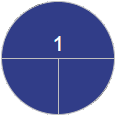
|
All Referrals |
All orders made by you / your team. | All. | |
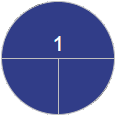
|
Rejected |
Request rejected by the vetting clinician, typically for a clinical reason, for example, insufficient clinical history. |
Request Rejected (RJ) or Vetting Rejected (VJ). |
|
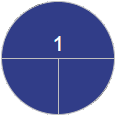
|
On Hold | Vetting paused by the vetting clinician. | Vetting on Hold (VH). |
|
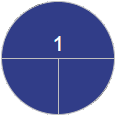
|
Cancelled | Orders cancelled by you, the patient, or the hospital. May be for a non-clinical reason, for example, patient declined the exam. | Cancelled in Order Comms (CPCOM), by the patient (CP), or by the hospital (CH). | |
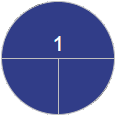
|
Reported | Examination complete with verified report. | Attended (ATN) with a verified report. |
|
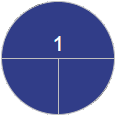
|
Vetted | Reviewed and accepted. | Vetting Completed (VC). |
|
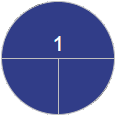
|
Appointments | Appointed but not yet attended. | Appointment (APD, APS). | |
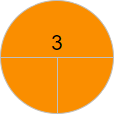
|
Events to be Acknowledged | Events in this list require your acknowledgement . | Cancelled, Rejected, On Hold, and Verified. | |
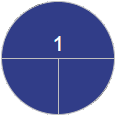
|
Events waiting to be Vetted | Awaiting review by a vetting clinician. | Awaiting Vetting (VW). |
Note:
The dashboard shows orders for the last 14 days, based on the home referrer and attending consultant set in the preferences pane.
Note:
Each exam is listed on a separate line. Clicking an exam opens the event, which may contain more than one exam.