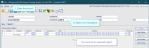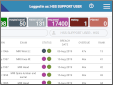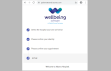Link and unlink
Link a Cris record to a hospital record.
-
Search for a patient.
- Click to select the blue (Cris) record.
- Click the Select button.
-
Compare the details.
-
Select the matching record.
-
If everything matches, click the Match button. If any details are different, see the note below.
-
Click the OK button.
Matching results are displayed. You may see two records for the same patient, one blue (Cris) and one green (PAS / HIS / EPR).
They will have a number in the Cris No or Hosp No column.
Possible matches are displayed.
The Match Patients Warning window opens. Differences will be highlighted in red.
The patient's records are now linked. You can see both the Cris No and Hosp No in the patient banner.
Warning:
If there is more than one Cris record for the same patient, they must be merged by an administrator. Do not link to a PAS / HIS / EPR record until there is only one Cris record, or you have checked which one is the primary record.
Warning:
Linking associates a radiology (Cris) record with a hospital record (PAS / HIS / EPR). Records linked in error can be unlinked.
Merging joins two or more radiology (Cris) records for the same patient. The records may be from the same or different hospitals. For clinical safety, merging should only be performed by an administrator (to the primary record, usually indicated by the lowest Cris number, though it is up to the Trust to decide as sometimes the more recent record has more activity). Records merged in error may have events and images which need to be re-assigned to the correct patient. See Event Correction.
Note:
When offered patient records to link:
-
If everything matches, click the Match button.
-
If nothing matches, click the Don't Match button.
-
If the PAS / HIS / EPR record is more up-to-date, click the Update button.
-
If the Cris record is more up-to-date, press F5 to clear the screen, update details via PAS / HIS / EPR, then search again.
Note:
| Text | Description |
|---|---|
| Blue with a hospital number | Cris record which has previously been linked to the patient’s record at your hospital. |
| Blue without a hospital number | Cris record from another hospital in your organisation (and not linked to a PAS / HIS / EPR record at your hospital). |
| Green | PAS / HIS / EPR record at your hospital. |
| Grey | A duplicate record which has been merged with another Cris record. |
| Highlighted blue | Cris record which has been amended and contains different information from PAS / HIS / EPR. |
- Open the patient record.
- Click the Patient Details tab.
- Click the HIS Details button.
- Compare details to see which patient record should not be there.
-
Select the incorrectly linked patient record from the Cris Patient Demographic History panel.
-
Click the Unlink button.
- Clear the record.
- Search for the patient.
The records are separate again.
Warning:
Do not proceed with unlinking patient records if any events were added to the linked record. See Event Correction.