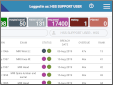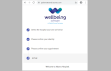Use the Day List
The Day List displays events which have been attended today since midnight.
- From the Menu screen, click the Day List button.
-
Apply filters in the fields at the bottom of the screen.
-
Click the List button to refresh whenever filters are added or removed.
OR
Select a Filter Profile from the dropdown.
| Colour | Category | Description |
|---|---|---|
|
Blue |
Attendance |
Attended event. |
|
Grey |
Not Performed |
Patient attended but the examination was not performed / completed. |
Background colour indicates how long attended patients have been waiting.
| Colour | Description |
|---|---|
|
Green |
Up to 30 minutes since attendance. |
|
Pink |
Over 30 minutes since attendance. |
|
White |
Post processed (completed). |
Tip:
Switch this setting on / off via Tables > System > XR Settings. See also XR settings for Reception.
| Field | Description | Field | Description |
|---|---|---|---|
| Status |
Filter by event status: Attended or Not Performed. |
Department |
Filter by department. |
| Site |
Filter by site (of origin). Defaults to the current site. |
Patient Type |
Filter by patient type. |
| Date |
Filter by attended date. |
Referral Source |
Filter by referral source. |
| Room |
Filter by room. |
Urgency | |
| Modality |
Filter by modality. |
Intended Clinician |
Filter by clinician (who has been assigned to report the event). |
| Exam |
Filter by exam code. |
Tip:
Double-click in a field, or press F4 with the cursor in that field to display available values. Select one value, or leave blank to see all.
Tip:
Filters fields can only contain one value. To filter by multiple values see Filter profiles - 7. Configure Table Filters.
Day List:

A system administrator can select the default worklist columns. Anyone with the relevant permissions can arrange and filter worklist columns.