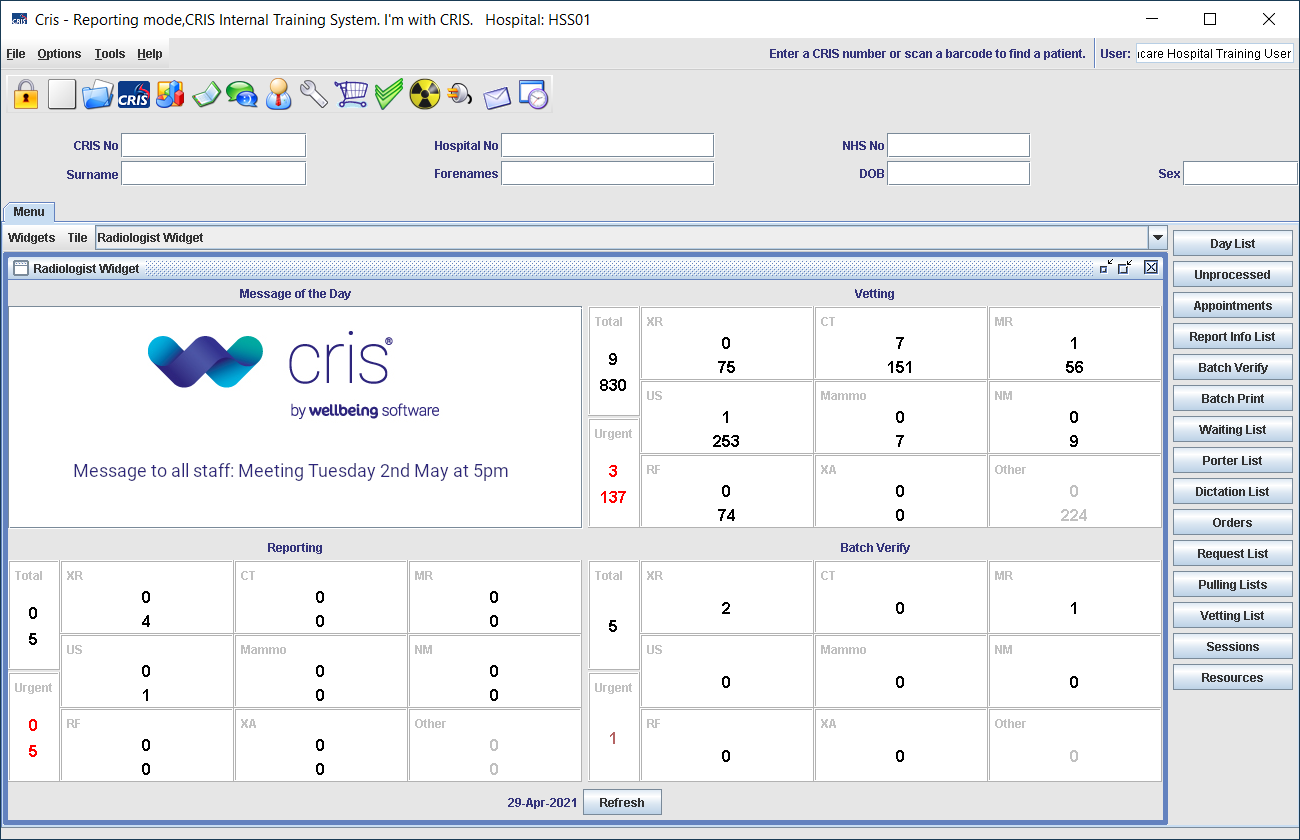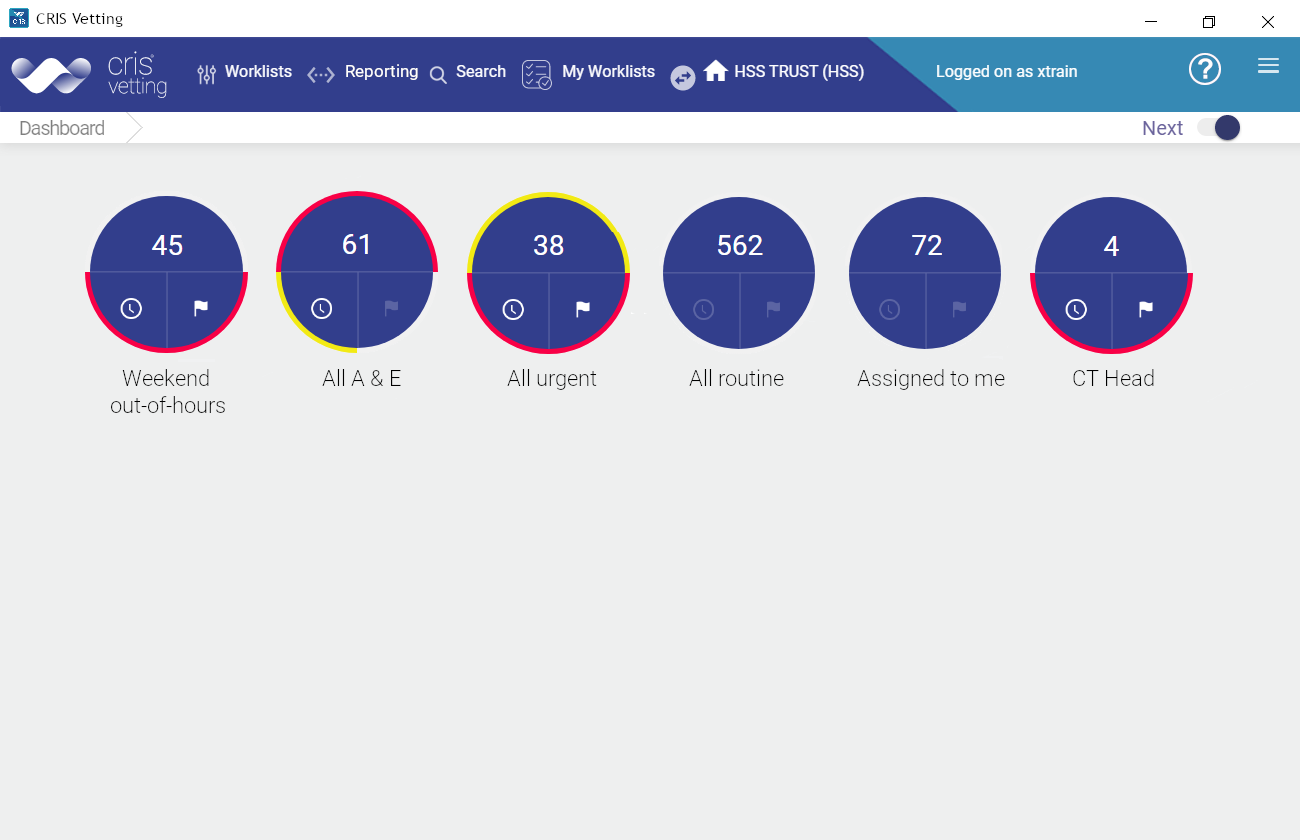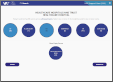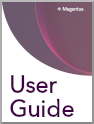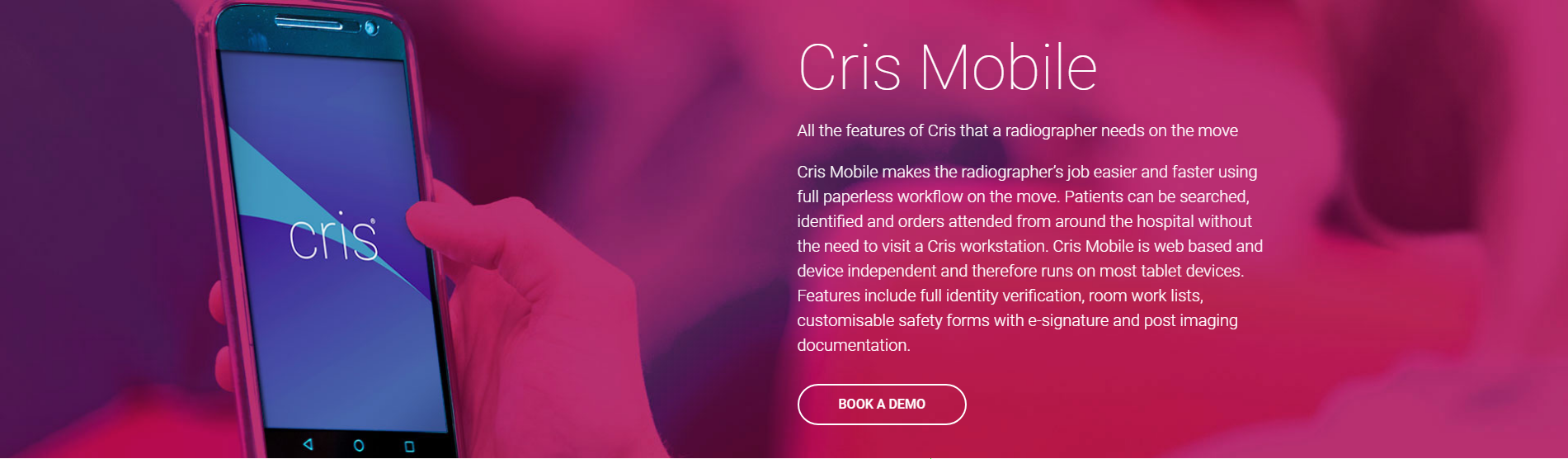Create a worklist
Your Dashboard displays all of today's attended events (excluding post-processed and not performed) at your selected location, grouped by modality and room.
The total number of events is shown below your location name.
- Events are attributed to modalities / rooms based on the first exam added to the event. You can choose to show events allocated to selected modalities, selected rooms , or for a combination of modalities and rooms.
- Modality buttons will only be displayed when there are events in that category. You can choose to see buttons for empty rooms, and add them as worklist filters so that when an event is assigned to a room it will appear on your worklist.
Click one or more buttons to select a modality or room. A button changes from black to blue when selected.
- Click Events Without a Room to show events that have not been assigned to a room.
- Click Show Empty Rooms to show rooms that do not yet have attended events.
- Click Clear to remove all selections.
- Click Worklist.
If you do not select any buttons, your worklist will display all events.
Your worklist opens, arranged with scheduled appointments at the top, then in order of waiting time.
The worklist will refresh automatically every 60 seconds, or when you return to it from another screen.
Your Worklist displays today's attended events (excluding post-processed and not performed) at your selected location, filtered by your selected modalities and rooms.
You can filter the worklist further by searching for a word or phrase, including (but not limited to) examination name, patient name, date of birth, NHS number, patient alarms.