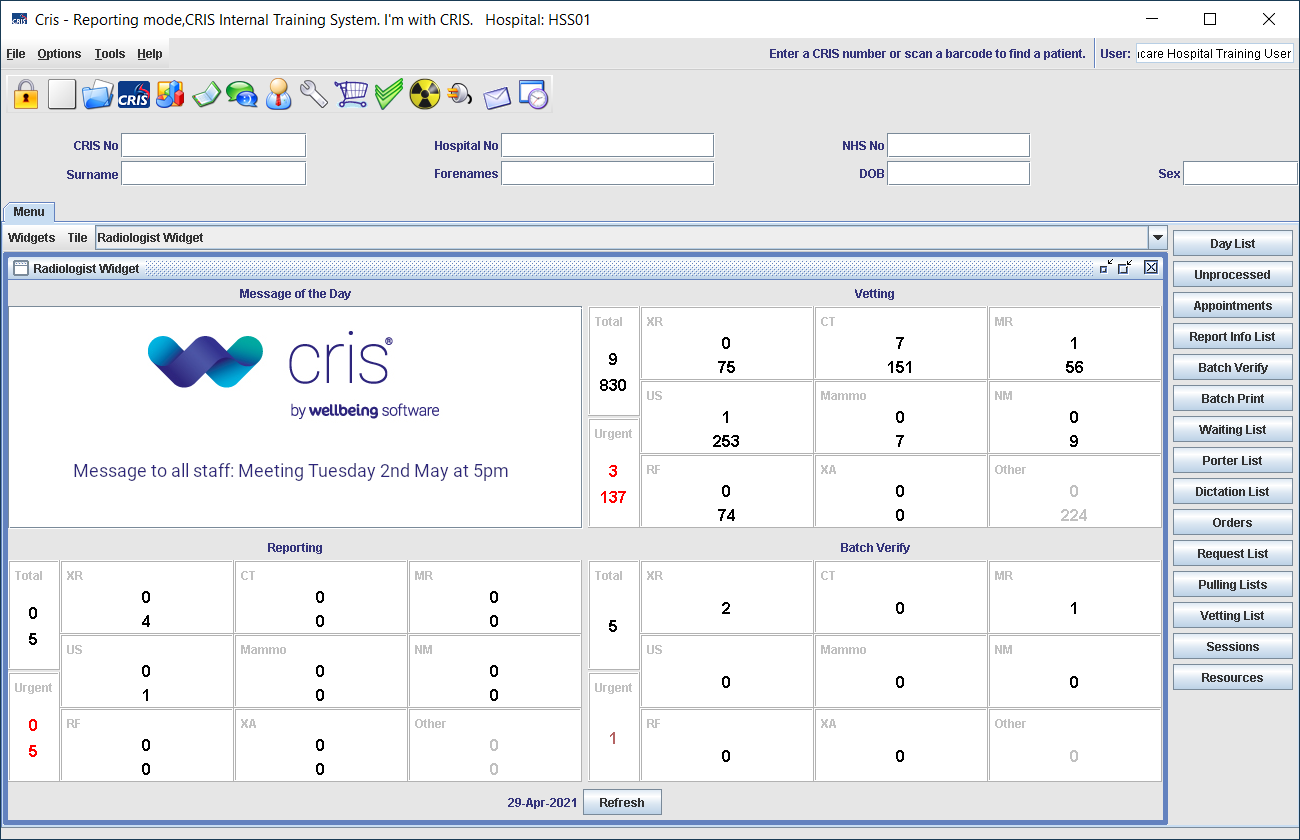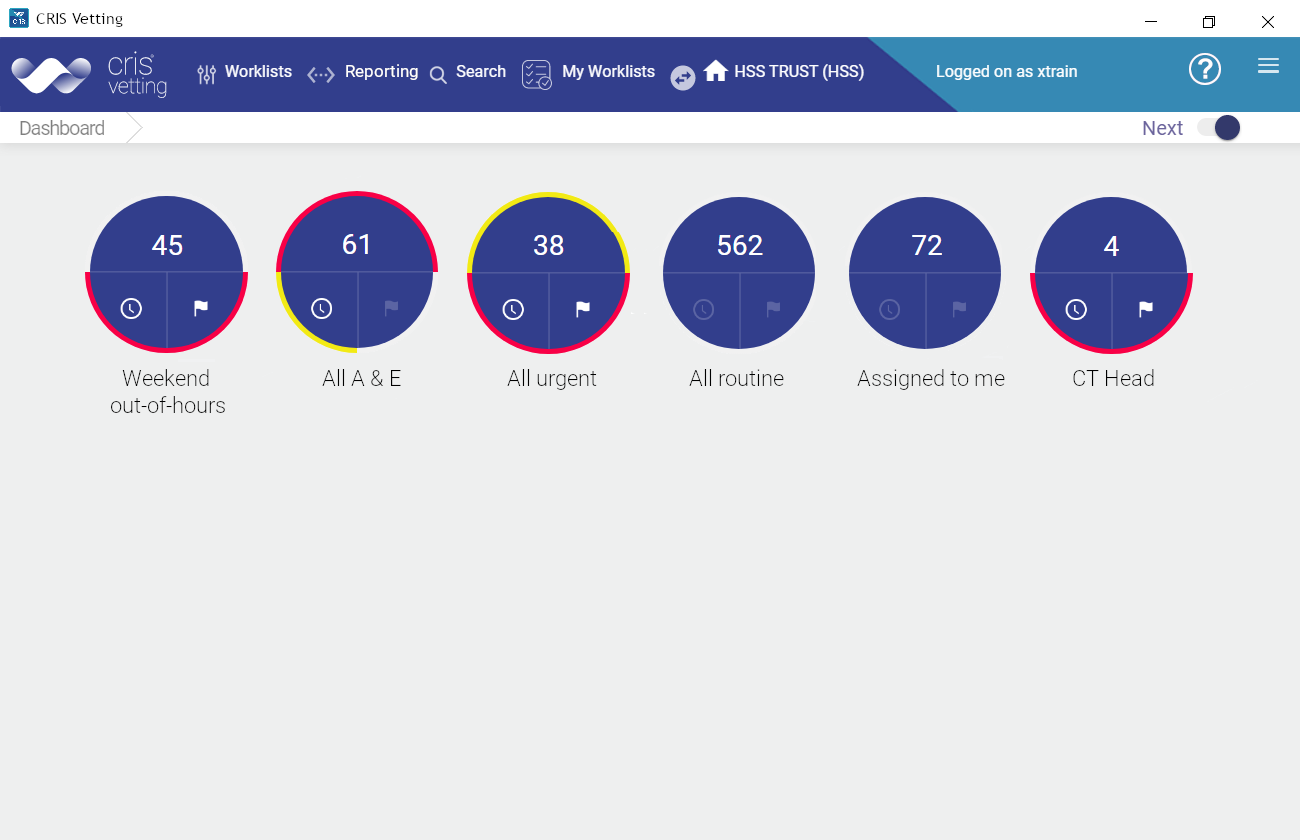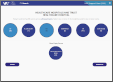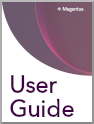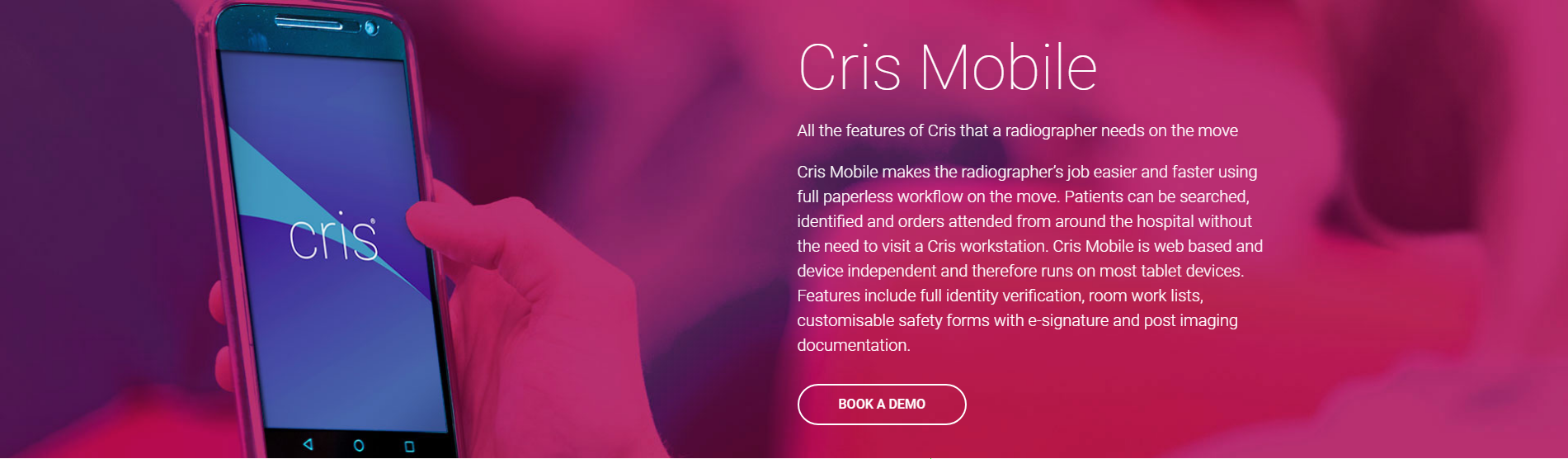View event details
The following event information will be displayed, if available:
Order details
Exam, order ID, required date, requesting clinician's speciality, patient type, A&E number, site, location (usually requesting clinician's location, may be patient's destination if they are an inpatient), mobility, urgency, and (new) clinical history.
The following information will be displayed, if available:
Event details
Scheduled room, location (usually requesting clinician's location, may be patient's destination if they are an inpatient), examination description, accession number, time until / since appointment time, time in department (since event was marked as attended), current status in Post Processing (for example ‘Safety Questions complete’), and (new) clinical history.
Event priority
Events are displayed in date order (unlike Cris which displays orders at the top).
Locked event
A lock icon ![]() indicates that the examination is locked - it is being processed by another user. If you try to open a locked examination, a warning will pop up.
indicates that the examination is locked - it is being processed by another user. If you try to open a locked examination, a warning will pop up.
Waiting time
Each event has a coloured dot which indicates how long the patient has been waiting since the event was attended. A black dot indicates that the patient has been marked as deceased.

|
blue | 0 - 15 minutes |

|
amber | 15 -30 minutes |

|
pink | 30 - 60 minutes |

|
red | Over 60 minutes |

|
black | Patient marked as deceased |
When you have reviewed event details, select one of the following options:
- To leave without making any changes: Back to Worklist
- To cancel the event or undo the attendance: Undo Attend
- To complete the safety checks: Proceed. If the safety questions section has already been completed this section will be read-only.
The following information will be displayed, if available:
Event details
Room (if multiple exams exist for the event this will be the room for the first exam of the event), arrival time, examination code and description, accession number, referral reason, clinical history, event comments, Q&A, intended clinician, current referrer, GP, and location (usually referring location, may be patient's destination if they are an inpatient).
Documents
Any scanned or attached documents are indicated by a button.

- Click a button to open the document.
- Click View Full Screen to open the document in a new window, where you can zoom or pan.
- Click Close to close this pop-up.
Note:
You may be able to open documents on your device, or you may have to view them at a desktop PC. Only image files (scanned request cards or other images) can be viewed in Post Processing. Other documents can be viewed in Cris.
Protocol
Vetting instructions, which may include patient condition, current medication, preparation, and contrast.
Patient history
Event history from the last three years, including the following details:
Event date, modality, body area of the exam, provisional report icon, verified report icon, and status information for events which have not been attended (for example, cancelled).
Selecting an individual event will display further details: