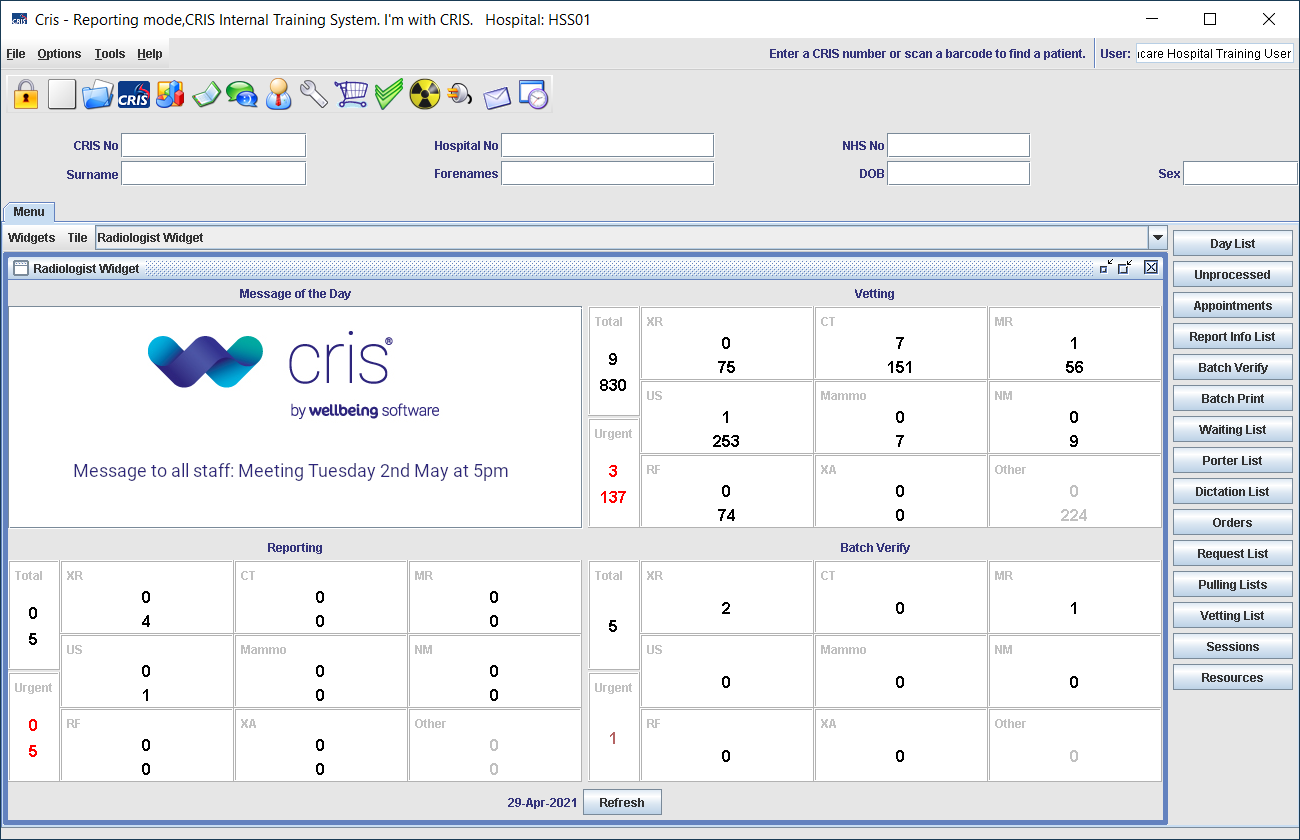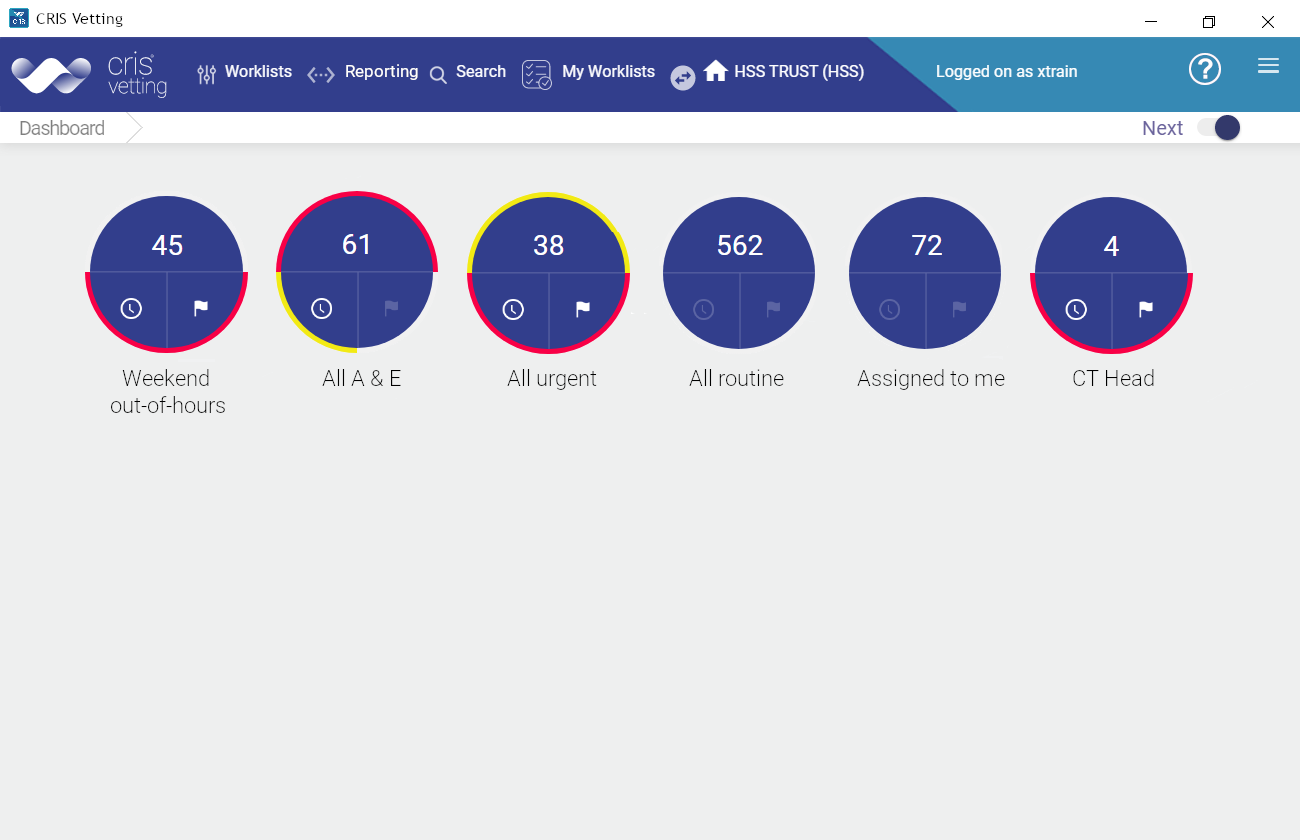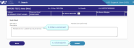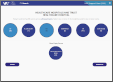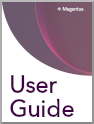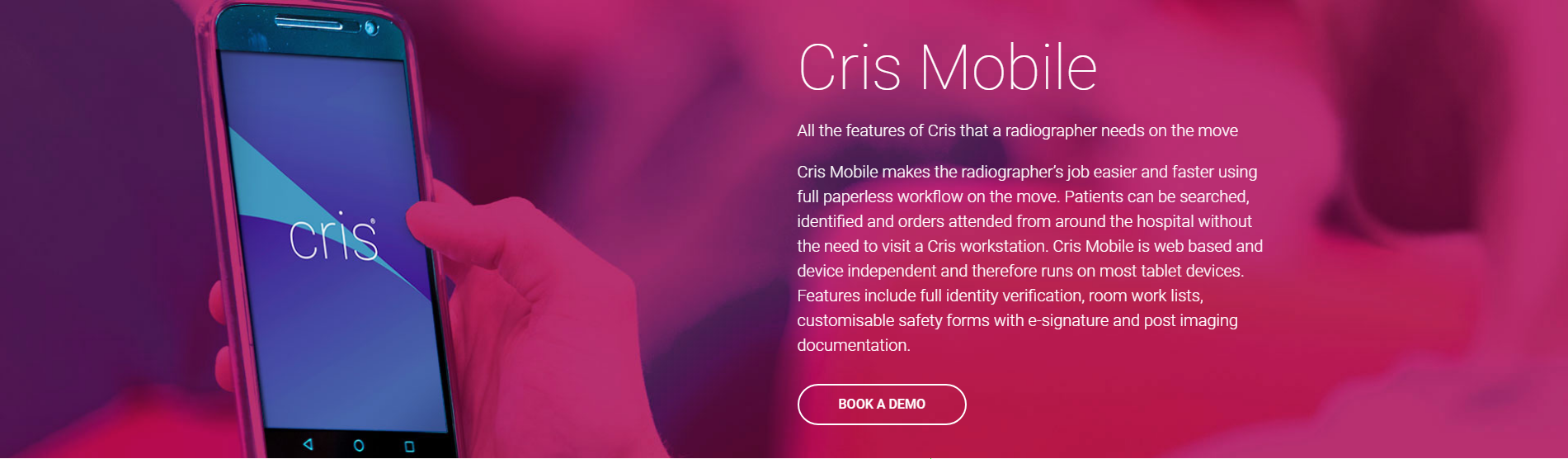Change an event
- Find the attendance you wish to undo. See Find an event
- Click to open the event.
- Click Undo Attend.
- If the event will not go ahead see Cancel an event (attended)
- Enter a comment, for example "Attended in error".
- Click Submit.
OR
If the event was attended in error and will still go ahead later, click Undo Attend again.
The event will then be removed from the Post Processing worklist and returned to its previous status in Cris, for example appointment or request.
- Find the event you wish to change. See Find an event
- Click to open the event.
- Review event and patient details.
- Click Proceed.
- Complete safety questions.
- Click Patient Ready.
- Check the requested examination(s). You must add a replacement before removing an unwanted examination.
- Click Add to add a new examination.
- Click Remove to remove any unwanted examinations.
- Click Save to close the event, saving any entered information. The event remains on the worklist with a status of "exam started".
The button will only appear once you have answered the questions.
You can only add examinations of the same modality as the first exam. Examinations from other modalities can be added via Cris.
There must be at least one examination.
OR
Click Start Examinations to continue post processing.