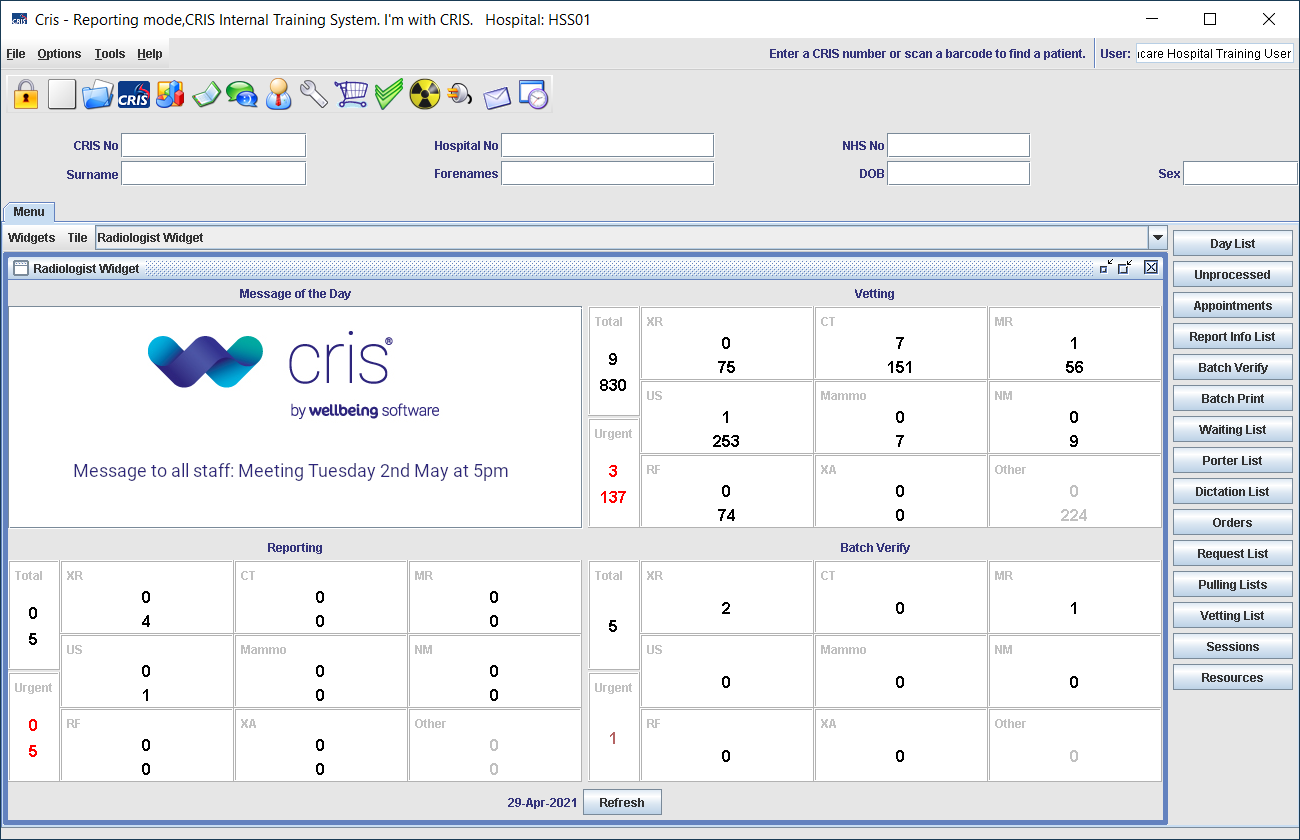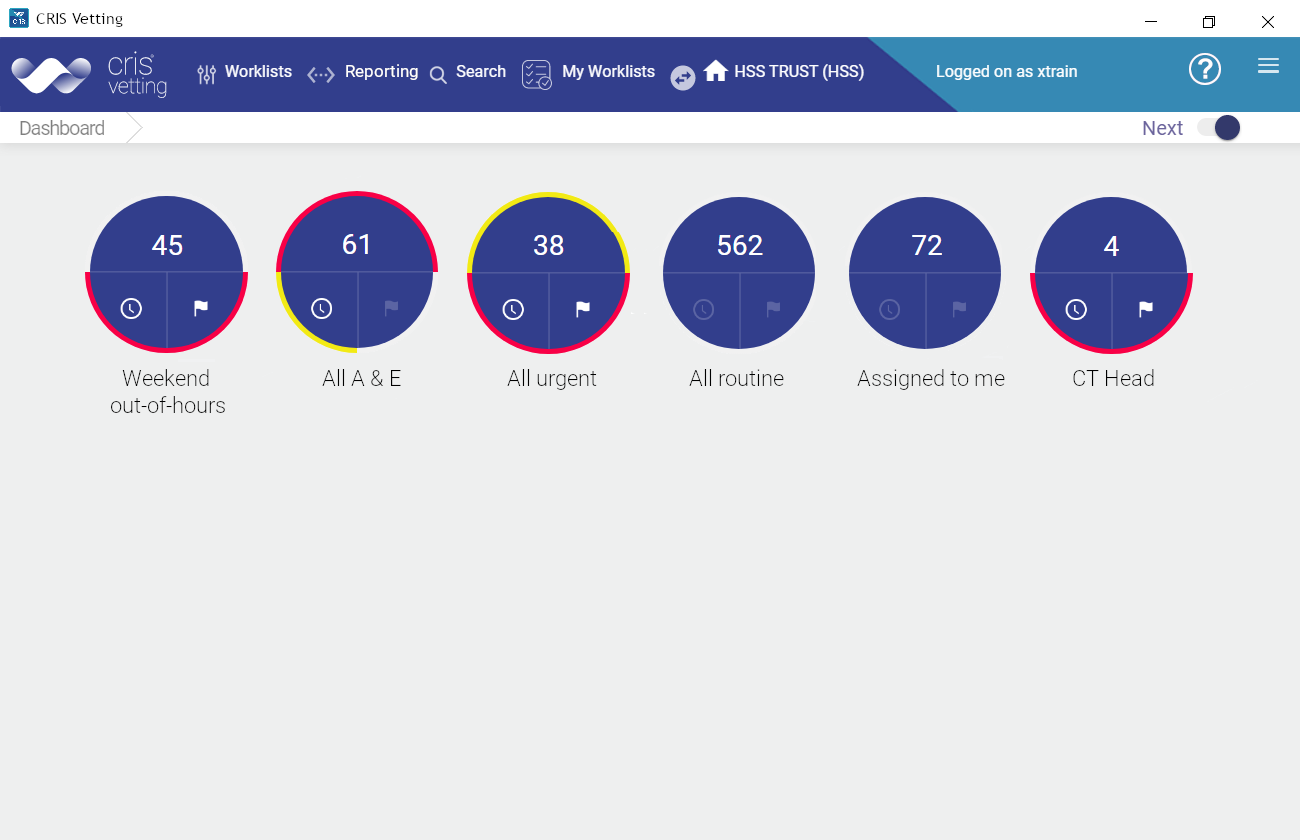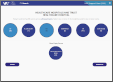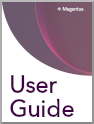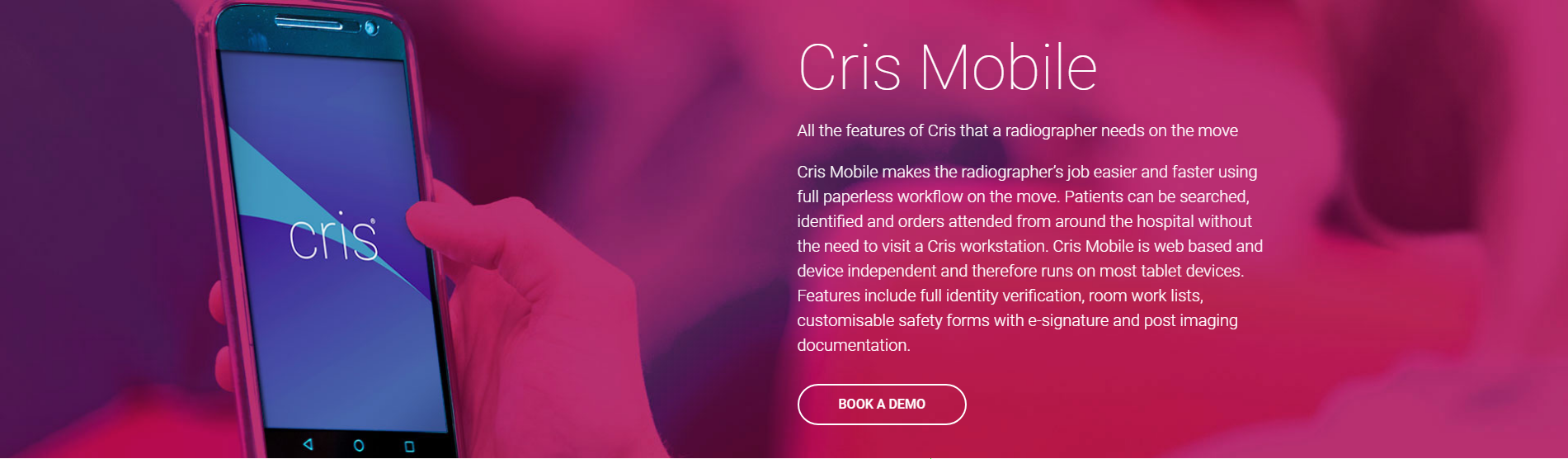Safety questions
A copy of the completed safety questionnaire will be stored as a document against the event.
Any unanswered (neither Yes nor No selected) questions will be recorded as Not Answered.
Perform the following steps, as required:
When processing a CT, MRI, or US event, you must complete modality-specific questions.
- Read the introduction to the patient.
- Select the Yes or No button for each question.
- If you select Yes, a new field opens. Enter details.
For female patients in the qualifying age-range, these will include pregnancy-related questions.
A copy of this questionnaire will be saved as a document against the event.
Warning:
The pregnancy check question will not be displayed in the main safety questions section for events which have a modality-specific safety questionnaire. It is therefore important to complete the pregnancy questions which are displayed for female patients within the modality-specific questionnaire.
- Complete this question for all patients:
- Pregnancy check required? Choose from Not Required, Yes, or Done Externally.
- If the answer is Yes or Done Externally, complete this question:
- Is the patient pregnant? Choose from Clinical Override, Yes, No, or LMP.
If you select LMP a field will open for you to enter the date.
Warning:
The pregnancy check question will not be displayed in the main safety questions section for events which have a modality-specific safety questionnaire. It is therefore important to complete the pregnancy questions which are displayed for female patients within the modality-specific questionnaire.
- Select Yes for the question "Patient signature required?"
- The patient or their representative should sign in the field with a stylus or their finger.
- If the patient signs, select Yes for the question "Is this the patient’s signature?"
- If the patient's representative signs, select No.
- Enter the name of the representative and their relationship to the patient.
The Collect Patient Signature field opens. If required, turn your device onto its side to display a larger signature field.
The representative’s name and relationship fields open.
Note: Safety questions are site-specific so may be different at other locations in your organisation.