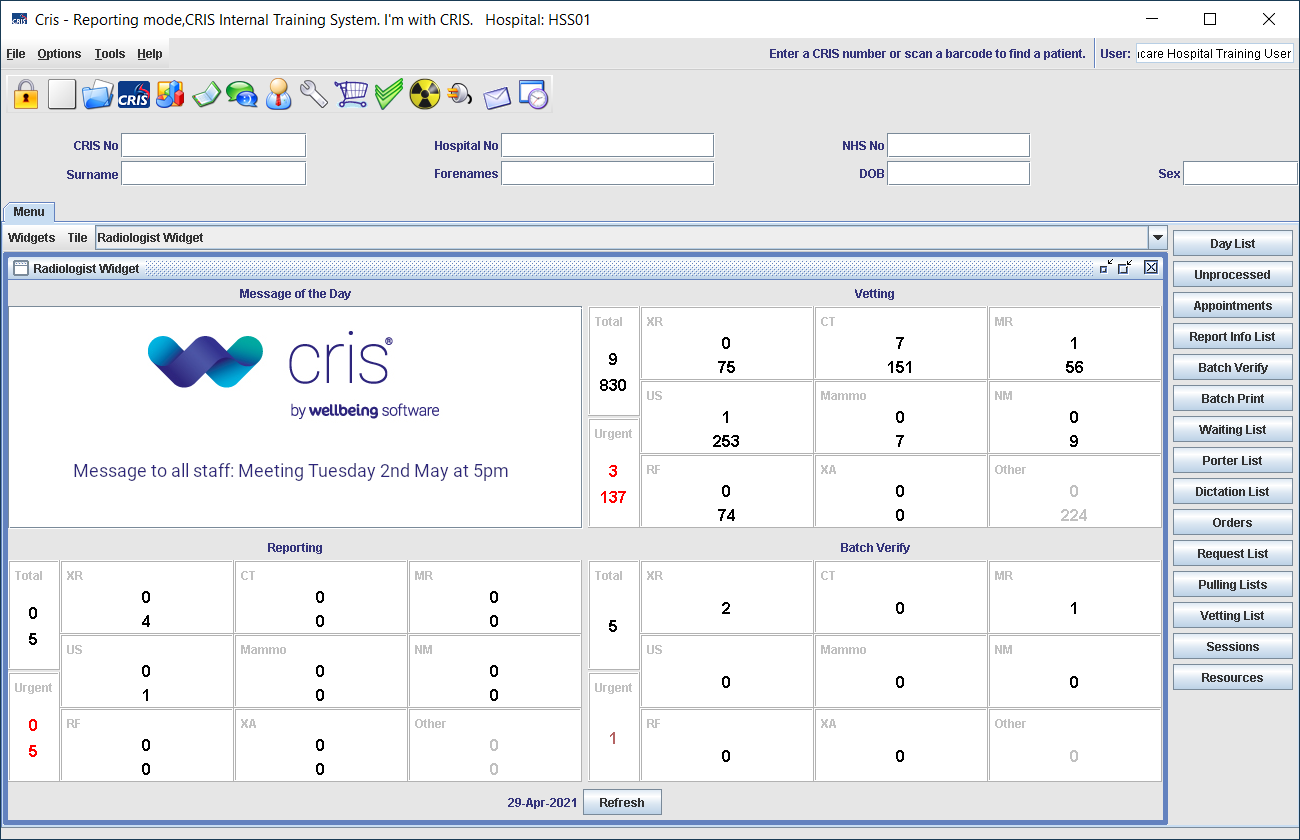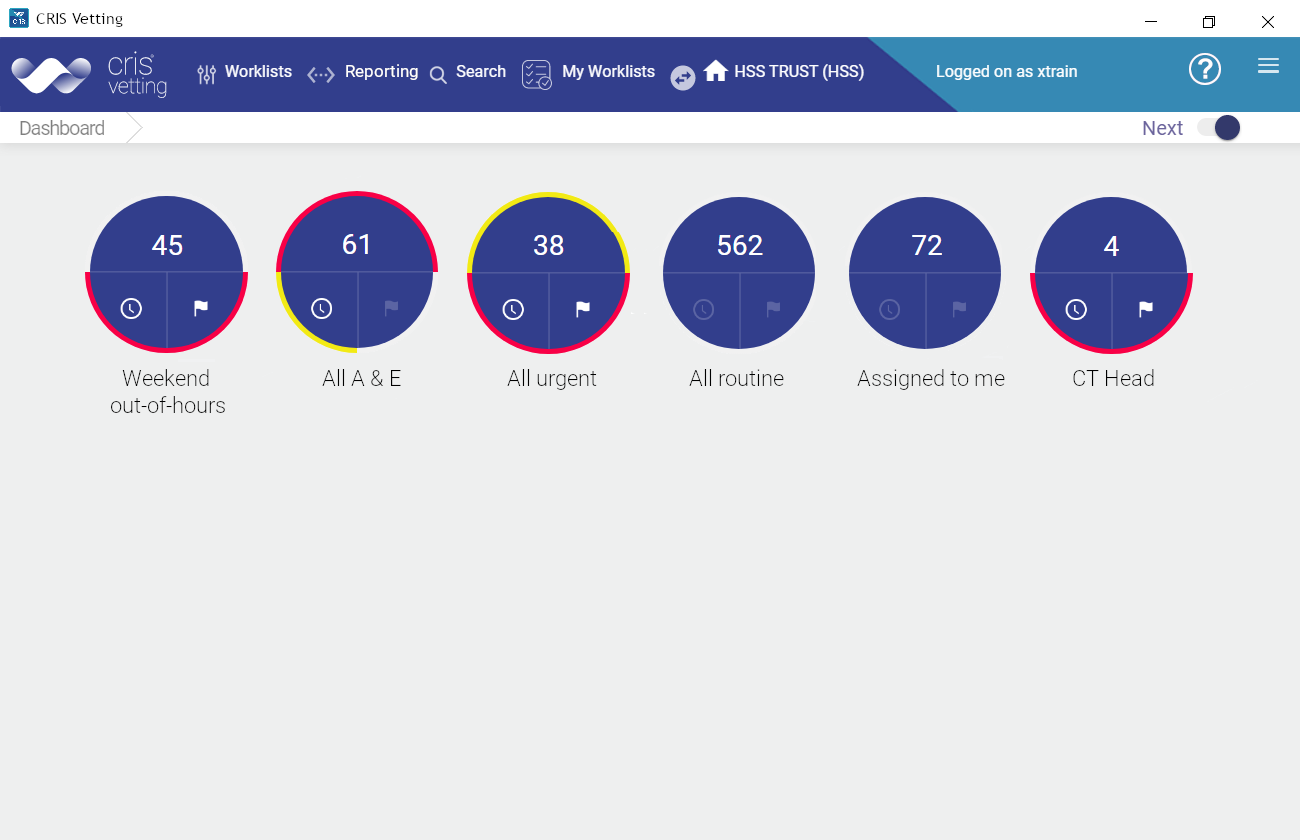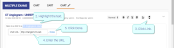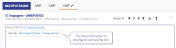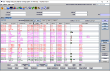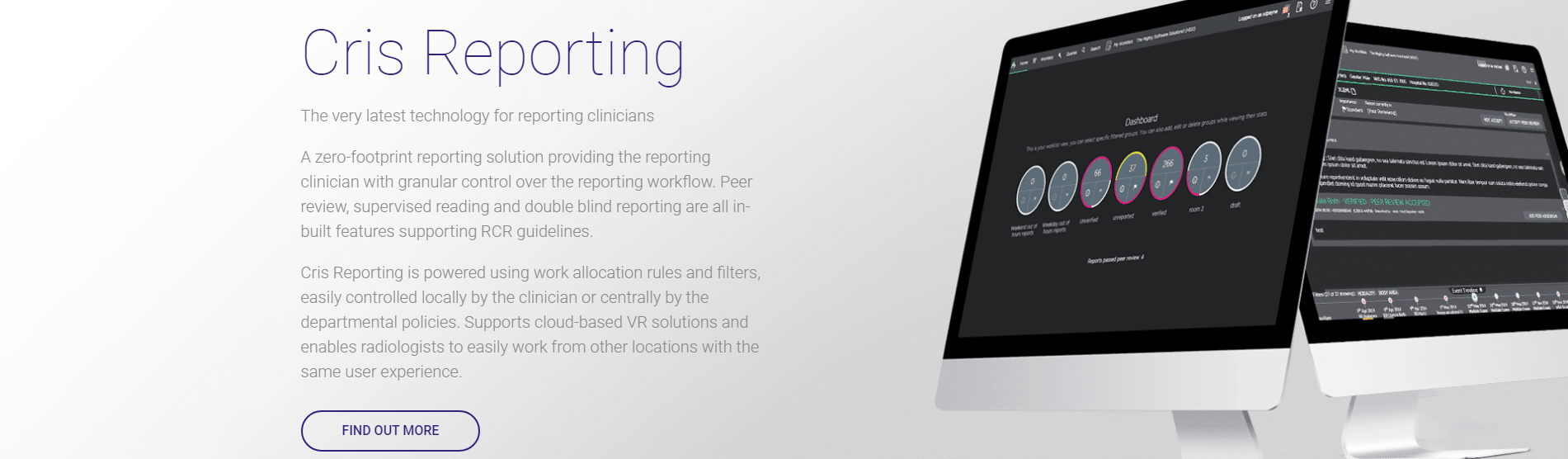Write a report
Coded phrases that were created in Cris can also be used in Reporting.
If you know the code you can enter it directly into the report (not case-sensitive) followed by Alt and C to convert the code into its associated phrase.
OR
- Hold Alt and press M to open the coded phrase menu.
- Enter text in the Search field to filter the list of phrases.
- Click a phrase to enter it into the report.
To create a short phrase voice command, see Short phrase command
You can use text formatting to apply bold, italic, underline, and strikethrough effects. You can also change the text alignment and select small, normal, large, or huge text size.
Note:
The text format options are specific to Cris and may not be carried over to other applications.
- Find a single-exam event and double-click to open.
- Images will be automatically loaded via your PACS. If the expected images are not displayed, click Images

- View event information
- Switch your microphone on
- Check that the cursor is in the exam field.
- Dictate your report. See Standard voice commands
- Say Finish report or Verify report
- Click Finished or Verify.
OR
There must be text in both the Clinical history and Exam sections before you can save a report.
- The Multiple exams icon
 indicates the number of exams in a multi-exam event. Hover over the icon for full exam descriptions.
indicates the number of exams in a multi-exam event. Hover over the icon for full exam descriptions. - Double-click an exam to open the whole event.
- Each exam will be displayed in a separate tab. Hover over a tab to view the exam description.
- Click on any of the exam tabs or say Next exam or Previous exam to move through the report tabs.
- Images will be automatically loaded via your PACS. If the expected images are not displayed, click Images

- View event information
- Switch your microphone on
- Check that the cursor is in the exam field.
- Dictate your report. See Standard voice commands
- Say Finish report or Verify report
- Click Finished or Verify.
- If there are any exams with no report text when you select Finished or Verify for one exam in an event, a prompt will be displayed asking "Does the text represent the whole report for all exams?". Click No.
OR
There must be text in both the Clinical history and Exam sections before you can save a report.
Warning:
When there is a different report for each exam in a multi-exam event (instead of one, consolidated report for all):
Selecting Finished or Verify on one exam will not finish / verify reports for all exams in the event. You must select finish or verify on each exam individually. An icon is displayed on each tab to indicate the report text's status.
No icon ![]() Draft
Draft  Unverified
Unverified  Verified
Verified 
If all or part of a report has already been finished or verified, any further text will not be saved as a draft - you can only finish or verify.
- The Multiple exams icon
 indicates the number of exams in a multi-exam event. Hover over the icon for full exam descriptions.
indicates the number of exams in a multi-exam event. Hover over the icon for full exam descriptions. - Double-click an exam to open the whole event.
- Each exam will be displayed in a separate tab. Hover over a tab to view the exam description.
- Images will be automatically loaded via your PACS. If the expected images are not displayed, click Images

- View event information
- Switch your microphone on
- Check that the cursor is in the exam field.
- Dictate your report. See Standard voice commands
- Say Finish report or Verify report
- Click Finished or Verify.
- The Consolidate Report window opens. Click Yes.
To create a single report for all the exams on the event, enter all your text on one tab.
OR
There must be text in both the Clinical history and Exam sections before you can save a report.
Warning:
When there is a different report for each exam in a multi-exam event (instead of one, consolidated report for all):
Selecting Finished or Verify on one exam will not finish / verify reports for all exams in the event. You must select finish or verify on each exam individually. An icon is displayed on each tab to indicate the report text's status.
No icon ![]() Draft
Draft  Unverified
Unverified  Verified
Verified 
If all or part of a report has already been finished or verified, any further text will not be saved as a draft - you can only finish or verify.