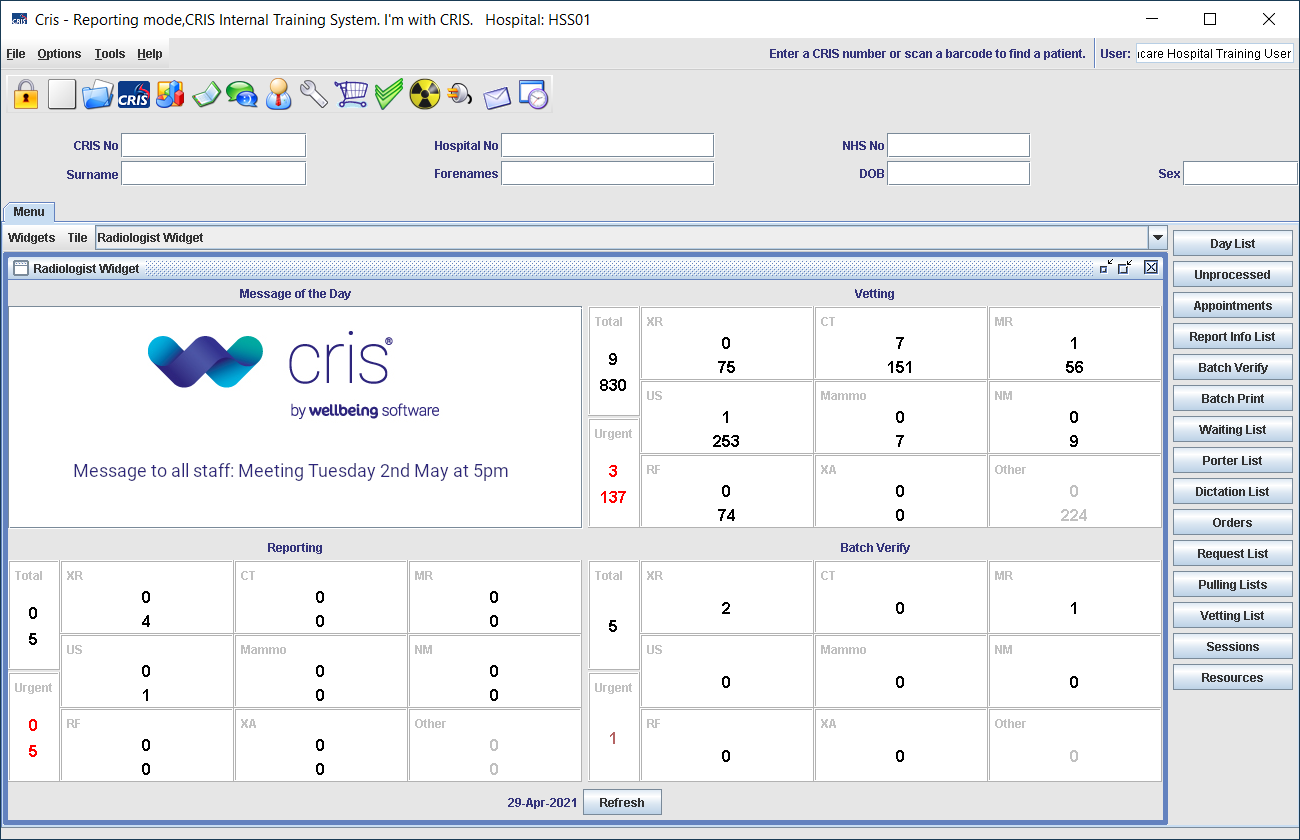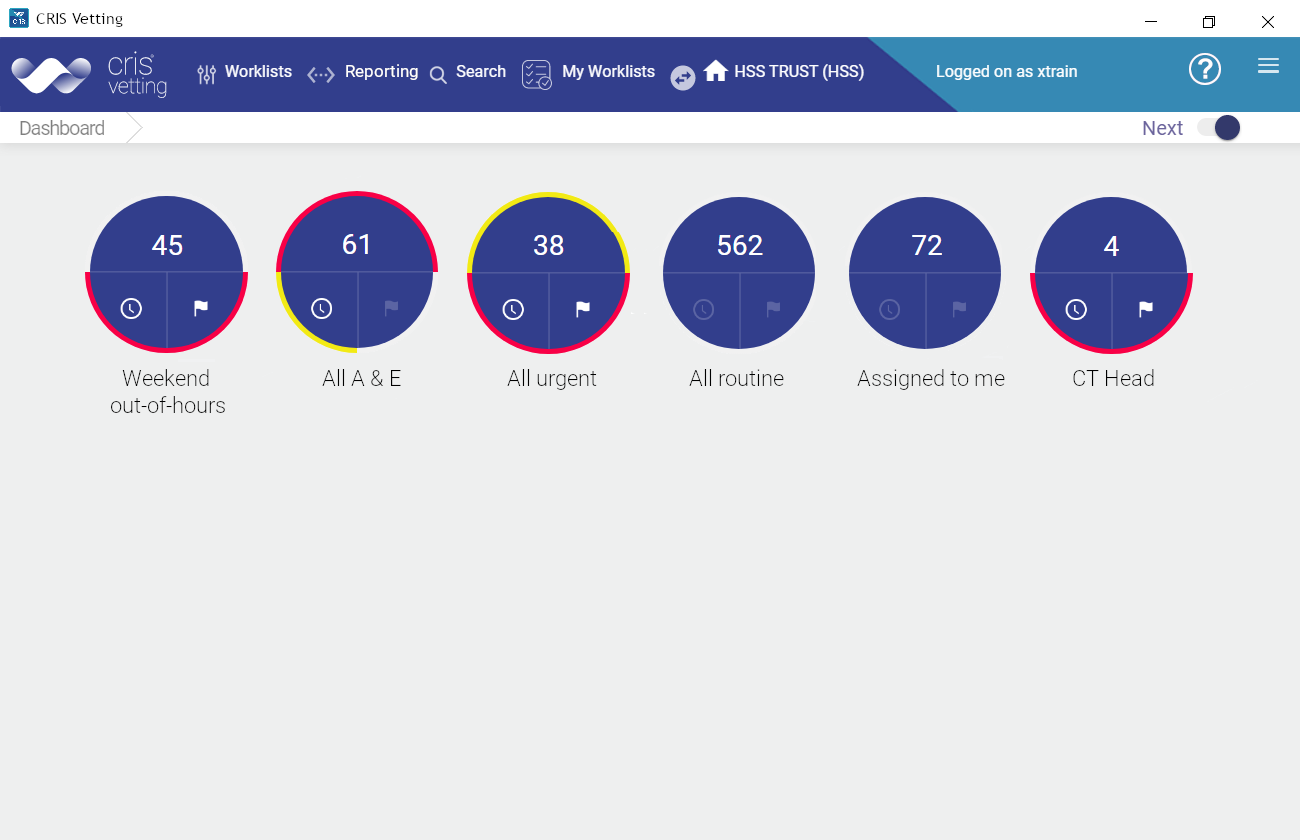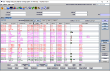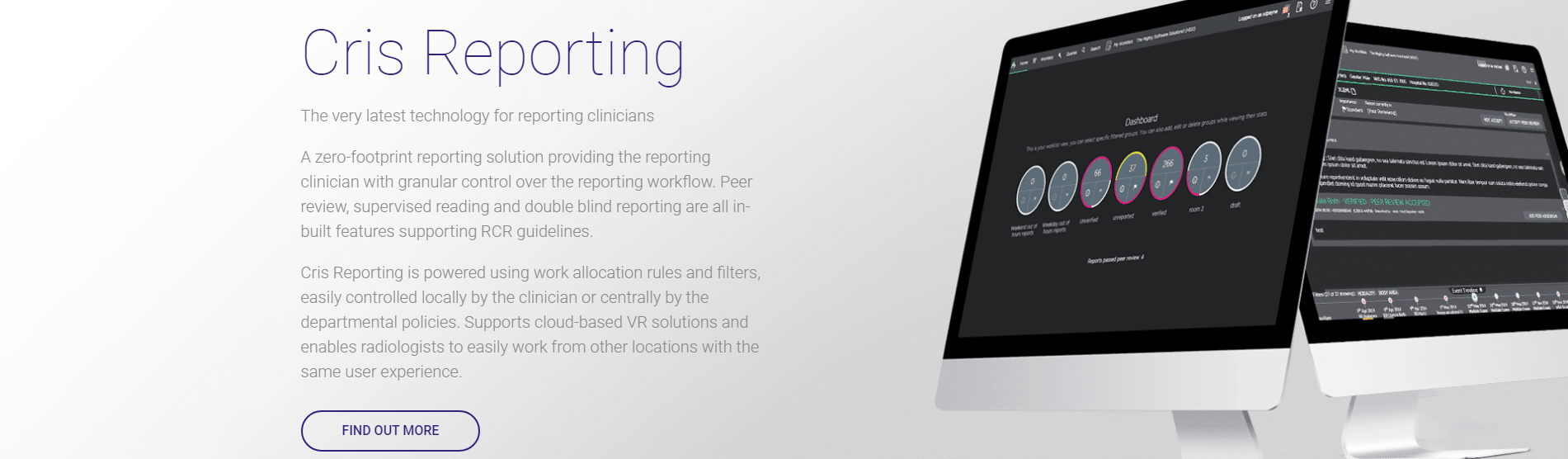Assign events
You can (re)assign an event to be reported / verified by another clinician. If an event is currently assigned to a supervising clinician as part of a quality assurance process, the supervising clinician will be updated to the newly-selected clinician.
- Open an event.
- Click Reassign.
- Click Search
 above a list.
above a list. - Enter text. Real or user name matches will be displayed.
- Click to select the required user / group. You can choose one user and / or multiple groups. Your selection(s) will be highlighted.
- Enter a reason in the Reason for reassigning field.
- Click Reassign.
The Reassign Report User window opens. There are two search fields: User and Group.
The Reassign Report User window closes. The report is now assigned to the selected user / group, and any previous assignation is removed.
You can see who an event is assigned to by the Reassign button on the Report screen, and also in the Assigned and Groups columns on a worklist. See Add or remove worklist columns
You can see changes (made either in Reporting or Core Cris) to assigned clinician / group on the Audit tab of the Report screen. If they entered a reason for reassigning, it will be displayed in the comments column. See View event information
Note:
If you use resource groups for vetting / reporting, you can also assign events to, and filter worklists by, resource group.
You can select multiple events and (re)assign them all to be reported / verified by another clinician. If an event is currently assigned to a supervising clinician as part of a quality assurance process, the supervising clinician will be updated to the newly-selected clinician.
- Open a worklist.
- Click Reassign. The button label changes to Assign selected and a new button appears: Cancel selection.
- Select the rows (exams) you want to assign.
- Click Assign selected.
- Click Search
 above a list.
above a list. - Enter text. Real or user name matches will be displayed.
The Reassign Report User window opens. There are two search fields: user and group.
- Click to select the required user / group. You can choose one user and / or multiple groups. Your selection(s) will be highlighted.
The Reassign Report User window closes. The report is now assigned to the selected user / group, and any previous assignation is removed.
You can see who an event is assigned to by the Reassign button on the Report screen, and also in the Assigned and Groups columns on a worklist. See Add or remove worklist columns
You can see changes (made either in Reporting or Core Cris) to assigned clinician / group on the Audit tab of the Report screen. If they entered a reason for reassigning, it will be displayed in the comments column. See View event information
Note:
If you use resource groups for vetting / reporting, you can also assign events to, and filter worklists by, resource group.
Note:
You can select Default to allow any clinician with the relevant worklist to arbitrate / verify the report. It is not possible to set yourself as the supervisor.
An administrator can automatically assign events for reporting / vetting via System Administration.
See Worklist actions