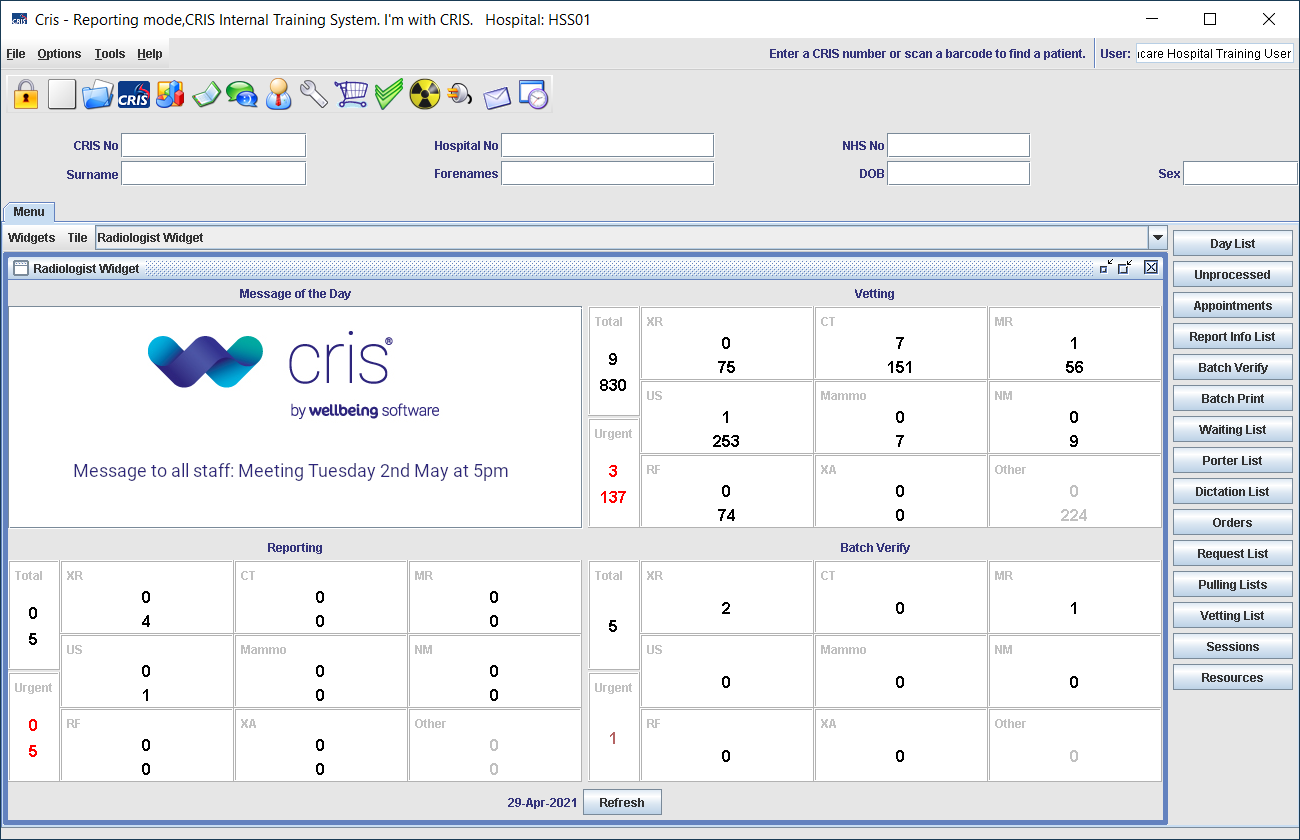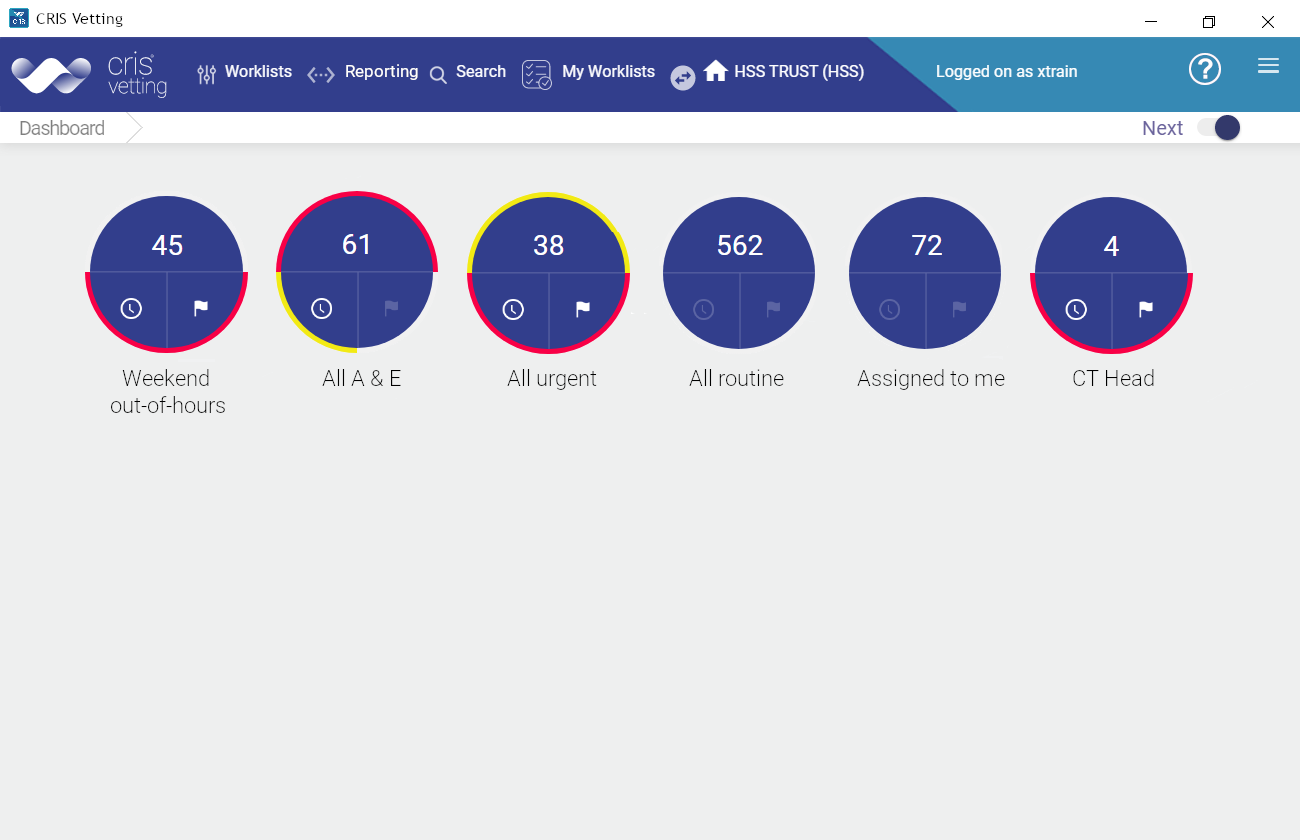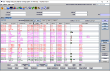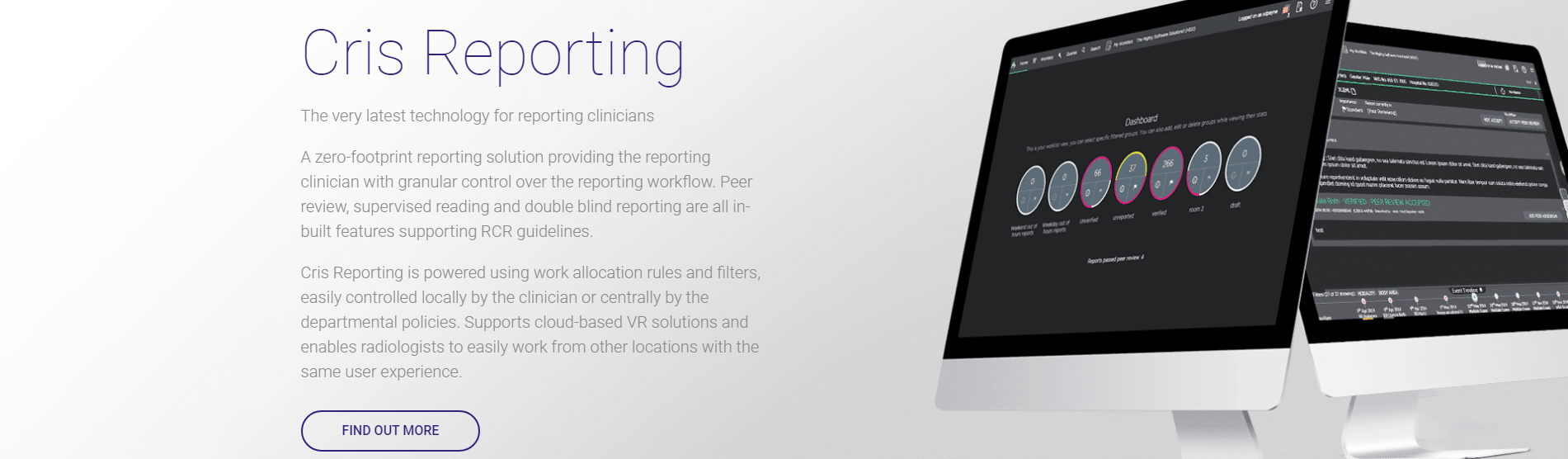Supervised reporting
- When you have completed your report, click the Supervised Reporting button.
- Click Change Supervisor. A list of clinicians will be displayed.
- Enter the supervising clinician's name or user name in the Search field.
- Click to select a supervising clinician.
- Select Default to allow any clinician with the relevant worklist to check the report.
- If you do not make any selection, the event will be assigned to "Default".
- Click Finished.
Note:
The report is saved as unverified and can only be verified by the assigned supervising clinician. The junior clinician will be marked as the first reporter, and the supervising clinician will be marked as the verifier. The supervised reporting button and your chosen supervisor remain selected for subsequent reports. You can deselect the button or change supervisor.
If junior clinicians mark reports for you to check, you should have a Supervised Reporting worklist on your dashboard.
Reports which have been assigned to you will show "Report currently in [Supervised Reporting Arbitrating]" below the exam section.
- Review the report and make changes, if required.
- Click Verify.
- A dialog opens. You must select a review category to be able to verify the report.
- If you did not make any changes, Correct will already be selected.
- If you did make changes to the report text, Correct will not appear. Select Correct with minimal wording.
- Select Incorrect.
- If required, enter a comment.
- Click Submit. This will verify the report.
Note:
If your site is using Communicator you should update the reading priority before verifying the report. See Mark report finding as urgent
OR
Once a supervised report has been reviewed, feedback messages can be added by either the junior or supervising clinician.
When a supervising clinician has reviewed your report a notification will be displayed via your Messages and notifications window.
The notification will contain:
- The date and time the report was reviewed.
- The review category (correct, incorrect, or correct with minimal wording).
- The event number.
- Any free-typed feedback.
- Click View Event to open the reviewed report. Your initial report will be displayed along with a revised report by the supervising clinician (if they made any changes to the original report).
- Select the Feedback tab.
- Click Add Message.
- Enter your message.
- Click Submit.
The clinician will receive notification of your message and can add their own feedback message if required.
Note:
Quality assurance processes' workflow can be broken if a report is opened by a clinician who is not an original reporting clinician or the assigned arbitrating or supervising clinician. A prompt will be displayed.