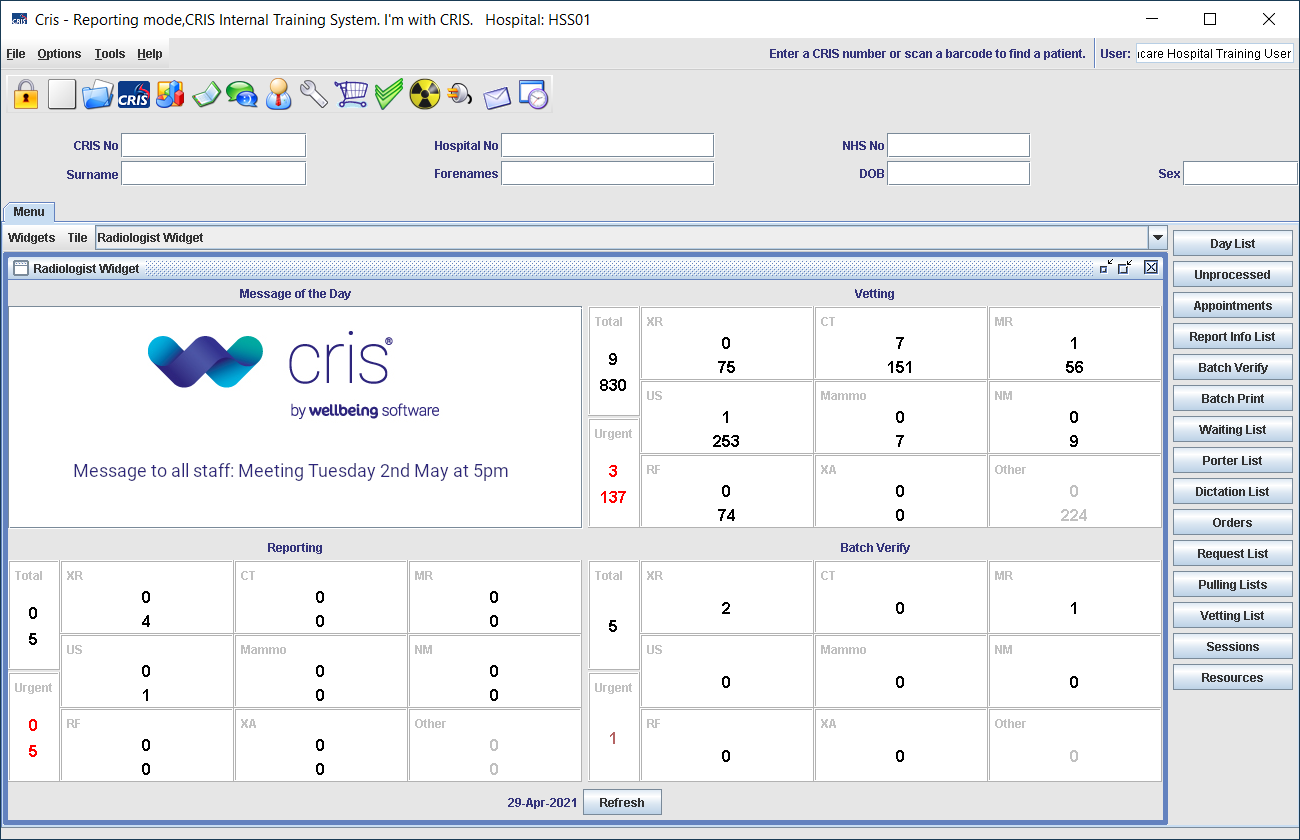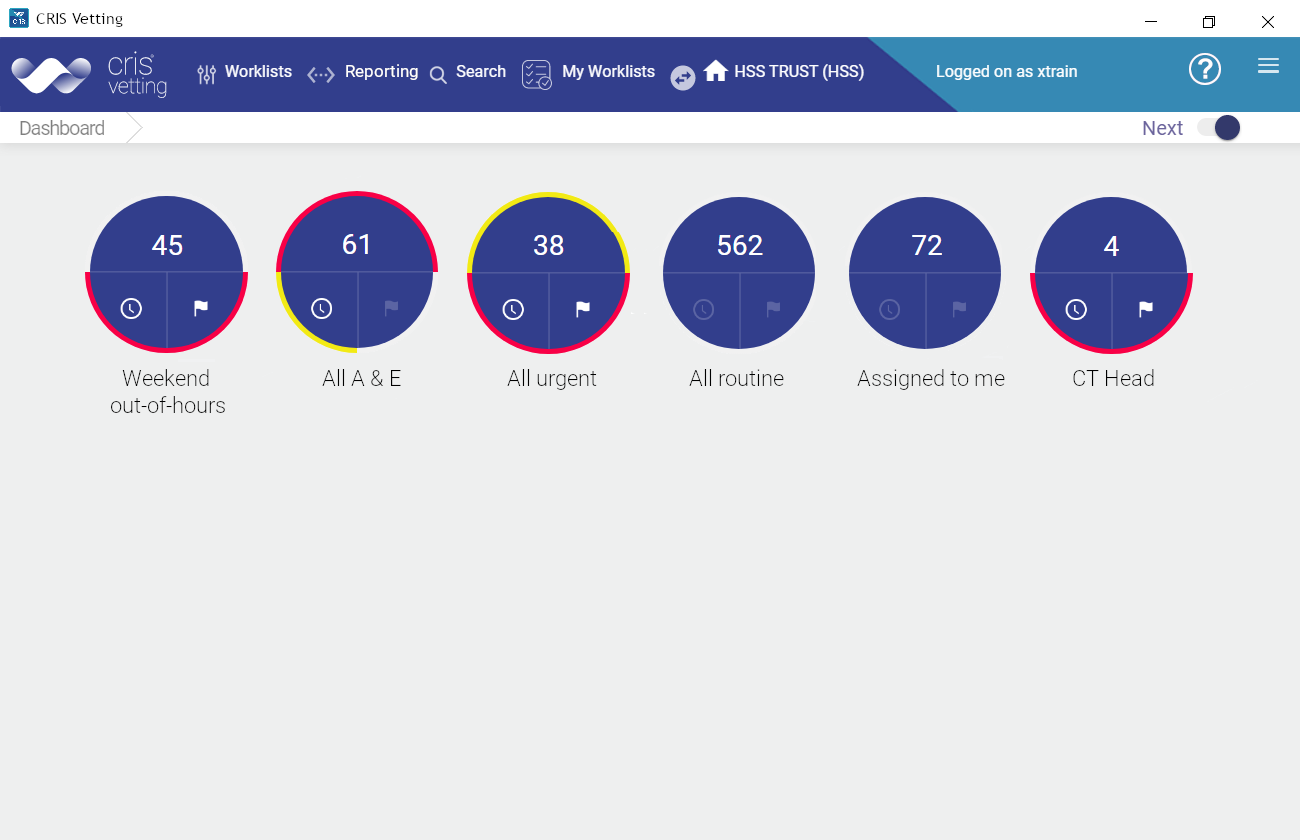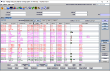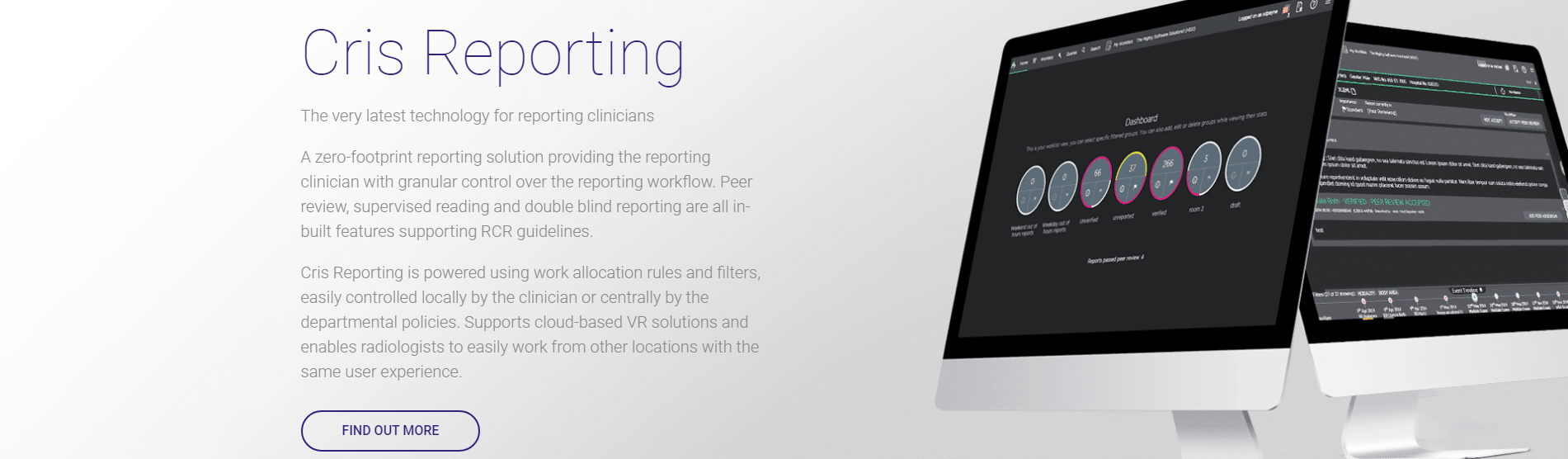Save a report
Reporting auto-saves any text you enter. Draft text is only visible to you, and remains until you save or discard the report, or until another user reports the exam and saves. Other users will be notified that your draft text exists by the highlighted Draft ![]() icon in the Alerts column.
icon in the Alerts column.
- You can save a report as unverified (which will not typically release the report to external applications, for example PACS).
- You can save part of a multi-exam report but all exams must be verified in order to complete the report.
- There must be text in both the Clinical history and Exam sections before you can save a report.
- Say Finish report or click Finished.
Warning:
When there is a different report for each exam in a multi-exam event (instead of one, consolidated report for all):
Selecting Finished or Verify on one exam will not finish / verify reports for all exams in the event. You must select finish or verify on each exam individually. An icon is displayed on each tab to indicate the report text's status.
No icon ![]() Draft
Draft  Unverified
Unverified  Verified
Verified 
If all or part of a report has already been finished or verified, any further text will not be saved as a draft - you can only finish or verify.
- You can save a report as verified (which will release the report to external applications, for example PACS).
- You can verify part of a multi-exam report but all exams must be verified in order to complete the report.
- There must be text in both the Clinical history and Exam sections before you can verify a report.
- Say Verify report or click Verify.
Warning:
When there is a different report for each exam in a multi-exam event (instead of one, consolidated report for all):
Selecting Finished or Verify on one exam will not finish / verify reports for all exams in the event. You must select finish or verify on each exam individually. An icon is displayed on each tab to indicate the report text's status.
No icon ![]() Draft
Draft  Unverified
Unverified  Verified
Verified 
If all or part of a report has already been finished or verified, any further text will not be saved as a draft - you can only finish or verify.
Say Discard report or click Back. The previous screen will be displayed and any report text will be deleted.