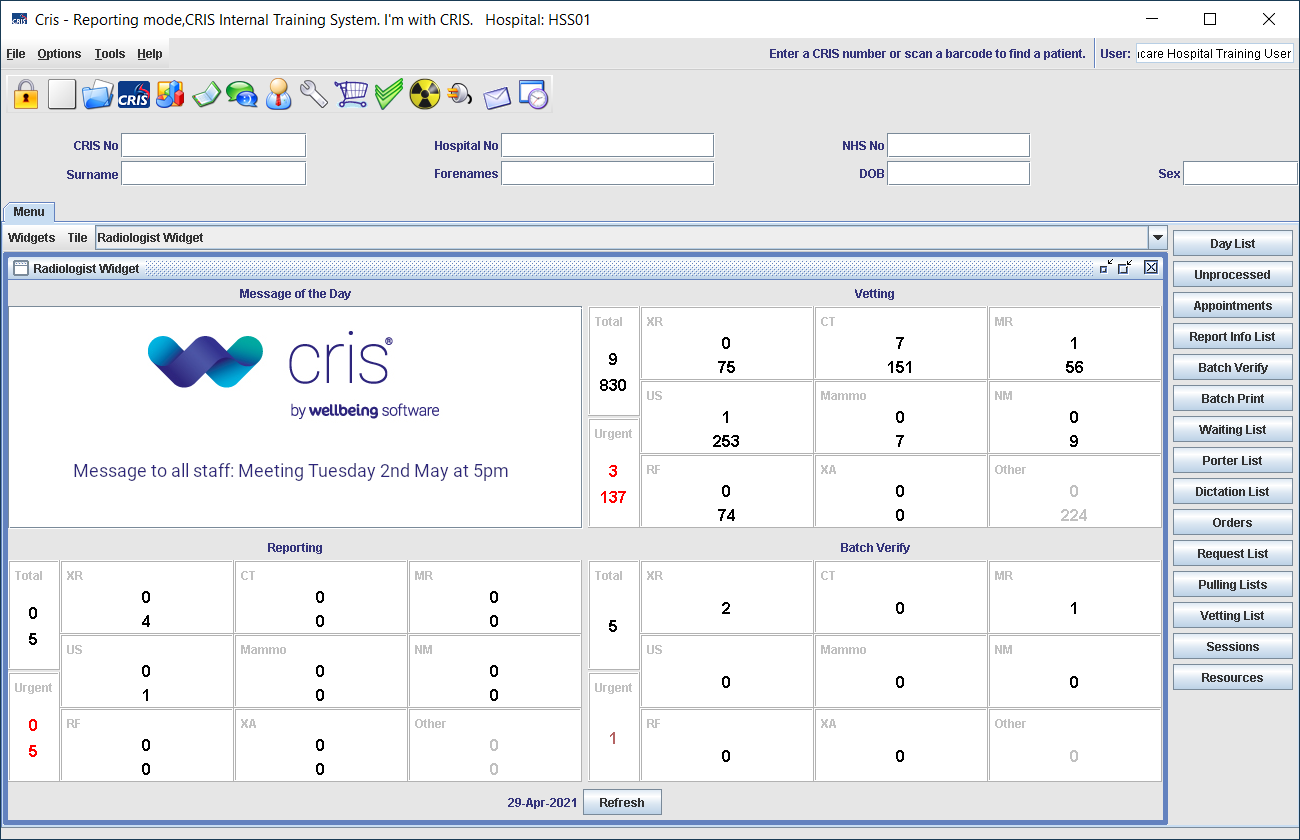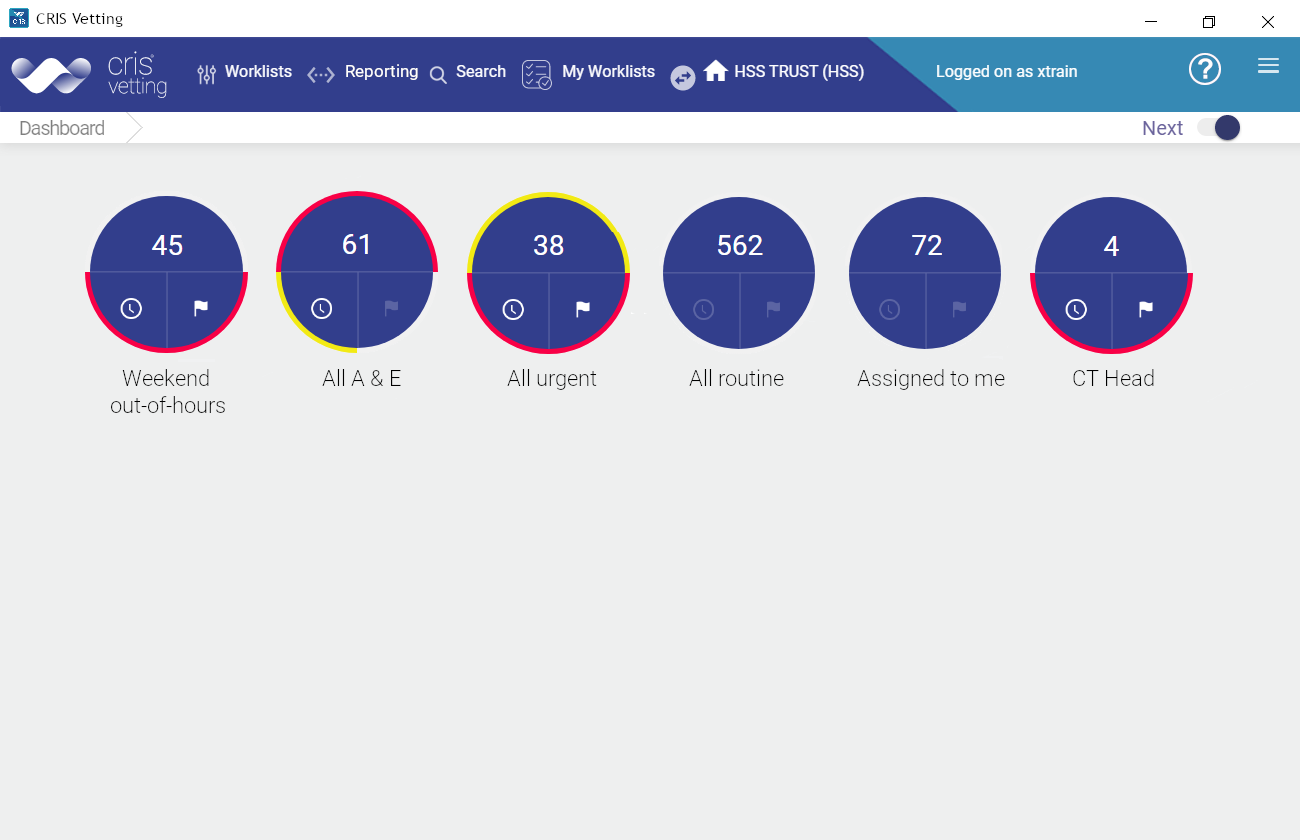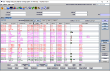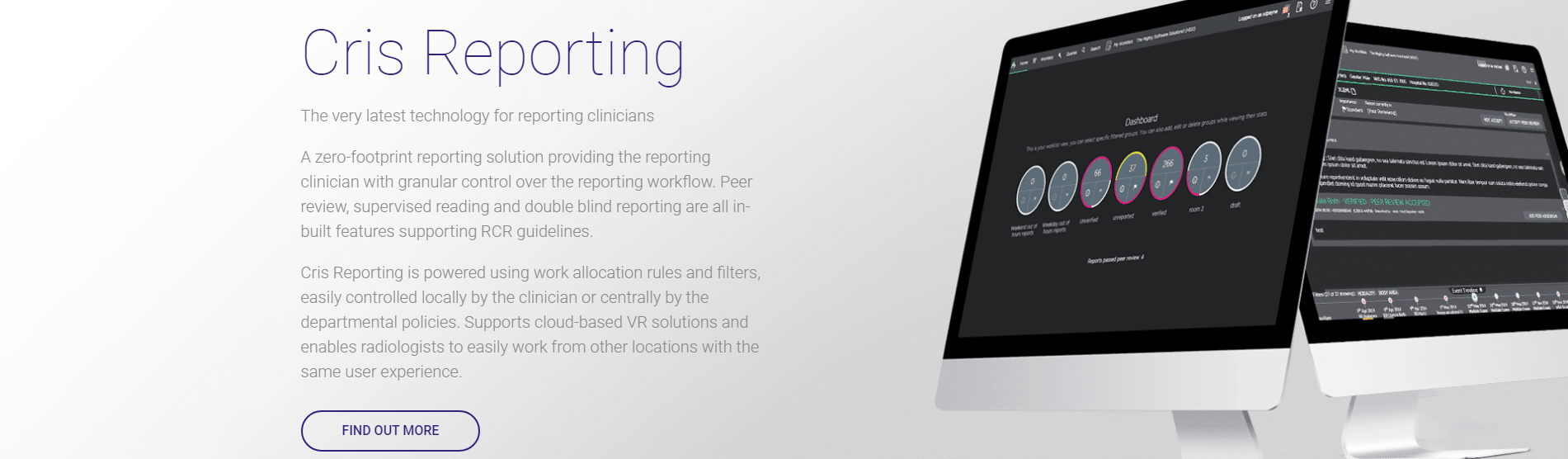Cross-trust reporting
Cris Connect enables you to view images and report events from all trusts within your group.
Reporting clinicians will be added to each Cris database they need to access. See Manage users for more details.
Images will only be pre-fetched for events on worklists. You can still access other images but they may take a little longer to load from non-local locations.
Tip:
Cris Communicator can be used to immediately notify referrers of important results. A key phrase in a report will trigger an email / SMS to the referrer.
Search for a patient or event
You can choose whether to search your local Cris or all available instances of Cris , for either a patient or a specific event. See also Find an event.
Note:
Pressing Enter or clicking the Search button searches your local Cris. If you have cross-trust reporting, there will also be a Search All Trusts button. Clicking this will search all available instances of Cris.
View event history
You can choose whether to see local or all event history. See also View event information.
Note:
Toggle: By default only events from your local Cris are shown. If you have cross-trust reporting (Cris Connect), there will be a View all available trusts toggle switch on both the Patient Event History and the Report Viewer screens. Click this switch on to show events from all available instances of Cris .
Note:
Timeline: By default only events from your local Cris are shown. If you have cross-trust reporting (Cris Connect), there will be a Remote trust button in the timeline. Click this button to show events from all available instances of Cris. Non-local events will be a different colour. Click X to hide non-local events.