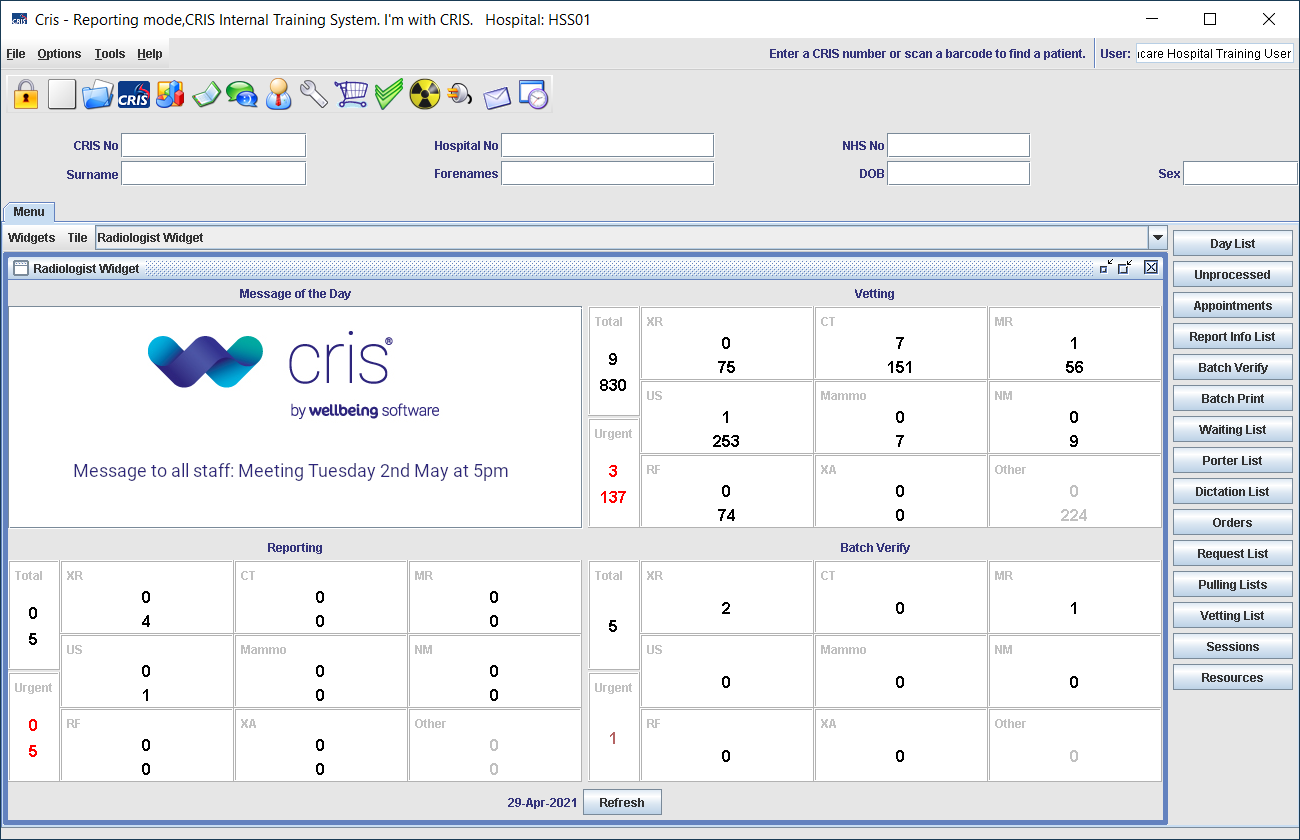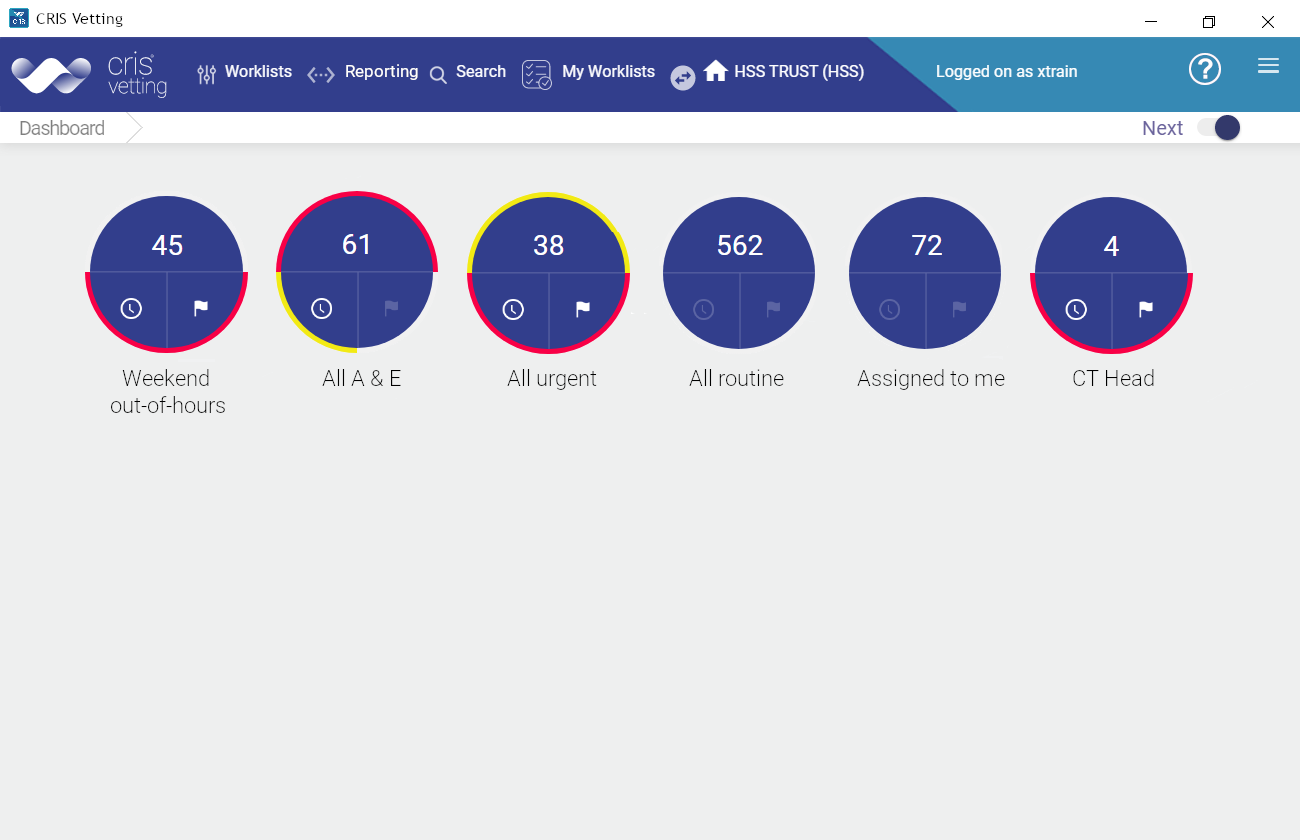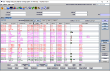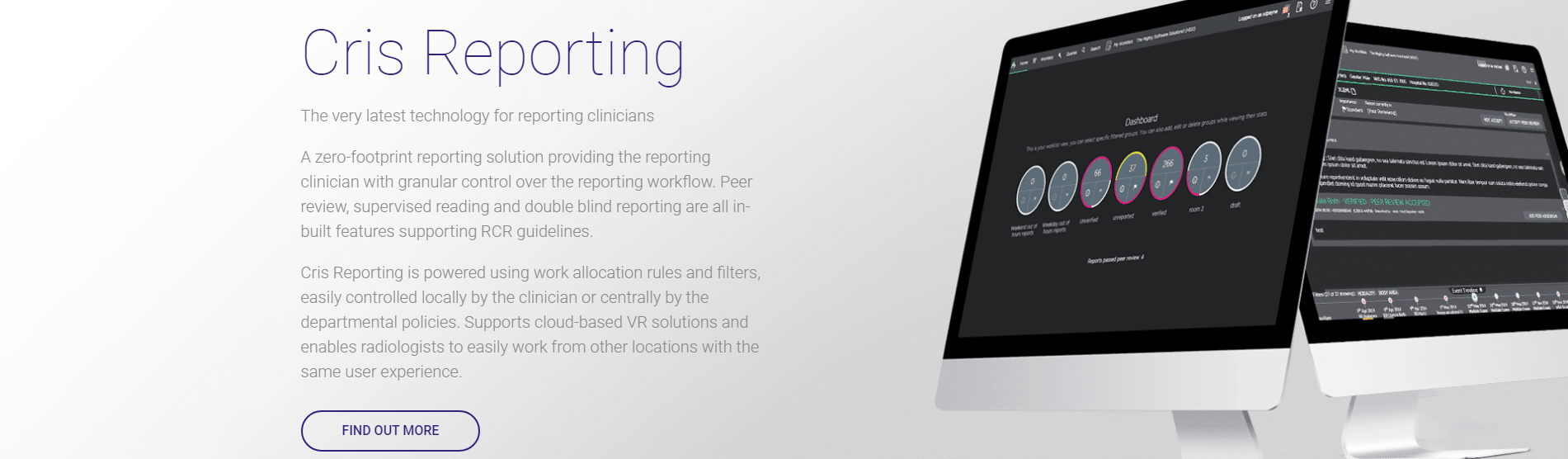Peer review
If you disagree with a report, you must add an addendum.
- Click Add Peer Addendum.
- Enter text in the Addendum field.
- To add an unverified addendum, click Submit Addendum.
- To add a verified addendum, click Verify Addendum.
The original reporting clinician can accept or reject your addendum.
The addendum will be verified and not submitted back to the original reporting clinician.
If one of your verified reports is rejected during the peer review process, the reviewing clinician will add an unverified addendum.
A notification will be displayed in your Messages and notifications window.
You can choose to accept or reject the addendum.
If one of your verified reports is rejected during the peer review process, the reviewing clinician will add an unverified addendum.
A notification will be displayed in your Messages and notifications window.
You can choose to accept or reject the addendum.
The report will be available to a third, arbitrating clinician who will decide whether the addendum should be verified or if the report should be left in its original state. An arbitrating clinician can choose to amend a peer addendum.
When a peer review addendum is added, then rejected by the original reporting clinician, it must be arbitrated by a third clinician.
[Peer review arbitrating] will be displayed at the top of the screen.
- Review the report and addendum.
- Choose one of the following actions:
- If you accept the report but not the addendum, click Accept Report. The addendum will be deleted.
- If you accept the addendum, click Accept Addendum. The addendum will be verified.
- If you edit the addendum, Accept Report and Accept Addendum will no longer be available. Click New Addendum. The new addendum will be verified.
Once a report has been reviewed, feedback messages can be added by the reviewing clinician.
When another clinician has peer reviewed your report a notification will be displayed via your Messages and notifications window.
The notification will contain:
- The date and time the report was reviewed.
- The review category (correct, incorrect, or correct with minimal wording).
- The event number.
- Any free-typed feedback.
- Click the notification to open the reviewed report. Your original report will be displayed along with a revised report by the reviewing clinician (if they made any changes to the original report).
- Select the Feedback tab and click Add Message.
- Enter your response message.
- Click Submit.
The reviewing clinician will receive notification of your message and can add their own feedback message if required.
Note:
Quality assurance processes' workflow can be broken if a report is opened by a clinician who is not an original reporting clinician or the assigned arbitrating or supervising clinician. A prompt will be displayed.