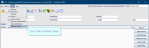Add a referring consultant
The Referrers table contains a complete list of registered clinicians. It is populated by the national dataset but you may add or edit a clinician, if required, between updates.
- Click Tables Setup.

- Select People > Referrers.
- Check your referrer is not already in the table. Search for a referrer.
- Click the New button.
- Complete the fields. See the table below.
- Click the Save button.
- Click the Refresh Table button.
Tip:
We recommend clicking Tools > Refresh Tables after editing system settings / tables to ensure that all changes are applied.
Referrers
| Field | Description | Value | Example |
|---|---|---|---|
| Referrer Code | Professional registration (GMC) code. | C000001 | |
| National Code | Professional registration (GMC) code. | C000001 | |
| Name | SURNAME INITIAL | CONSULTANT C | |
| Type | Clinician type is used in Cris to categorise referrals. | C (Consultant) | |
| Specialty | See the Other > General > Specialty table for a full list of Specialty codes. NHS Main Specialty Codes | 100 - General Surgery | |
| Optional field. For Communicator, we recommend adding referrer emails via the Communicator application. | dr@email.com | ||
| Start Date | Today | Today's date. | |
| Send EDI | Should results be sent via the Electronic Desktop Interface? This is typically used by external referrers such as GPs. Consultants will have access to hospital systems such as PAS, Order Comms, and PACS. | N (No). | |
| Lead Clinician | UK - Senior referring clinician. Populates the Lead Clinician field on the Event Details screen. | Select if applicable. | |
| Attending Consultant | NIMIS - Senior referring clinician. Select to make this person available as Attending Consultant in Cris Orders. | Select if applicable. | |
| Sort Code, HIS Code, Group, End Date | Leave blank | ||
Tip:
Press the Esc key to exit a field without making a selection from an options list.