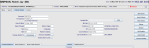Change patient details
Generally, you should change patient demographic details via your hospital system (PAS / HIS / EPR). The exception is where there is a bi-directional interface.
- Open the patient record.
- Click the Patient Details tab.
- Add, remove, or change an alarm.
- Click the Save Patient button.
OR
Click the Plus + button in the banner then the All alarms button.
Note:
The red alarm icon ![]() in the patient banner flashes for Reaction, Special Case, or Warning types. The icon is static for Information type alarms.
in the patient banner flashes for Reaction, Special Case, or Warning types. The icon is static for Information type alarms.
| Field | Description | Example |
|---|---|---|
| Code | Category of alarm. Choose from a list of options. These can be configured by an administrator. | Allergy |
| Type | Type of alarm (Info, Reaction, Special Case, or Warning). | Reaction |
| Summary | 30 character free-text field. | Penicillin |
| Text | 100 character free-text field. | Allergic reaction to Penicillin. |
| Severity | Numerical value. | 2.0 |
See Settings to configure alarms.
Warning:
Any changes you make to fields that are mapped to PAS / HIS / EPR will be overwritten unless you have a bi-directional interface (not typical).
System Administration: Patient Records
Opening and saving a hospital (PAS / HIS / EPR) record in Cris creates a radiology record.
Every radiology (Cris) record must be linked to a hospital (PAS / HIS / EPR) record.
Unlink records when a hospital (PAS / HIS / EPR) record and radiology (Cris) record have been linked in error, before events have been added.
There should only be one radiology record for a patient in a Cris system (i.e. a group / consortium), and that record should be used by all sites in the group. Merging joins two radiology records from different hospitals.
Records merged in error may have events and images which need to be re-assigned to the correct patient.
When PAS is down, Cris will not be able to send or receive any demographic or event information.