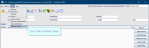Sites
Sites are set up in the Sites table when Cris is installed but you may occasionally need to add or edit a site yourself.
- Click Tables Setup.

- Select Places > Sites.
- Click the New button.
- Complete the fields as shown below.
- Click the Save button.
- Click the Refresh Table button.
Sites
| Field | Description | Field | Description |
|---|---|---|---|
| Code | Enter a code. For example, Trust code plus a number: HSS07. | Image No | Leave blank. |
| Name | Enter the site name, for example Healthcare Hospital. | Image Date | Leave blank. |
| Trust | Press the F4 key and select the site's trust from the options. | Invoice No | Leave blank. |
| Restart Year | Yes, No, Default (No). | Film Store | Legacy field. Not required. |
| Hospital Numbers | Press the F4 key and select the site's main hospital from the options. | Filing System | Legacy field. Not required. |
| Image Numbers | Press the F4 key and select from the options. | Filing Site | Legacy field. Not required. |
| Invoice Site | Press the F4 key and select from the options. |
Location I Hours Location O Hours Location Default |
Legacy fields. Not required. |
| Referral Source |
Press the F4 key and select from the options. Populates the Referral Source field within the Event Details screen. |
||
| End Date | Enter an end date if required. After this date the site will no longer be selectable, but it will continue to appear in legacy data. | Workgroup | Legacy field. Not required. |
Warning:
You should contact your Trust IT Help desk, or Prime Contractor Help desk, before making any changes to shared tables. Customers with support contracts can contact us directly.
Tip:
We recommend clicking Tools > Refresh Tables after editing system settings / tables to ensure that all changes are applied.
System Administration: Places
A group of sites (hospitals or facilities) which may be part of a larger group (consortium).
A hospital or facility which is part of a larger group (Trust).
A group of rooms within a site which typically perform the same type of imaging.
A room within a department which typically perform one type of imaging.
The source of a request for imaging, for example, High Street Medical Practice or Healthcare Hospital.
The location of the clinician who requested imaging, for example, Emergency Department, External Ward, or GP Surgery.
A virtual place created when using Sessions for meetings. It may be a physical location but is not a room which exists in Cris, for example, MDT meeting room.