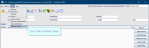Referrer location
Referrer locations are places within a referral source, for example the Emergency Department within a hospital. There will also be generic referral sources for GP practices, dental practices, and external wards. Ensure that the required referral source is set up in the Referral Sources table before you create an associated location in the Referrer Locations table.
- Click Tables Setup.

- Select Places > Referrer Location.
- Click the New button.
- Complete the fields as shown below.
- Click the Save button.
- Click the Refresh Table button.
Warning:
You should contact your Trust IT Help desk, or Prime Contractor Help desk, before making any changes to shared tables. Customers with support contracts can contact us directly.
Warning:
Fields in the Referrer Location table which are marked with an asterisk * (in the table above) must have a value. Leaving them blank will prevent completion of the Event Details screen. You will see a validation error message.
Tip:
We recommend clicking Tools > Refresh Tables after editing system settings / tables to ensure that all changes are applied.
System Administration: Places
A group of sites (hospitals or facilities) which may be part of a larger group (consortium).
A hospital or facility which is part of a larger group (Trust).
A group of rooms within a site which typically perform the same type of imaging.
A room within a department which typically perform one type of imaging.
The source of a request for imaging, for example, High Street Medical Practice or Healthcare Hospital.
The location of the clinician who requested imaging, for example, Emergency Department, External Ward, or GP Surgery.
A virtual place created when using Sessions for meetings. It may be a physical location but is not a room which exists in Cris, for example, MDT meeting room.