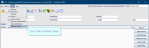Limited and Normal Tables
Limited and Normal Tables contain information which can be configured for local needs, such as staff; exams; modalities; and menu options. Limited tables are typically for limited menus, that is, menus with finite options such as Yes / No. Normal tables can have a varying number of items, for example, modalities and urgency codes.
Limited and Normal tables do not require day-to-day maintenance by the system administrator. They are generally managed by Magentus Service Desk.
Add a new item to a normal table
This example shows the CRISMODL (modalities) table. CRISMODL is used to mark a modality as requiring justification.
- Click Tables Setup.

- Select System > Normal Tables.
- Click to select a table.
- Click the New button.
- Enter a code, name, and any other relevant information.
- Click the Save button.
- Click the Refresh Table button.
View a limited table
- Click Tables Setup.

- Select System > Limited Tables.
- Click to select a table.
- Click to select an item.
- Click X to close the table.
Warning:
You should contact your Trust IT Help desk, or Prime Contractor Help desk, before making any changes to shared tables. Customers with support contracts can contact us directly.
Note:
You can edit the item details, or add a new item to a table.
The Description field is used to explain the purpose of the table.
If Preserve Local Values is not selected, Cris updates will overwrite your table.
Tip:
We recommend clicking Tools > Refresh Tables after editing system settings / tables to ensure that all changes are applied.
System Administration: System settings
Reference field to configure MOTD, restrict ordering.
Configure letters, printing. We recommend Letters training before amending these settings.
Define menus with more options - dose types, modalities, foetal presentation.
Define menus with finite options - alarm types, Yes / No fields.
Configure Licences for additional modules and Destinations for sending events or reports.